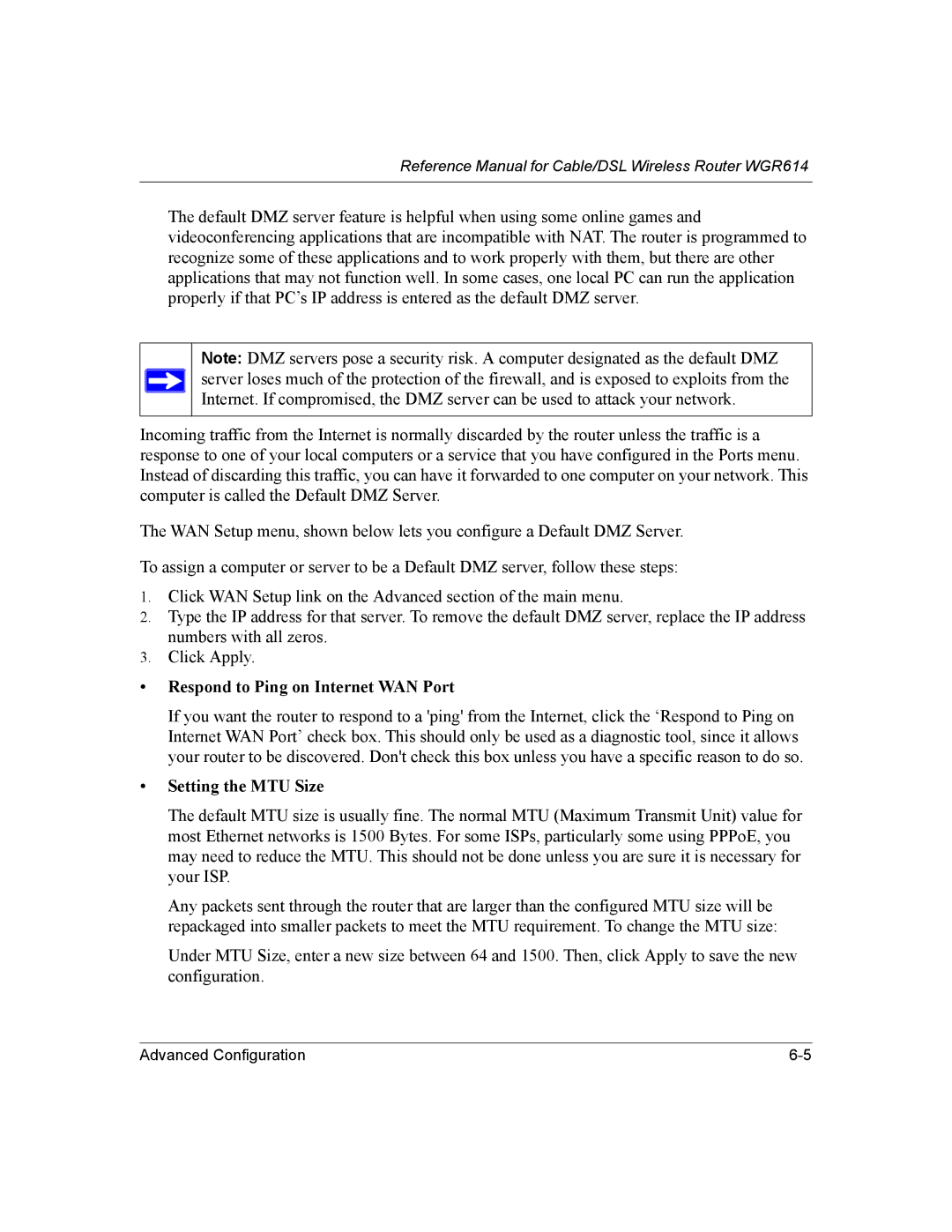Reference Manual for Cable/DSL Wireless Router WGR614
The default DMZ server feature is helpful when using some online games and videoconferencing applications that are incompatible with NAT. The router is programmed to recognize some of these applications and to work properly with them, but there are other applications that may not function well. In some cases, one local PC can run the application properly if that PC’s IP address is entered as the default DMZ server.
Note: DMZ servers pose a security risk. A computer designated as the default DMZ server loses much of the protection of the firewall, and is exposed to exploits from the Internet. If compromised, the DMZ server can be used to attack your network.
Incoming traffic from the Internet is normally discarded by the router unless the traffic is a response to one of your local computers or a service that you have configured in the Ports menu. Instead of discarding this traffic, you can have it forwarded to one computer on your network. This computer is called the Default DMZ Server.
The WAN Setup menu, shown below lets you configure a Default DMZ Server.
To assign a computer or server to be a Default DMZ server, follow these steps:
1.Click WAN Setup link on the Advanced section of the main menu.
2.Type the IP address for that server. To remove the default DMZ server, replace the IP address numbers with all zeros.
3.Click Apply.
•Respond to Ping on Internet WAN Port
If you want the router to respond to a 'ping' from the Internet, click the ‘Respond to Ping on Internet WAN Port’ check box. This should only be used as a diagnostic tool, since it allows your router to be discovered. Don't check this box unless you have a specific reason to do so.
•Setting the MTU Size
The default MTU size is usually fine. The normal MTU (Maximum Transmit Unit) value for most Ethernet networks is 1500 Bytes. For some ISPs, particularly some using PPPoE, you may need to reduce the MTU. This should not be done unless you are sure it is necessary for your ISP.
Any packets sent through the router that are larger than the configured MTU size will be repackaged into smaller packets to meet the MTU requirement. To change the MTU size:
Under MTU Size, enter a new size between 64 and 1500. Then, click Apply to save the new configuration.
Advanced Configuration |