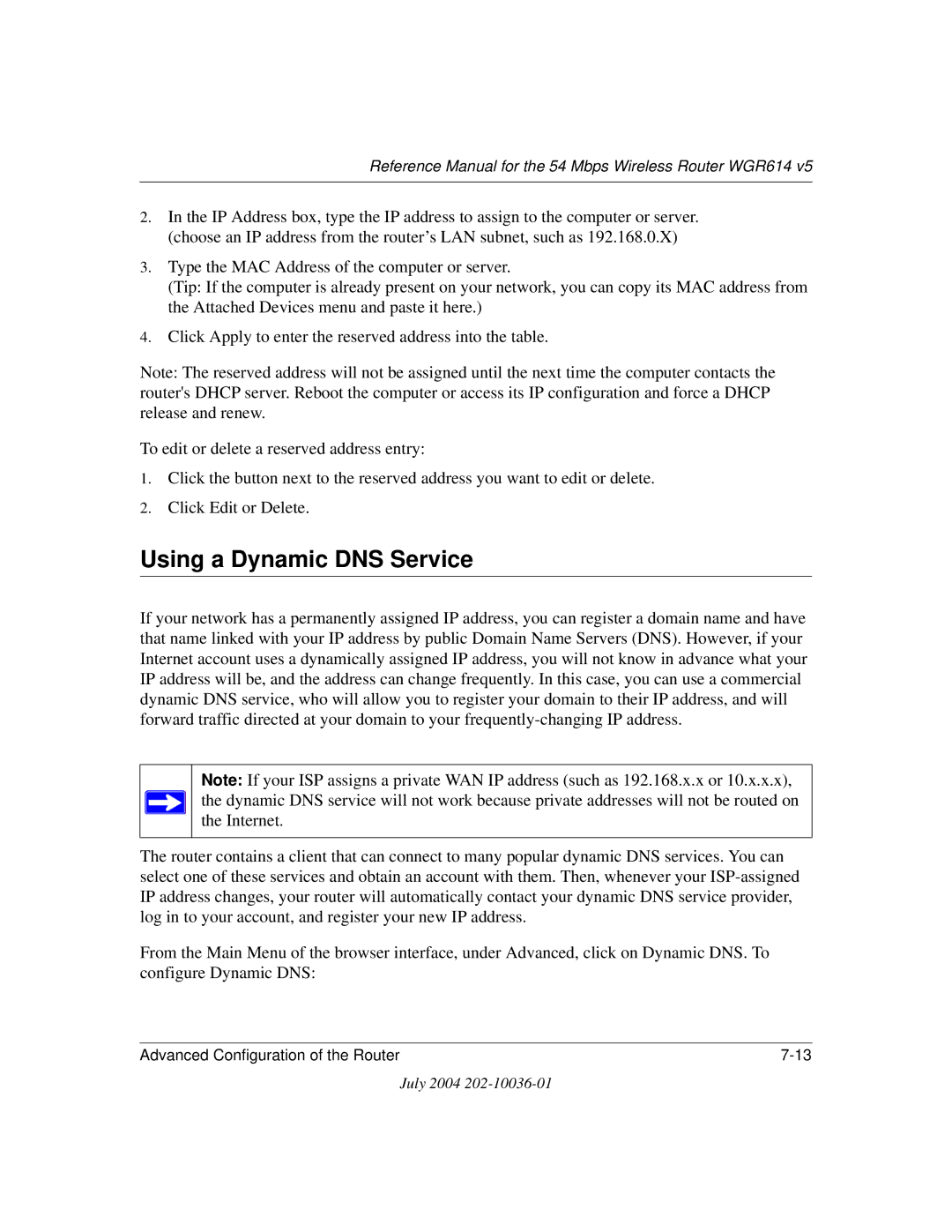Reference Manual for the 54 Mbps Wireless Router WGR614 v5
2.In the IP Address box, type the IP address to assign to the computer or server. (choose an IP address from the router’s LAN subnet, such as 192.168.0.X)
3.Type the MAC Address of the computer or server.
(Tip: If the computer is already present on your network, you can copy its MAC address from the Attached Devices menu and paste it here.)
4.Click Apply to enter the reserved address into the table.
Note: The reserved address will not be assigned until the next time the computer contacts the router's DHCP server. Reboot the computer or access its IP configuration and force a DHCP release and renew.
To edit or delete a reserved address entry:
1.Click the button next to the reserved address you want to edit or delete.
2.Click Edit or Delete.
Using a Dynamic DNS Service
If your network has a permanently assigned IP address, you can register a domain name and have that name linked with your IP address by public Domain Name Servers (DNS). However, if your Internet account uses a dynamically assigned IP address, you will not know in advance what your IP address will be, and the address can change frequently. In this case, you can use a commercial dynamic DNS service, who will allow you to register your domain to their IP address, and will forward traffic directed at your domain to your
Note: If your ISP assigns a private WAN IP address (such as 192.168.x.x or 10.x.x.x), the dynamic DNS service will not work because private addresses will not be routed on the Internet.
The router contains a client that can connect to many popular dynamic DNS services. You can select one of these services and obtain an account with them. Then, whenever your
From the Main Menu of the browser interface, under Advanced, click on Dynamic DNS. To configure Dynamic DNS:
Advanced Configuration of the Router |
July 2004