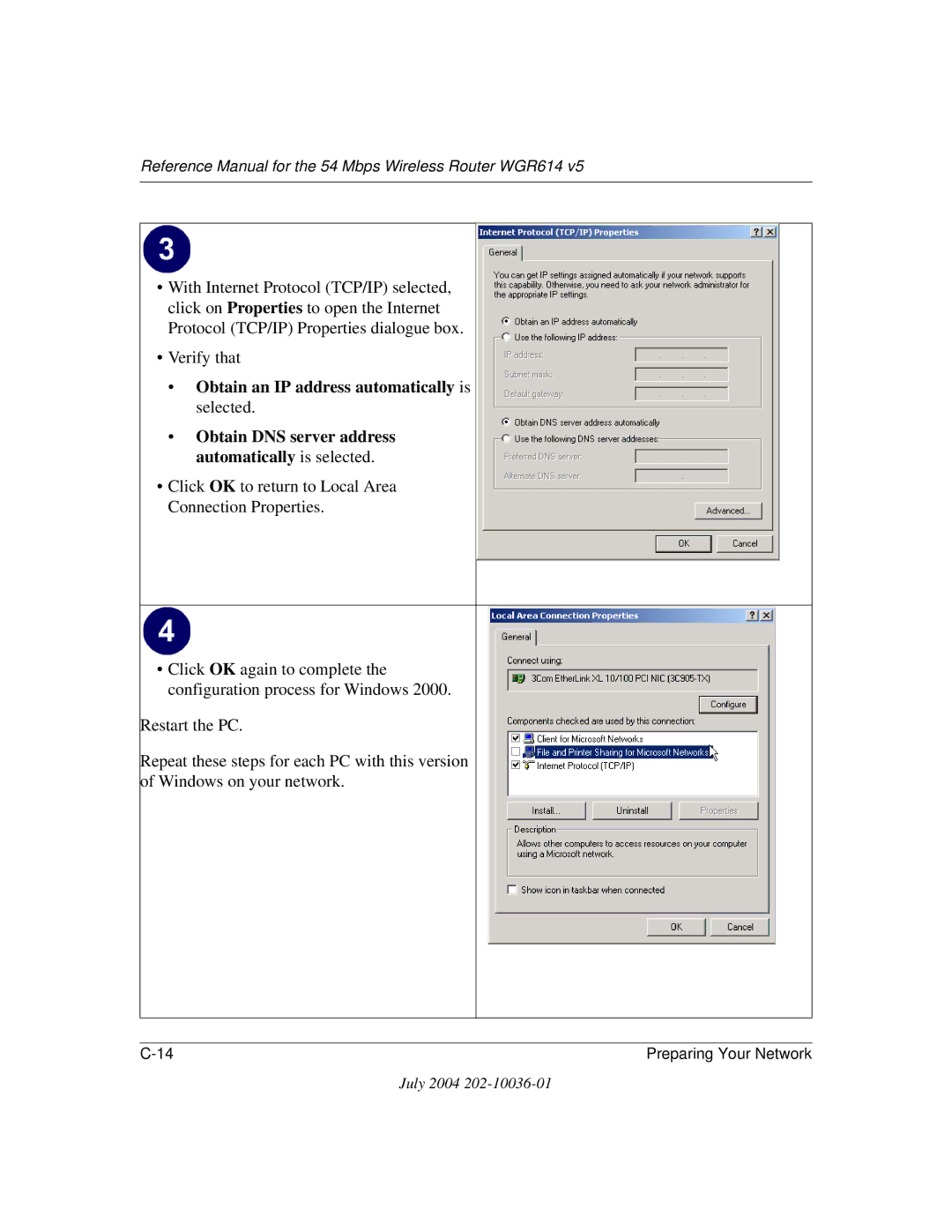Reference Manual for the 54 Mbps Wireless Router WGR614
Statement of Conditions
Trademarks
EN 55 022 Declaration of Conformance
Voluntary Control Council for Interference Vcci Statement
Bestätigung des Herstellers/Importeurs
Certificate of the Manufacturer/Importer
Customer Support
July 2004
Contents
Chapter Wireless Configuration
Chapter Troubleshooting
Appendix C Preparing Your Network
Appendix D Wireless Networking Basics
Glossary
Typographical Conventions
Chapter About This Manual
Audience, Scope, Conventions, and Formats
Manual Scope
How to Use This Manual
Html version of this manual
How to Print this Manual
Printing a How To Sequence of Steps in the Html View
Reference Manual for the 54 Mbps Wireless Router WGR614
Key Features
Chapter Introduction
802.11g Wireless Networking
Powerful, True Firewall with Content Filtering
Security
Autosensing Ethernet Connections with Auto Uplink
Easy Installation and Management
Extensive Protocol Support
Package Contents
Router’s Front Panel
Status Light Descriptions
Road Map for ‘How to Get There From Here’
Router’s Rear Panel
Road Map for How to Get There From Here
Network
If I Want To? What Do I Do? What’s Needed? How Do I? Share
Reference Manual for the 54 Mbps Wireless Router WGR614
Prepare to Install Your Wireless Router
Chapter Connecting the Router to the Internet
First, Connect the Wireless Router to the Internet
QWHUQHW�
Restart Your Network in the Correct Sequence
USE the Smart Wizard to Configure the Wireless Router
Netgear Smart Wizard configuration assistant
Enable the wireless feature
Now, Set Up a Computer for Wireless Connectivity
Configure wireless computer
Troubleshooting Tips
Be sure to restart your network in this sequence
Overview of How to Access the Wireless Router
Ways to access the router
Login address
10 Login result WGR614 v5 home
How to Bypass the Configuration Assistant
How to Manually Configure Your Internet Connection
11 Browser-based configuration Basic Settings menus
Reference Manual for the 54 Mbps Wireless Router WGR614
Using the Smart Setup Wizard
12 Basic Settings ISP list
Netgear Product Registration, Support, and Documentation
Chapter Wireless Configuration
Observe Performance, Placement, and Range Guidelines
Implement Appropriate Wireless Security
WGR614 v5 wireless data security options
Understanding Wireless Settings
Wireless Settings menu
Basic Wireless Security Options
WEP
Advanced Wireless Settings menu
If WPA-PSK Authentication is Used
Default Factory Settings
How to Set Up and Test Basic Wireless Connectivity
Wireless Settings menu
How to Configure WEP
Wireless Settings encryption menu
How to Configure WPA-PSK Wireless Security
How to Restrict Wireless Access by MAC Address
Wireless Card Access List Setup
Click the Turn Access Control On check box
Reference Manual for the 54 Mbps Wireless Router WGR614
Chapter Content Filtering
Content Filtering Overview
Blocking Access to Internet Sites
Block Sites menu
Blocking Access to Internet Services
Block Services menu
Configuring a User Defined Service
Add Services menu
Scheduling When Blocking Will Be Enforced
Configuring Services Blocking by IP Address Range
Viewing Logs of Web Access or Attempted Web Access
Log entry descriptions
Configuring E-Mail Alert and Web Access Log Notifications
Log action buttons
Reference Manual for the 54 Mbps Wireless Router WGR614
Chapter Maintenance
Viewing Wireless Router Status Information
Wireless Router Status Fields
This screen shows the following parameters
Connection Status screen
Connection Status Items
Router Statistics screen
Router Statistics Items
Configuration File Management
Viewing a List of Attached Devices
Restoring and Backing Up the Configuration
Settings Backup menu
Erasing the Configuration
Upgrading the Router Software
Changing the Administrator Password
Router Upgrade menu
Set Password menu
Reference Manual for the 54 Mbps Wireless Router WGR614
Advanced Configuration of the Router
Configuring Port Triggering
Port Triggering Menu
Configuring Port Forwarding to Local Servers
Add Port Trigger Menu
Port Forwarding Menu
Adding a Custom Service
Editing or Deleting a Port Forwarding Entry
Local Web and FTP Server Example
Multiple Computers for Half Life, Kali or Quake III Example
Configuring the WAN Setup Options
Connect Automatically, as Required
Disabling the SPI Firewall
Setting Up a Default DMZ Server
Responding to Ping on Internet WAN Port
Setting the MTU Size
Using the LAN IP Setup Options
Configuring LAN TCP/IP Setup Parameters
Reference Manual for the 54 Mbps Wireless Router WGR614
Using the Router as a Dhcp server
Using Address Reservation
Using a Dynamic DNS Service
Configuring Static Routes
Static Route Summary Table
Static Route Entry and Edit Menu
Enabling Remote Management Access
Using Universal Plug and Play UPnP
UPnP Menu Advanced Configuration of the Router
Reference Manual for the 54 Mbps Wireless Router WGR614
Power Light Not On
Chapter Troubleshooting
Basic Functioning
Lights Never Turn Off
LAN or WAN Port Lights Not On
Troubleshooting the Web Configuration Interface
Troubleshooting the ISP Connection
Troubleshooting a TCP/IP Network Using a Ping Utility
Testing the LAN Path to Your Router
Testing the Path from Your Computer to a Remote Device
Restoring the Default Configuration and Password
Problems with Date and Time
Appendix a Technical Specifications
Power Adapter
Wireless
Appendix B Network, Routing, Firewall, and Basics
What is a Router?
Related Publications Basic Router Concepts
IP Addresses and the Internet
Routing Information Protocol
Class E Class E addresses are for experimental use
Netmask
Subnet Addressing
Figure B-2 Example of Subnetting a Class B Address
Netmask Notation Translation Table for One Octet
Netmask Formats
Single IP Address Operation Using NAT
Private IP Addresses
MAC Addresses and Address Resolution Protocol
Figure B-3 Single IP Address Operation Using NAT
Related Documents
Domain Name Server
What is a Firewall?
IP Configuration by Dhcp
Internet Security and Firewalls
Ethernet Cabling
Stateful Packet Inspection
Table B-1 UTP Ethernet cable wiring, straight-through
Category 5 Cable Quality
Inside Twisted Pair Cables
Figure B-4 Straight-Through Twisted-Pair Cable
Uplink Switches, Crossover Cables, and MDI/MDIX Switching
Reference Manual for the 54 Mbps Wireless Router WGR614
Reference Manual for the 54 Mbps Wireless Router WGR614
What You Need To Use a Router with a Broadband Modem
Computer Network Configuration Requirements
Appendix C Preparing Your Network
Cabling and Computer Hardware
Internet Configuration Requirements
Where Do I Get the Internet Configuration Parameters?
Preparing Your Computers for TCP/IP Networking
Record Your Internet Connection Information
Configuring Windows 95, 98, and Me for TCP/IP Networking
Install or Verify Windows Networking Components
Reference Manual for the 54 Mbps Wireless Router WGR614
Reference Manual for the 54 Mbps Wireless Router WGR614
Locate your Network Neighborhood icon
Selecting Windows’ Internet Access Method
Verifying TCP/IP Properties
Configuring Windows NT4, 2000 or XP for IP Networking
Dhcp Configuration of TCP/IP in Windows XP, 2000, or NT4
Dhcp Configuration of TCP/IP in Windows XP
Reference Manual for the 54 Mbps Wireless Router WGR614
Dhcp Configuration of TCP/IP in Windows
Reference Manual for the 54 Mbps Wireless Router WGR614
Obtain an IP address automatically is selected
Dhcp Configuration of TCP/IP in Windows NT4
Reference Manual for the 54 Mbps Wireless Router WGR614
Verifying TCP/IP Properties for Windows XP, 2000, and NT4
TCP/IP Properties dialog box now displays
MacOS 8.6 or
Configuring the Macintosh for TCP/IP Networking
MacOS
Verifying TCP/IP Properties for Macintosh Computers
What Is Your Configuration Information?
Are Login Protocols Used?
Verifying the Readiness of Your Internet Account
Select the Gateway tab
Reference Manual for the 54 Mbps Wireless Router WGR614
Restarting the Network
Reference Manual for the 54 Mbps Wireless Router WGR614
Wireless Networking Overview
Appendix D Wireless Networking Basics
Infrastructure Mode
Network Name Extended Service Set Identification Essid
Ad Hoc Mode Peer-to-Peer Workgroup
Wireless Channels
Radio frequency channels used are listed in Table D-1
Table D-1 802.11g Radio Frequency Channels
WEP Wireless Security
WEP Authentication
Access point have the same WEP are described below
Shared Key Authentication Steps
Key Size and Configuration
WPA Wireless Security
How to Use WEP Parameters
How Does WPA Compare to WEP?
What are the Key Features of WPA Security?
How Does WPA Compare to Ieee 802.11i?
Reference Manual for the 54 Mbps Wireless Router WGR614
Login Authentication
Figure D-3 WPA Overview
Figure D-4 802.1x Authentication Sequence
WPA Data Encryption Key Management
Temporal Key Integrity Protocol Tkip
Is WPA Perfect?
Product Support for WPA
Changes to Wireless Network Adapters
Changes to Wireless Client Programs
Glossary
List of Glossary Terms
AES
DNS
Encapsulating Security Payload
Set of protocols for accessing information directories
MTU
Public Switched Telephone Network
Ssid
UTP
Wins
Index
Numerics
Ietf B-1
RFC
Index