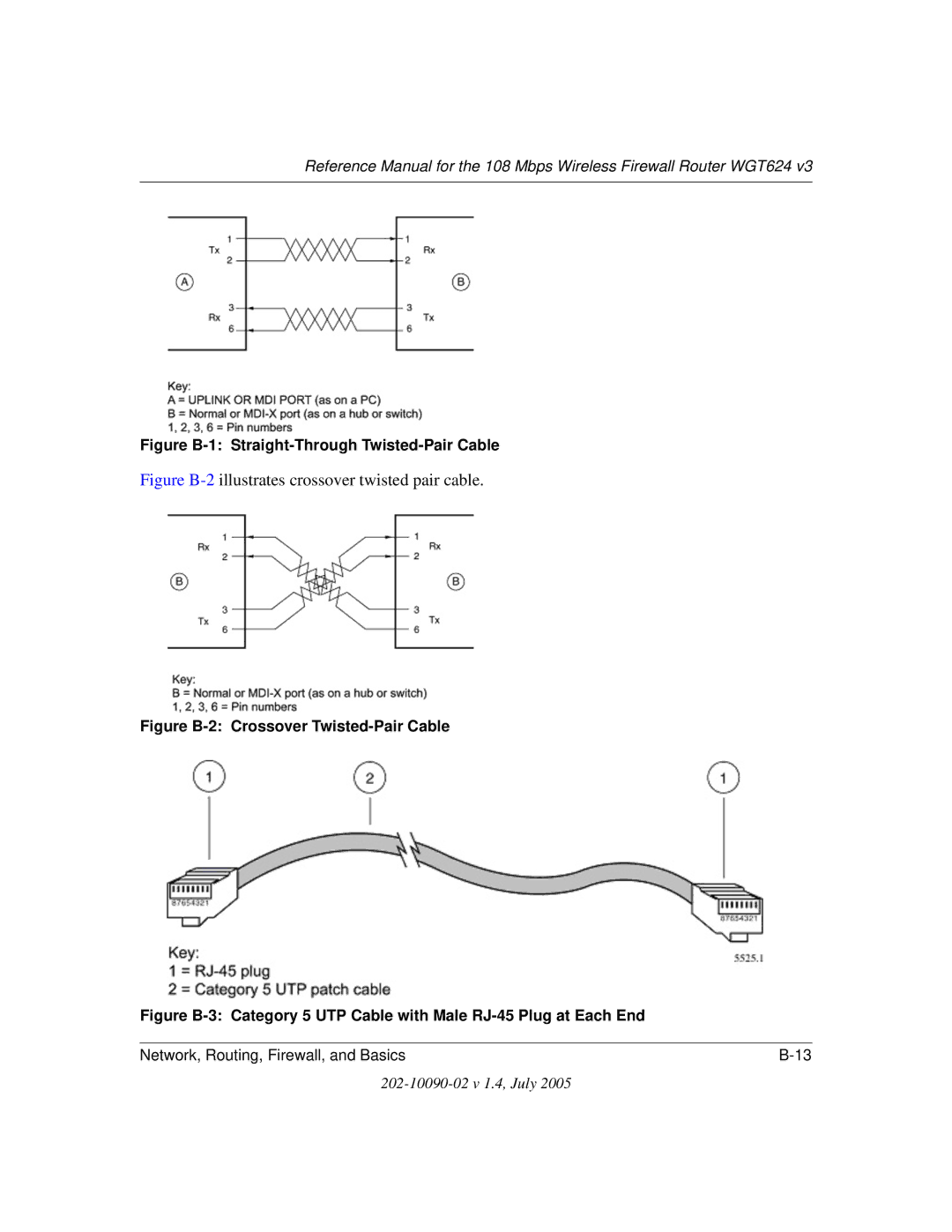NETGEAR, Inc
202-10090-02 v 1.4, July
Product and Publication Details
202-10090-02 v 1.4, July
Contents
Chapter Maintenance
202-10090-02 v 1.4, July
Appendix C Preparing Your Network
Glossary
Contents
Audience, Scope, Conventions, and Formats
Chapter About This Manual
How to Use This Manual
Printing a Page in the Html View
How to Print this Manual
Printing a Chapter
Printing the Full Manual
About This Manual
Chapter Introduction
Key Features
Powerful, True Firewall with Content Filtering
802.11g Wireless Networking
Security
Autosensing Ethernet Connections with Auto Uplink
Extensive Protocol Support
Easy Installation and Management
Package Contents
LED Descriptions
Router’s Front Panel
WGT624 v3 Rear Panel
Router’s Rear Panel
Introduction
Configuring the Internet and Wireless Settings
Smart Wizard Installation Assistant Startup screen
Initial Configuration
Log in to the router
Logging Into Your Router
Click OK and the resulting window below appears
Firmware Upgrade Assistant popup and screen
Internet Settings
Changing Your Configuration
Configuring the Internet and Wireless Settings
Configuring the Internet and Wireless Settings
Usually, select Use Default MAC Address
Wireless Settings No security WEP security WPA-PSK security
Wireless Settings
Security Options
Configuring the Internet and Wireless Settings
Blocking Access to Internet Sites
Chapter Content Filtering
Block Services menu
Blocking Access to Internet Services
Add Services menu
Configuring a User Defined Service
Configuring Services Blocking by IP Address Range
Scheduling When Blocking Will Be Enforced
Email menu
Configuring E-Mail Alert and Web Access Log Notifications
Viewing Logs of Web Access or Attempted Web Access
Log entries are described in Table
Log action buttons are described in Table
Viewing Wireless Router Status Information
Chapter Maintenance
This screen shows the following parameters
Renew Click the Renew button to renew the Dhcp lease
This screen shows the following statistics
Router Statistics screen
Upgrading the Router Software
Viewing a List of Attached Devices
Router Upgrade menu
Restoring and Backing Up the Configuration
Configuration File Management
Erasing the Configuration
Changing the Administrator Password
Configuring Port Forwarding to Local Servers
Chapter Advanced Configuration
Editing or Deleting a Port Forwarding Entry
Adding a Port Forwarding Custom Service
Multiple Computers for Half Life, Kali or Quake III Example
Local Web and FTP Server Example
Using Port Triggering
Adding a new Rule
Port Triggering Rules Menu
Modifying or Deleting an existing Rule
Configuring WAN Setup Options
Disable SPI Firewall
Connect Automatically, as Required
Setting Up a Default DMZ Server
Setting the MTU Size
Respond to Ping on Internet WAN Port
Dynamic DNS screen
Using a Dynamic DNS Service
Advanced Configuration
LAN IP Setup Menu
Using LAN IP Setup Options
Using the Router as a Dhcp server
Using Address Reservation
To reserve an IP address Click the Add button
Static Route Summary Table
How to Configure Static Routes
Advanced Configuration
Remote Management screen
Enabling Remote Management Access
Advanced Configuration
10. UPnP Menu
Using Universal Plug and Play UPnP
Advanced Configuration
Chapter Troubleshooting
Power LED Not On
Basic Functioning
Local or Internet Port LEDs Not On
LEDs Never Turn Off
Troubleshooting the Web Configuration Interface
Troubleshooting the ISP Connection
Testing the LAN Path to Your Router
Troubleshooting a TCP/IP Network Using a Ping Utility
Testing the Path from Your PC to a Remote Device
Problems with Date and Time
Restoring the Default Configuration and Password
202-10090-02 v 1.4, July
TCP/IP, RIP-1, RIP-2, Dhcp
Appendix a Technical Specifications
Wireless
What is a Router?
Appendix B Network, Routing, Firewall, and Basics
Related Publications Basic Router Concepts
Routing Information Protocol
IP Addresses and the Internet
Class E Class E addresses are for experimental use
Subnet Addressing
Netmask
Example of Subnetting a Class B Address
Netmask Notation Translation Table for One Octet
Private IP Addresses
Single IP Address Operation Using NAT
Following figure illustrates a single IP address operation
MAC Addresses and Address Resolution Protocol
Domain Name Server
Related Documents
IP Configuration by Dhcp
What is a Firewall?
Internet Security and Firewalls
Stateful Packet Inspection
Ethernet Cabling
Inside Twisted Pair Cables
Category 5 Cable Quality
Figure B-2illustrates crossover twisted pair cable
Uplink Switches, Crossover Cables, and MDI/MDIX Switching
Preparing Your Computers for TCP/IP Networking
Appendix C Preparing Your Network
Install or Verify Windows Networking Components
Configuring Windows 95, 98, and Me for TCP/IP Networking
Preparing Your Network
Choose Settings, and then Control Panel
Enabling Dhcp to Automatically Configure TCP/IP Settings
Primary Network Logon is set to Windows logon
Verifying TCP/IP Properties
Selecting Windows’ Internet Access Method
Configuring Windows NT4, 2000 or XP for IP Networking
Dhcp Configuration of TCP/IP in Windows XP, 2000, or NT4
Dhcp Configuration of TCP/IP in Windows XP
Locate your Network Neighborhood icon
Preparing Your Network
Dhcp Configuration of TCP/IP in Windows
Preparing Your Network
Obtain an IP address automatically is selected
Dhcp Configuration of TCP/IP in Windows NT4
Preparing Your Network
TCP/IP Properties dialog box now displays
Verifying TCP/IP Properties for Windows XP, 2000, and NT4
Configuring the Macintosh for TCP/IP Networking
MacOS 8.6 or
MacOS
Verifying TCP/IP Properties for Macintosh Computers
Are Login Protocols Used?
What Is Your Configuration Information?
Verifying the Readiness of Your Internet Account
Select the Gateway tab
Preparing Your Network
Restarting the Network
Preparing Your Network
Appendix D Wireless Networking Basics
Wireless Networking Overview
Infrastructure Mode
Authentication and WEP Data Encryption
Ad Hoc Mode Peer-to-Peer Workgroup
Network Name Extended Service Set Identification Essid
Open System Authentication
Authentication
Open System Authentication Steps
Shared Key Authentication Steps
Key Size
WEP Configuration Options
Wireless Channels
WPA and WPA2 Wireless Security
How Does WPA Compare to WEP?
How Does WPA Compare to WPA2 Ieee 802.11i?
What are the Key Features of WPA and WPA2 Security?
Wireless Networking Basics
WPA/WPA2 Overview
Access point replies with an EAP-request identity message
WPA/WPA2 Data Encryption Key Management
Temporal Key Integrity Protocol Tkip
Product Support for WPA/WPA2
Is WPA/WPA2 Perfect?
WPA/WPA2 two-phase authentication
New WPA/WPA2 information element
Michael
Changes to Wireless Client Programs
Glossary
802.11e Standard
Bandwidth
Collision avoidance
DNS Domain Name System Encryption Key
Gateway
IP Internet Protocol address
PHY
Plug and Play
Satellite broadband
TCP/IP
War Driving
Wi-Fi Protected Access and Ieee 802.11i Comparison
Wi-Fi Protected Access in Mixed Mode Deployment