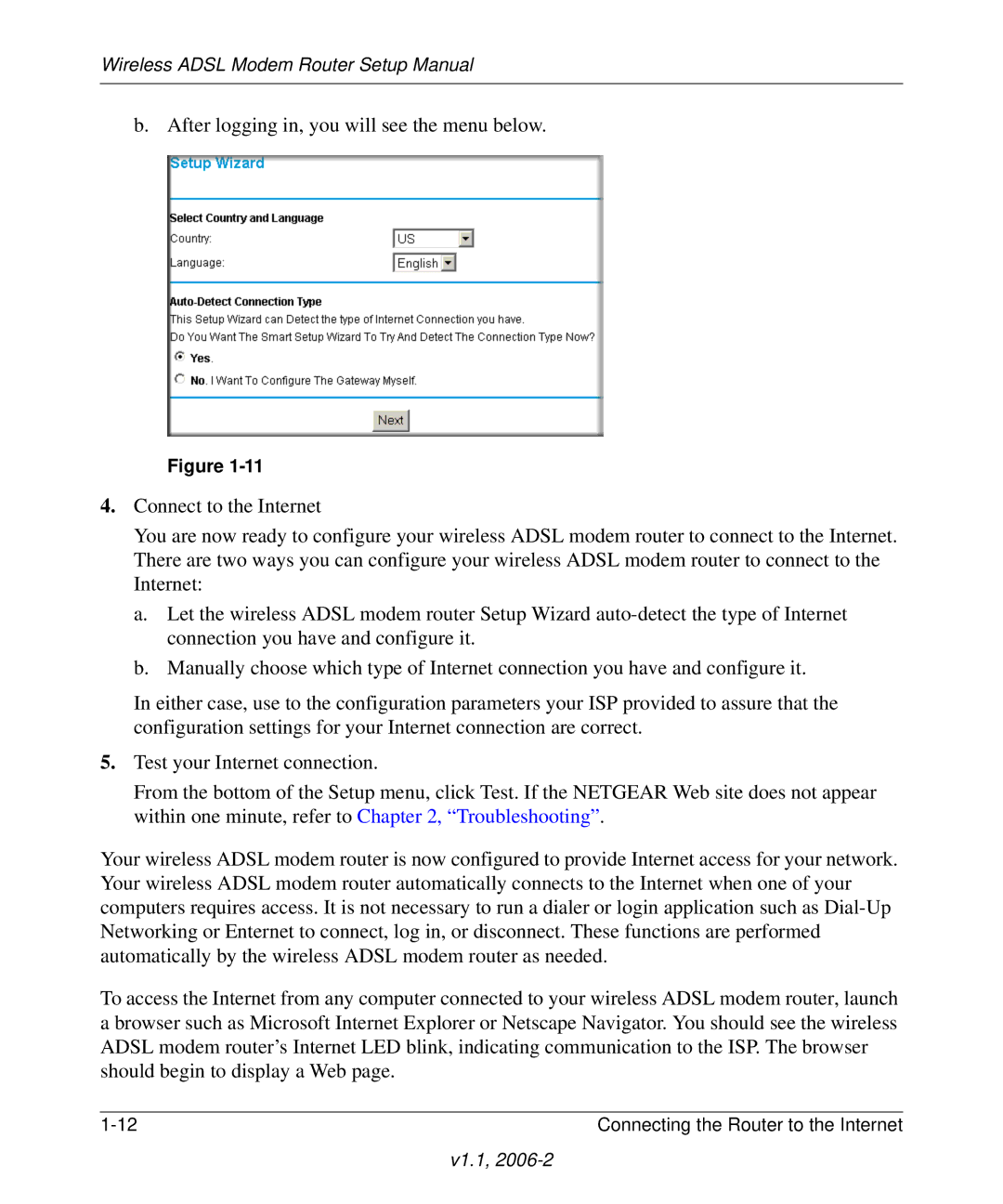Wireless ADSL Modem Router Setup Manual
b. After logging in, you will see the menu below.
Figure
4.Connect to the Internet
You are now ready to configure your wireless ADSL modem router to connect to the Internet. There are two ways you can configure your wireless ADSL modem router to connect to the Internet:
a.Let the wireless ADSL modem router Setup Wizard
b.Manually choose which type of Internet connection you have and configure it.
In either case, use to the configuration parameters your ISP provided to assure that the configuration settings for your Internet connection are correct.
5.Test your Internet connection.
From the bottom of the Setup menu, click Test. If the NETGEAR Web site does not appear within one minute, refer to Chapter 2, “Troubleshooting”.
Your wireless ADSL modem router is now configured to provide Internet access for your network. Your wireless ADSL modem router automatically connects to the Internet when one of your computers requires access. It is not necessary to run a dialer or login application such as
To access the Internet from any computer connected to your wireless ADSL modem router, launch a browser such as Microsoft Internet Explorer or Netscape Navigator. You should see the wireless ADSL modem router’s Internet LED blink, indicating communication to the ISP. The browser should begin to display a Web page.
Connecting the Router to the Internet |
v1.1,