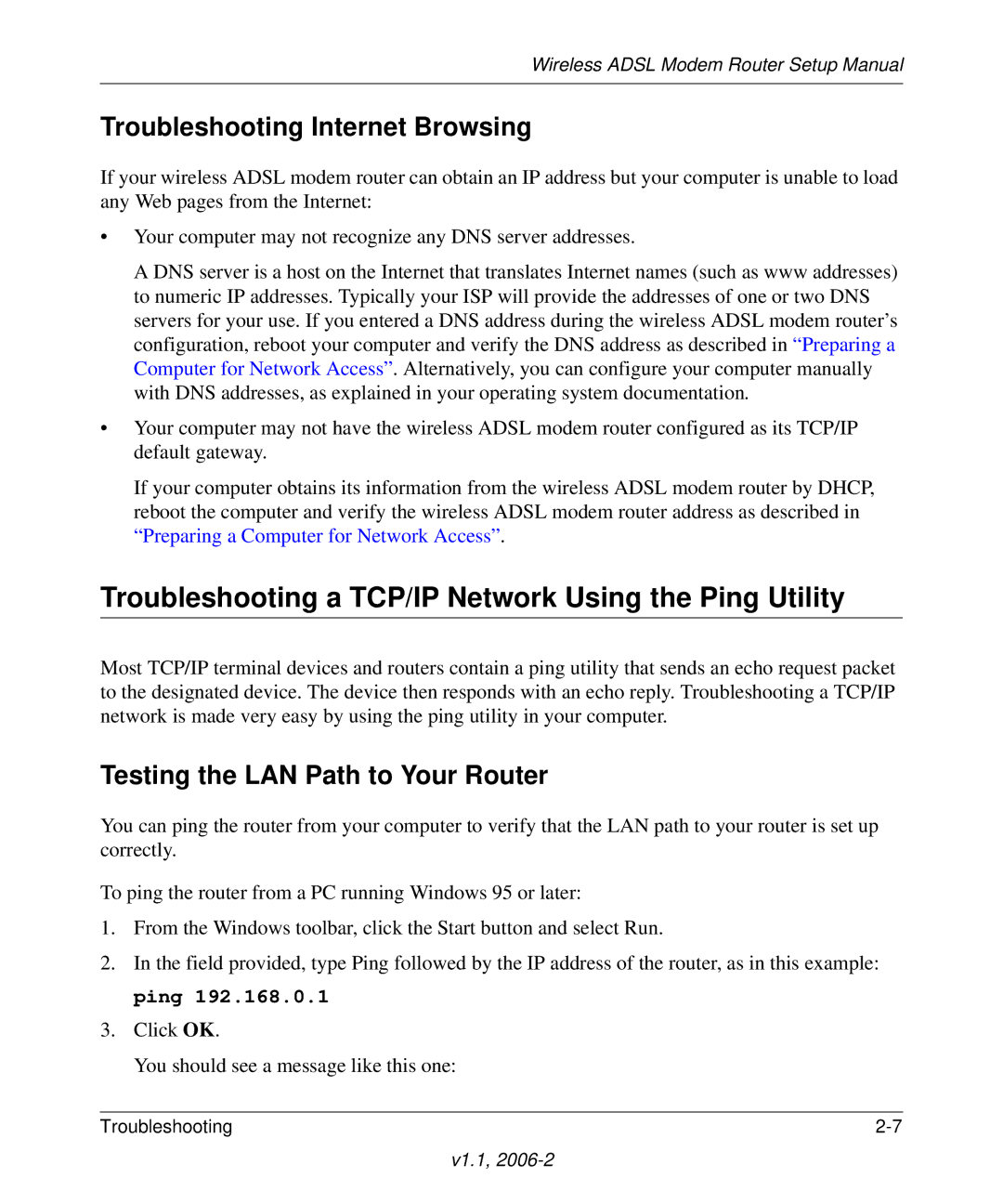Wireless ADSL Modem Router Setup Manual
Troubleshooting Internet Browsing
If your wireless ADSL modem router can obtain an IP address but your computer is unable to load any Web pages from the Internet:
•Your computer may not recognize any DNS server addresses.
A DNS server is a host on the Internet that translates Internet names (such as www addresses) to numeric IP addresses. Typically your ISP will provide the addresses of one or two DNS servers for your use. If you entered a DNS address during the wireless ADSL modem router’s configuration, reboot your computer and verify the DNS address as described in “Preparing a Computer for Network Access”. Alternatively, you can configure your computer manually with DNS addresses, as explained in your operating system documentation.
•Your computer may not have the wireless ADSL modem router configured as its TCP/IP default gateway.
If your computer obtains its information from the wireless ADSL modem router by DHCP, reboot the computer and verify the wireless ADSL modem router address as described in “Preparing a Computer for Network Access”.
Troubleshooting a TCP/IP Network Using the Ping Utility
Most TCP/IP terminal devices and routers contain a ping utility that sends an echo request packet to the designated device. The device then responds with an echo reply. Troubleshooting a TCP/IP network is made very easy by using the ping utility in your computer.
Testing the LAN Path to Your Router
You can ping the router from your computer to verify that the LAN path to your router is set up correctly.
To ping the router from a PC running Windows 95 or later:
1.From the Windows toolbar, click the Start button and select Run.
2.In the field provided, type Ping followed by the IP address of the router, as in this example: ping 192.168.0.1
3.Click OK.
You should see a message like this one:
Troubleshooting |
v1.1,