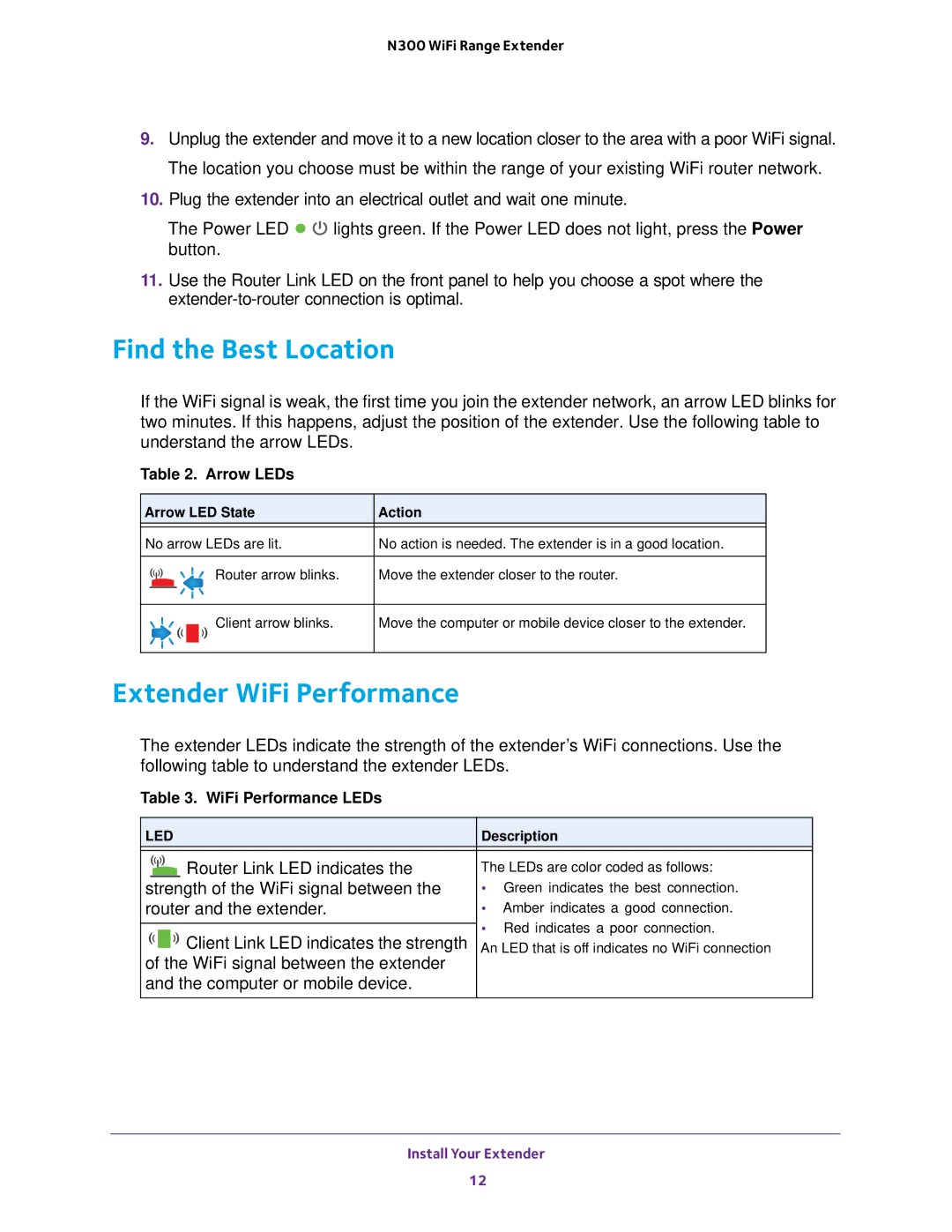N300 WiFi Range Extender
9.Unplug the extender and move it to a new location closer to the area with a poor WiFi signal. The location you choose must be within the range of your existing WiFi router network.
10.Plug the extender into an electrical outlet and wait one minute.
The Power LED ![]()
![]() lights green. If the Power LED does not light, press the Power button.
lights green. If the Power LED does not light, press the Power button.
11.Use the Router Link LED on the front panel to help you choose a spot where the
Find the Best Location
If the WiFi signal is weak, the first time you join the extender network, an arrow LED blinks for two minutes. If this happens, adjust the position of the extender. Use the following table to understand the arrow LEDs.
Table 2. Arrow LEDs
Arrow LED State | Action |
|
|
No arrow LEDs are lit. | No action is needed. The extender is in a good location. |
|
|
Router arrow blinks. | Move the extender closer to the router. |
Client arrow blinks.
Move the computer or mobile device closer to the extender.
Extender WiFi Performance
The extender LEDs indicate the strength of the extender’s WiFi connections. Use the following table to understand the extender LEDs.
Table 3. WiFi Performance LEDs
LED | Description | |
|
| |
Router Link LED indicates the | The LEDs are color coded as follows: | |
strength of the WiFi signal between the | • Green indicates the best connection. | |
router and the extender. | • Amber indicates a good connection. | |
| • Red indicates a poor connection. | |
Client Link LED indicates the strength | ||
An LED that is off indicates no WiFi connection | ||
of the WiFi signal between the extender |
| |
and the computer or mobile device. |
| |
|
|
Install Your Extender
12