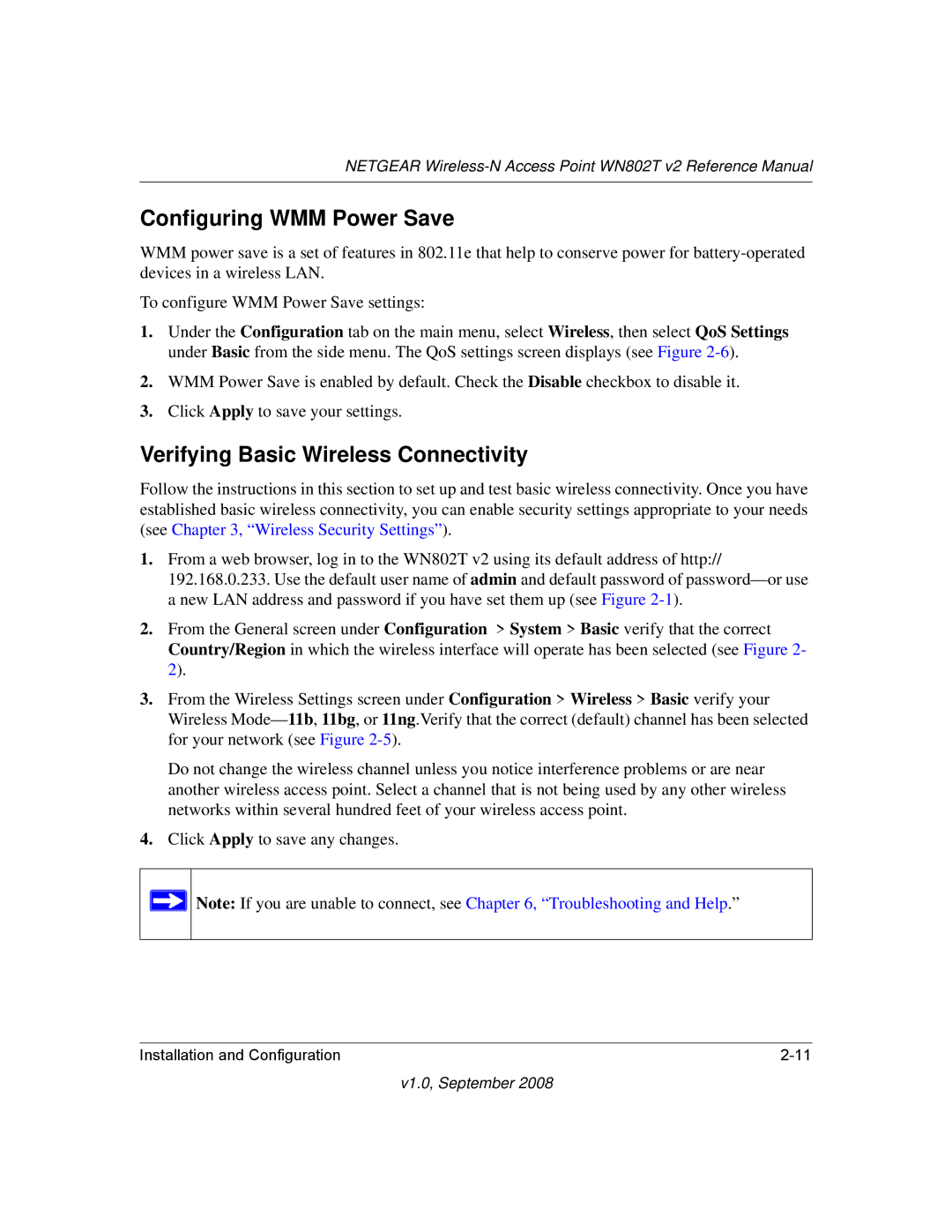WN802T specifications
The NETGEAR WN802T is a wireless access point that plays a crucial role in enhancing network performance and connectivity in various environments, ranging from small offices to home networks. Designed to deliver a robust wireless experience, the WN802T comes equipped with several features and technologies that set it apart from other devices in its category.One of its standout characteristics is its compliance with the IEEE 802.11a/b/g wireless standards, allowing it to operate on both the 2.4 GHz and 5 GHz frequency bands. This dual-band capability helps to reduce interference and enhances the overall performance of the network, making it ideal for environments with multiple wireless devices.
The WN802T supports advanced security features, including WPA, WPA2, and WEP encryption protocols. These security measures ensure that the data transmitted over the network remains secure from unauthorized access, providing peace of mind for users concerned about privacy and data protection.
Another key feature is its ability to deliver data transfer rates of up to 300 Mbps, thanks to its support for 802.11n technology. This high-speed connectivity allows users to stream HD videos, engage in online gaming, and transfer large files without noticeable lag or interruptions, making it a strong choice for bandwidth-intensive tasks.
For ease of use, the WN802T includes a web-based setup wizard that facilitates a straightforward installation process. Its user-friendly interface allows both novice and experienced users to configure settings quickly and efficiently, ensuring that the device can be integrated into any existing network with minimal hassle.
The device also includes features such as Quality of Service (QoS), which prioritizes bandwidth allocation for different applications and devices. This ensures that crucial tasks receive the necessary bandwidth, enhancing overall network performance during peak usage times.
Additionally, the WN802T is designed with multiple Ethernet ports, providing the flexibility to connect wired devices such as printers, laptops, and gaming consoles directly to the network. This hybrid capability allows users to take advantage of both wired and wireless connectivity, optimizing the overall network experience.
In summary, the NETGEAR WN802T is a highly functional access point that combines dual-band support, robust security features, high-speed data transfer rates, and user-friendly configuration, making it an exceptional choice for enhancing wireless connectivity in various settings. Its combination of performance and features makes it suitable for a wide array of applications, catering to the needs of users looking for reliable internet access.