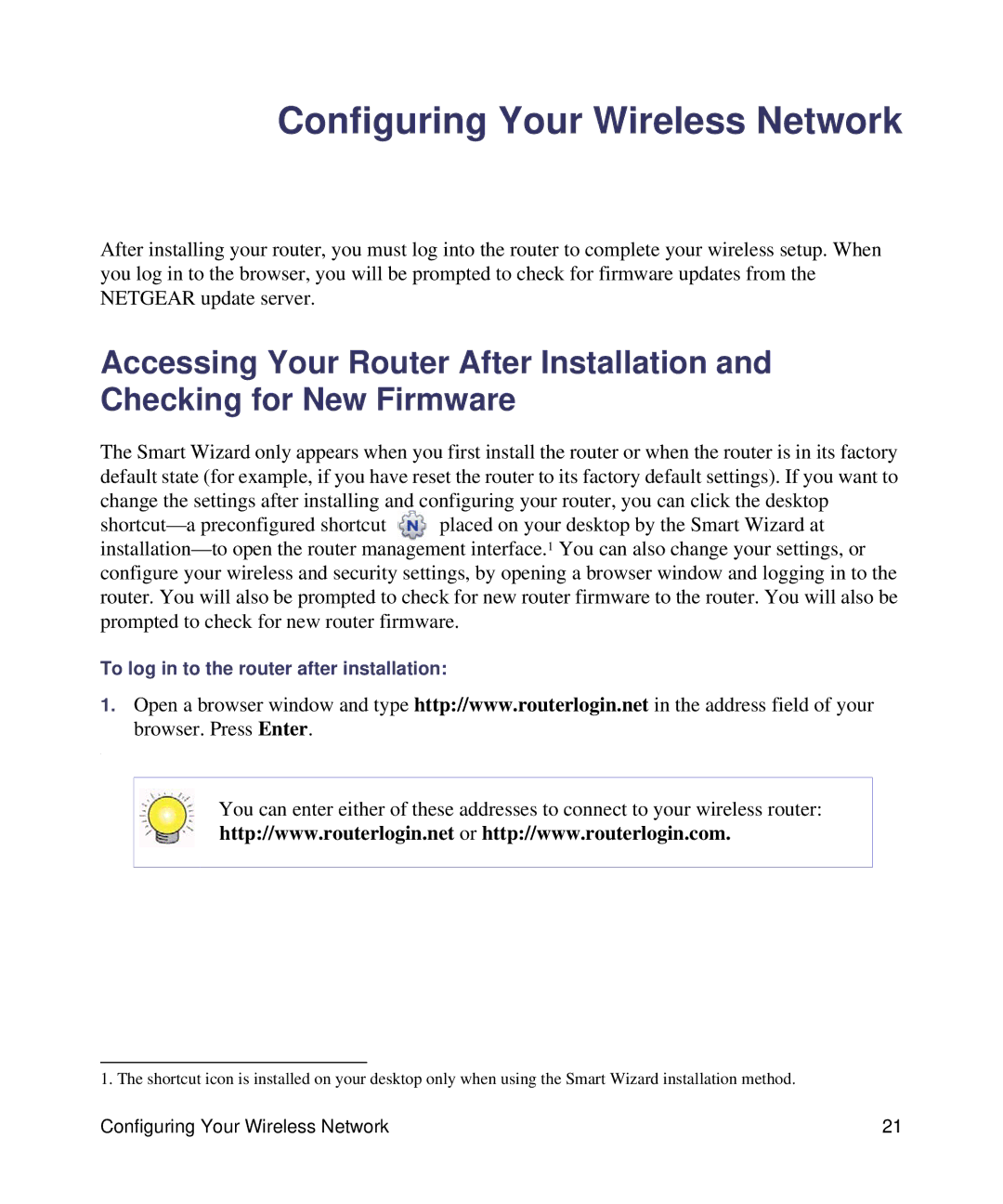WNDR3400-100NAS specifications
The NETGEAR WNDR3400-100NAS is a versatile and reliable wireless router, specifically designed to meet the demands of today’s home and small office networks. Offering a robust combination of features and technologies, the WNDR3400 is tailored to deliver high-speed internet access across multiple devices while ensuring stable connections for streaming, gaming, and browsing.One of the standout features of the WNDR3400 is its dual-band functionality. Operating on both the 2.4 GHz and 5.0 GHz frequency bands, this router provides enhanced flexibility and performance. The 2.4 GHz band is ideal for broader coverage, suitable for basic tasks such as web browsing and emailing, while the 5.0 GHz band is designed for high-bandwidth activities, enabling lag-free streaming and online gaming.
Equipped with NETGEAR's advanced wireless technology, the WNDR3400 supports Wireless-N (Wi-Fi 4) standards, ensuring a maximum theoretical speed of up to 600 Mbps. This makes it an excellent choice for households with multiple users or devices that demand high-speed internet access. Additionally, the router features four Gigabit Ethernet ports, allowing users to connect wired devices for even faster and more stable internet access.
Security is a critical consideration for any wireless network, and NETGEAR has incorporated robust security features into the WNDR3400. It supports WPA/WPA2 wireless security protocols, which protect data and help prevent unauthorized access to the network. The router also features a built-in firewall to add an extra layer of defense against external threats.
The router's setup and management are straightforward, thanks to the NETGEAR genie app. This user-friendly application allows users to easily manage their network settings, monitor connected devices, and even pause internet access for specific devices when necessary.
In summary, the NETGEAR WNDR3400-100NAS offers a compelling mix of performance, versatility, and security. With its dual-band capabilities, high-speed Wireless-N support, extensive connectivity options, and user-friendly management tools, it stands out as an excellent choice for anyone looking to enhance their home or small office network. Whether streaming videos, gaming, or working from home, the WNDR3400 provides a stable, fast, and secure wireless experience.