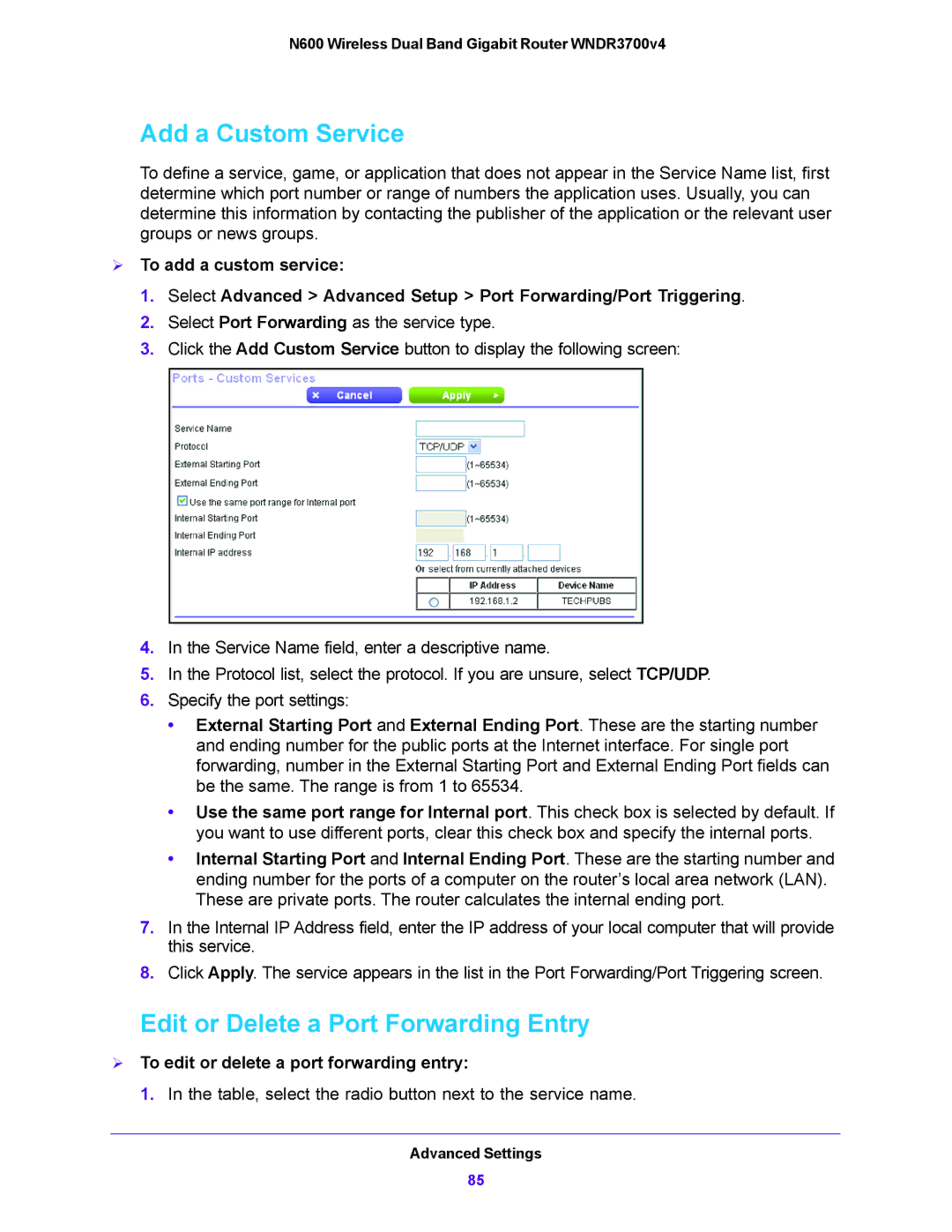N600 Wireless Dual Band Gigabit Router WNDR3700v4
Add a Custom Service
To define a service, game, or application that does not appear in the Service Name list, first determine which port number or range of numbers the application uses. Usually, you can determine this information by contacting the publisher of the application or the relevant user groups or news groups.
To add a custom service:
1.Select Advanced > Advanced Setup > Port Forwarding/Port Triggering.
2.Select Port Forwarding as the service type.
3.Click the Add Custom Service button to display the following screen:
4.In the Service Name field, enter a descriptive name.
5.In the Protocol list, select the protocol. If you are unsure, select TCP/UDP.
6.Specify the port settings:
•External Starting Port and External Ending Port. These are the starting number and ending number for the public ports at the Internet interface. For single port forwarding, number in the External Starting Port and External Ending Port fields can be the same. The range is from 1 to 65534.
•Use the same port range for Internal port. This check box is selected by default. If you want to use different ports, clear this check box and specify the internal ports.
•Internal Starting Port and Internal Ending Port. These are the starting number and ending number for the ports of a computer on the router’s local area network (LAN). These are private ports. The router calculates the internal ending port.
7.In the Internal IP Address field, enter the IP address of your local computer that will provide this service.
8.Click Apply. The service appears in the list in the Port Forwarding/Port Triggering screen.
Edit or Delete a Port Forwarding Entry
To edit or delete a port forwarding entry:
1. In the table, select the radio button next to the service name.
Advanced Settings
85