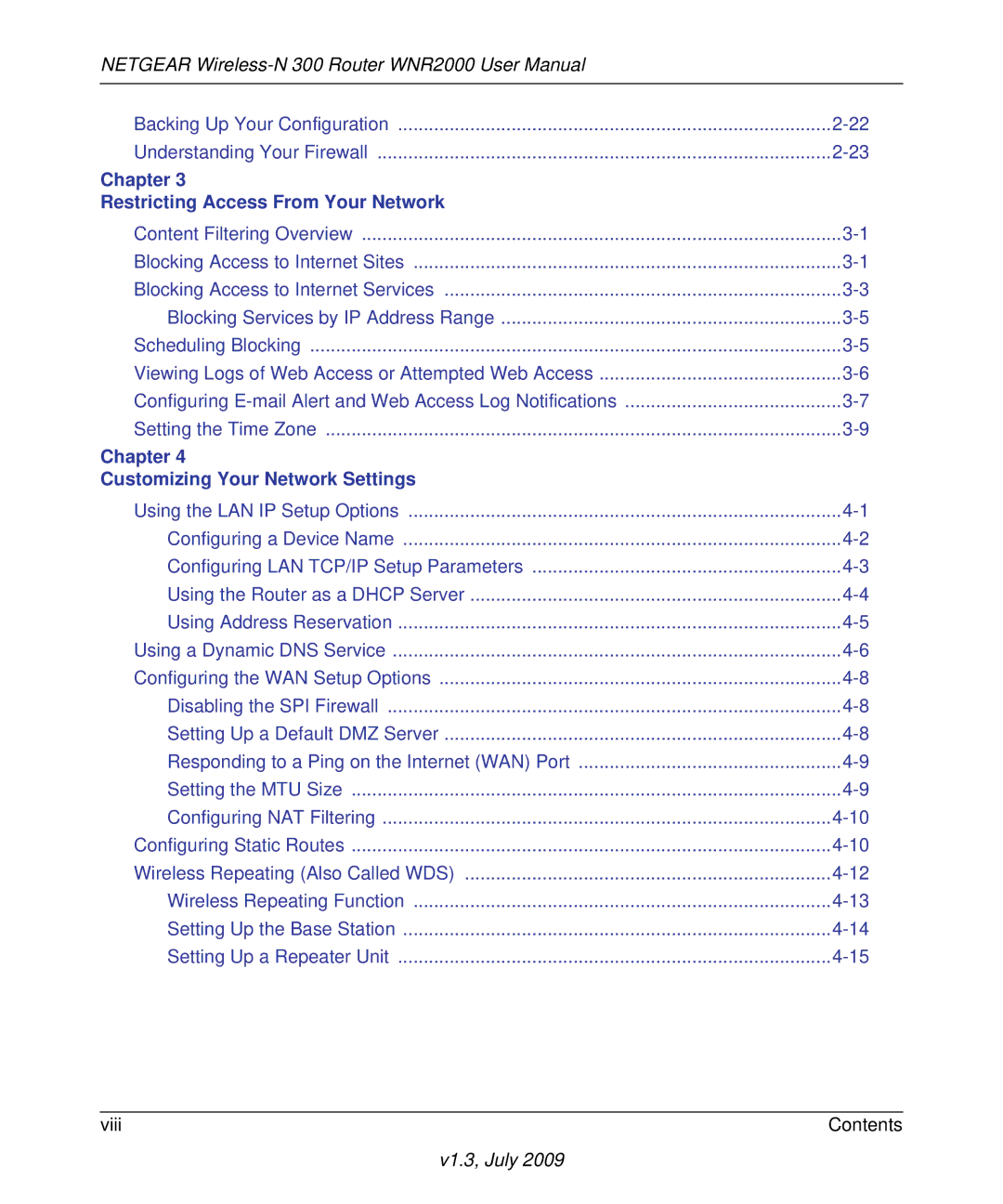Netgear Wireless-N Router WNR2000
Regulatory Compliance Information
Europe EU Declaration of Conformity
Latviski
FCC Requirements for Operation in the United States
FCC Radio Frequency Interference Warnings & Instructions
Industry Canada IC
Product and Publication Details
Viii
Contents
Chapter Restricting Access From Your Network
Chapter Fine-Tuning Your Network
Appendix a Technical Specifications
About This Manual
Conventions, Formats, and Scope
How to Use This Manual
Revision History
How to Print This Manual
Publication Revision History
Xiv
Chapter Configuring Basic Connectivity
Using the Setup Manual
Logging In To Your Wireless Router
V1.3, July
V1.3, July
Selecting a Language for Your Screen Display
V1.3, July
Viewing and Configuring Basic ISP Settings
ISP does not require login
V1.3, July
ISP does require login
V1.3, July
Setting Up and Testing Basic Wireless Connectivity
V1.3, July
V1.3, July
V1.3, July
Chapter Safeguarding Your Network
Choosing Appropriate Wireless Security
Wireless data
Security options Range up to 300 foot radius
Wireless Security Options
Security Type Description None
Other Features That Enhance Security
Security Type Description Disable the wireless router radio
Recording Basic Wireless Settings Setup Information
Changing Wireless Security Settings
Viewing Basic Wireless Settings
V1.3, July
V1.3, July
Configuring WEP Wireless Security
Configuring WPA-PSK and WPA2-PSK Wireless Security
V1.3, July
Viewing Advanced Wireless Settings
Using Push N Connect Wi-Fi Protected Setup
Using the Physical Push Button
Push Button Configuration
Using the Software Button in the Add WPS Client Screen
Using the Wireless Client’s Security PIN
Using the Router’s Security PIN
Security PIN Entry
V1.3, July
Configuring the WPS Settings
Adding Additional WPS-Enabled Clients
Adding Additional Non-WPS-Enabled Clients
Restricting Wireless Access by MAC Address
V1.3, July
Changing the Administrator Password
Select the Turn Access Control On check box
Backing Up Your Configuration
Understanding Your Firewall
V1.3, July
Content Filtering Overview
Restricting Access From Your Network
Blocking Access to Internet Sites
Restricting Access From Your Network
Blocking Access to Internet Services
V1.3, July
Blocking Services by IP Address Range
Scheduling Blocking
Viewing Logs of Web Access or Attempted Web Access
Log Entry Descriptions
Configuring E-mail Alert and Web Access Log Notifications
V1.3, July
Setting the Time Zone
V1.3, July
Chapter Customizing Your Network Settings
Using the LAN IP Setup Options
Configuring a Device Name
Configuring LAN TCP/IP Setup Parameters
Using the Router as a Dhcp Server
Using Address Reservation
Using a Dynamic DNS Service
Select the Use a Dynamic DNS Service check box
Setting Up a Default DMZ Server
Configuring the WAN Setup Options
Disabling the SPI Firewall
Setting the MTU Size
Responding to a Ping on the Internet WAN Port
Configuring Static Routes
Configuring NAT Filtering
V1.3, July
Wireless Repeating Also Called WDS
Wireless Repeating Function
Setting Up the Base Station
Setting Up a Repeater Unit
Fill in the Base Station MAC Address field
V1.3, July
Chapter Fine-Tuning Your Network
Allowing Inbound Connections to Your Network
Fine-Tuning Your Network
How Port Triggering Changes the Communication Process
V1.3, July
How Port Forwarding Changes the Communication Process
Configuring Port Forwarding to Local Servers
How Port Forwarding Differs from Port Triggering
Adding a Custom Service
V1.3, July
Editing or Deleting a Port Forwarding Entry
Application Example Making a Local Web Server Public
Configuring Port Triggering
Clear the Disable Port Triggering check box
V1.3, July
V1.3, July
Using Universal Plug and Play
Optimizing Wireless Performance
Identify critical wireless links
Changing the MTU Size
Reduce interference
MSN
Common MTU Sizes
Using WMM QoS for Wireless Multimedia Applications
Quality of Service
Configuring QoS for Internet Access
QoS for Applications and Online Gaming
V1.3, July
V1.3, July
QoS for a Router LAN Port
Click Add Priority Rule
QoS for a MAC Address
Editing or Deleting an Existing QoS Policy
Overview of Home and Small Office Networking Technologies
Assessing Your Speed Requirements
Theoretical Transfer Time for 1 Gigabyte
Network Connection Theoretical Raw Transfer Time
Chapter Using Network Monitoring Tools
Viewing Wireless Router Status Information
Wireless Router Status Fields
1describes the router status fields
Router. The default is Netgear
Connection Status Settings
Router Statistics
Managing the Configuration File
Viewing a List of Attached Devices
Backing Up and Restoring the Configuration
Erasing the Configuration
Updating the Router Firmware
Checking for New Firmware in the Router Upgrade Screen
Updating Manually to New Router Firmware
V1.3, July
Enabling Remote Management Access
Select the Turn Remote Management On check box
V1.3, July
Traffic Meter
V1.3, July
Quick Tips
Chapter Troubleshooting
Be sure to restart your network in this sequence
Make sure that the Ethernet cables are securely plugged
Troubleshooting Basic Functions
Check the Test light to verify correct router operation
Power light is not on
Power light blinks green slowly and continuously
Internet or LAN port lights are not on
Power light stays amber
Internet light stays amber
Push N Connect WPS push-button blinks amber
Login Problems
Checking the Internet Service Connection
Obtaining an Internet IP Address
Troubleshooting PPPoE
Troubleshooting Your Network Using the Ping Utility
Troubleshooting Internet Browsing
Testing the LAN Path to Your Router
Request timed out
Problems with Date and Time
Testing the Path from Your Computer to a Remote Device
Problems with Wireless Adapter Connections
Restoring the Default Configuration and Password
Default Configuration Settings
Appendix a Technical Specifications
Table A-1. WNR2000 Router Default Configuration Settings
Wireless
General Specifications
Table A-2. WNR2000 Router General Specifications
V1.3, July
Appendix B Related Documents
Table B-1. Reference Documents
V1.3, July
Index
Index-2
Index-3
Index-4
Index-5
Index-6