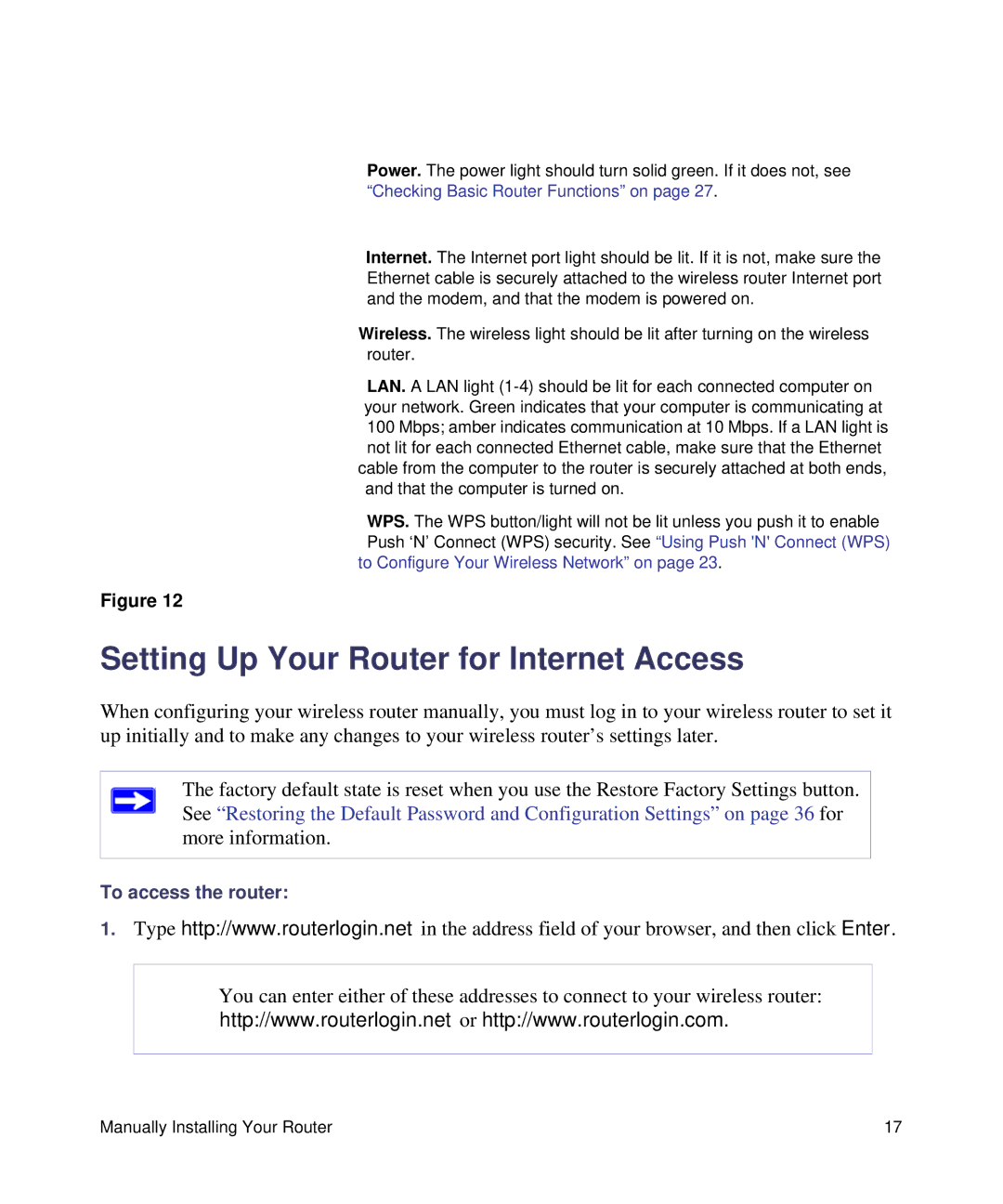Power. The power light should turn solid green. If it does not, see “Checking Basic Router Functions” on page 27.
Internet. The Internet port light should be lit. If it is not, make sure the Ethernet cable is securely attached to the wireless router Internet port and the modem, and that the modem is powered on.
Wireless. The wireless light should be lit after turning on the wireless router.
LAN. A LAN light
WPS. The WPS button/light will not be lit unless you push it to enable Push ‘N’ Connect (WPS) security. See “Using Push 'N' Connect (WPS) to Configure Your Wireless Network” on page 23.
Figure 12
Setting Up Your Router for Internet Access
When configuring your wireless router manually, you must log in to your wireless router to set it up initially and to make any changes to your wireless router’s settings later.
The factory default state is reset when you use the Restore Factory Settings button. See “Restoring the Default Password and Configuration Settings” on page 36 for more information.
To access the router:
1.Type http://www.routerlogin.net in the address field of your browser, and then click Enter.
You can enter either of these addresses to connect to your wireless router: http://www.routerlogin.net or http://www.routerlogin.com.
Manually Installing Your Router | 17 |