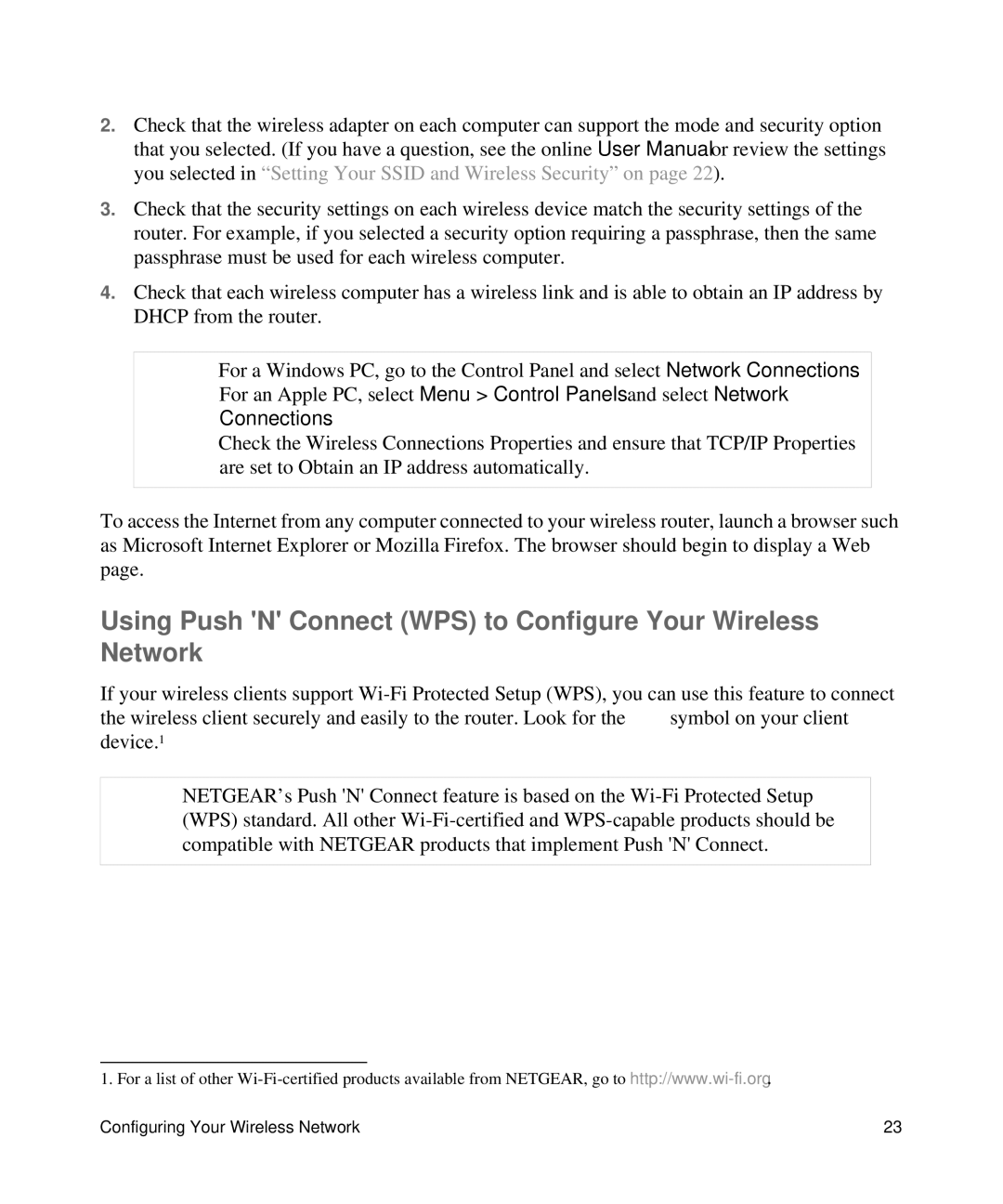2.Check that the wireless adapter on each computer can support the mode and security option that you selected. (If you have a question, see the online User Manual or review the settings you selected in “Setting Your SSID and Wireless Security” on page 22).
3.Check that the security settings on each wireless device match the security settings of the router. For example, if you selected a security option requiring a passphrase, then the same passphrase must be used for each wireless computer.
4.Check that each wireless computer has a wireless link and is able to obtain an IP address by DHCP from the router.
For a Windows PC, go to the Control Panel and select Network Connections. For an Apple PC, select Menu > Control Panels and select Network Connections.
Check the Wireless Connections Properties and ensure that TCP/IP Properties are set to Obtain an IP address automatically.
To access the Internet from any computer connected to your wireless router, launch a browser such as Microsoft Internet Explorer or Mozilla Firefox. The browser should begin to display a Web page.
Using Push 'N' Connect (WPS) to Configure Your Wireless Network
If your wireless clients support
the wireless client securely and easily to the router. Look for the symbol on your client device.1
NETGEAR’s Push 'N' Connect feature is based on the
1. For a list of other
Configuring Your Wireless Network | 23 |