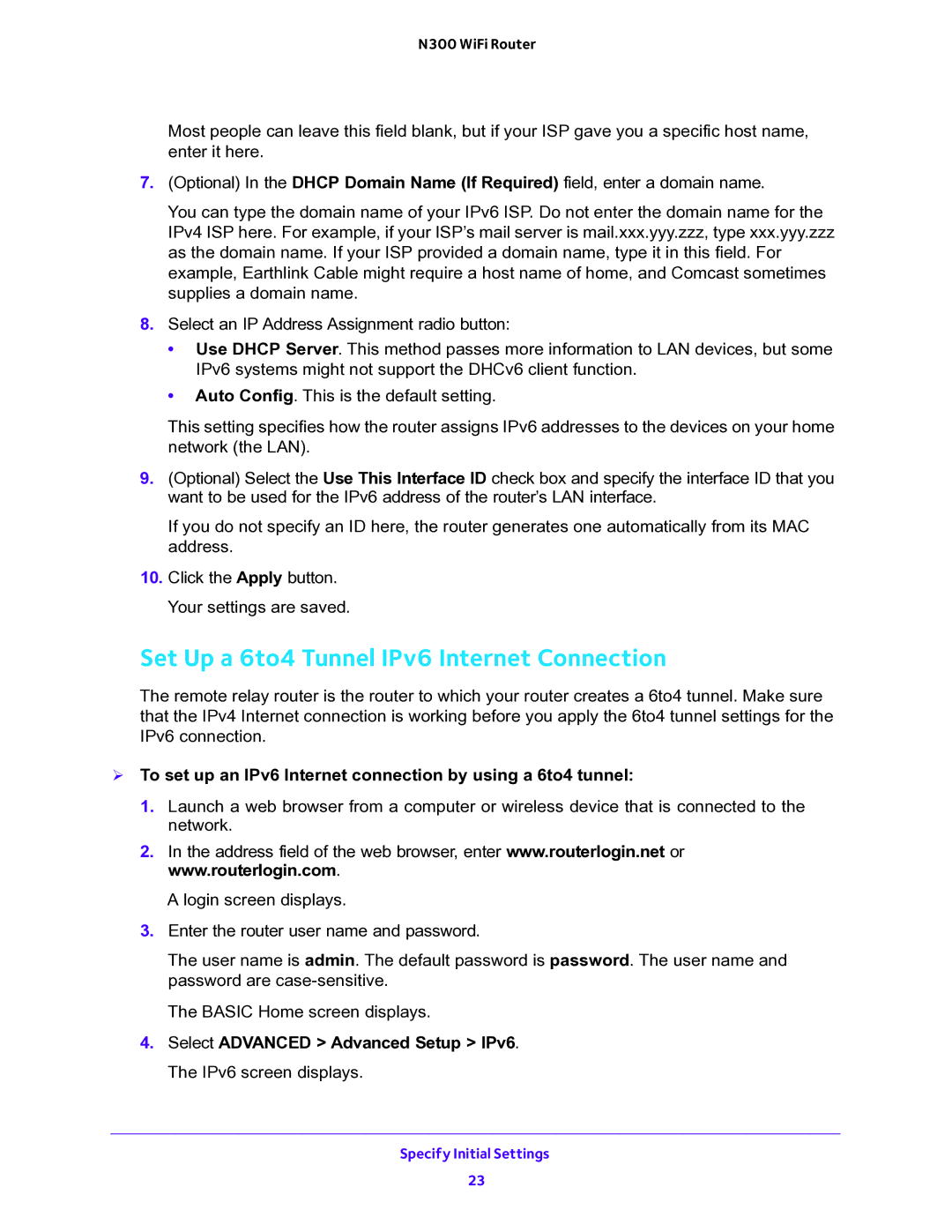WNR2000v5 specifications
The NETGEAR WNR2000v5 is a versatile wireless router designed to provide reliable performance for home and small office networks. It operates on the 802.11n wireless standard, allowing users to experience fast and efficient internet connectivity. With a maximum data throughput of up to 300 Mbps, the WNR2000v5 is well-suited for streaming high-definition videos, online gaming, and browsing the web simultaneously across multiple devices.One of the notable features of the WNR2000v5 is its advanced wireless technology, which includes the use of multiple antennas to enhance the range and quality of the wireless signal. This ensures that users can connect to the network from various locations within a home or office, reducing dead spots and providing a stable connection. The router supports both 2.4 GHz frequency bands, which offer improved coverage but may have lower speeds compared to the 5 GHz bands found in dual-band routers.
Security is a top priority for any home network, and the WNR2000v5 addresses this with robust encryption protocols such as WPA2. This safeguard protects personal data and sensitive information from unauthorized access. Additionally, the router offers a built-in firewall and a feature known as "Wi-Fi Protected Setup" to simplify the connection of compatible devices securely.
The WNR2000v5 is equipped with four Fast Ethernet ports, allowing users to connect wired devices directly for optimal performance. This is particularly beneficial for devices that require stable connections, such as gaming consoles or desktop computers. The USB port on the router enables users to connect external storage devices, facilitating easy access and file sharing across the network.
Setup and management of the WNR2000v5 are user-friendly, featuring a straightforward web interface that allows users to configure settings easily. The router supports Quality of Service (QoS) settings, enabling users to prioritize bandwidth for specific applications and devices. This feature is particularly useful in households where multiple users are online simultaneously, ensuring everyone enjoys a fast and stable internet experience.
In summary, the NETGEAR WNR2000v5 is a powerful and affordable solution for those seeking dependable wireless connectivity. With its combination of advanced wireless technology, strong security features, and easy management options, it serves as an excellent choice for enhancing home or small office networking needs. Whether streaming content, engaging in online gaming, or simply browsing the internet, this router delivers a reliable and efficient performance to meet the demands of modern users.