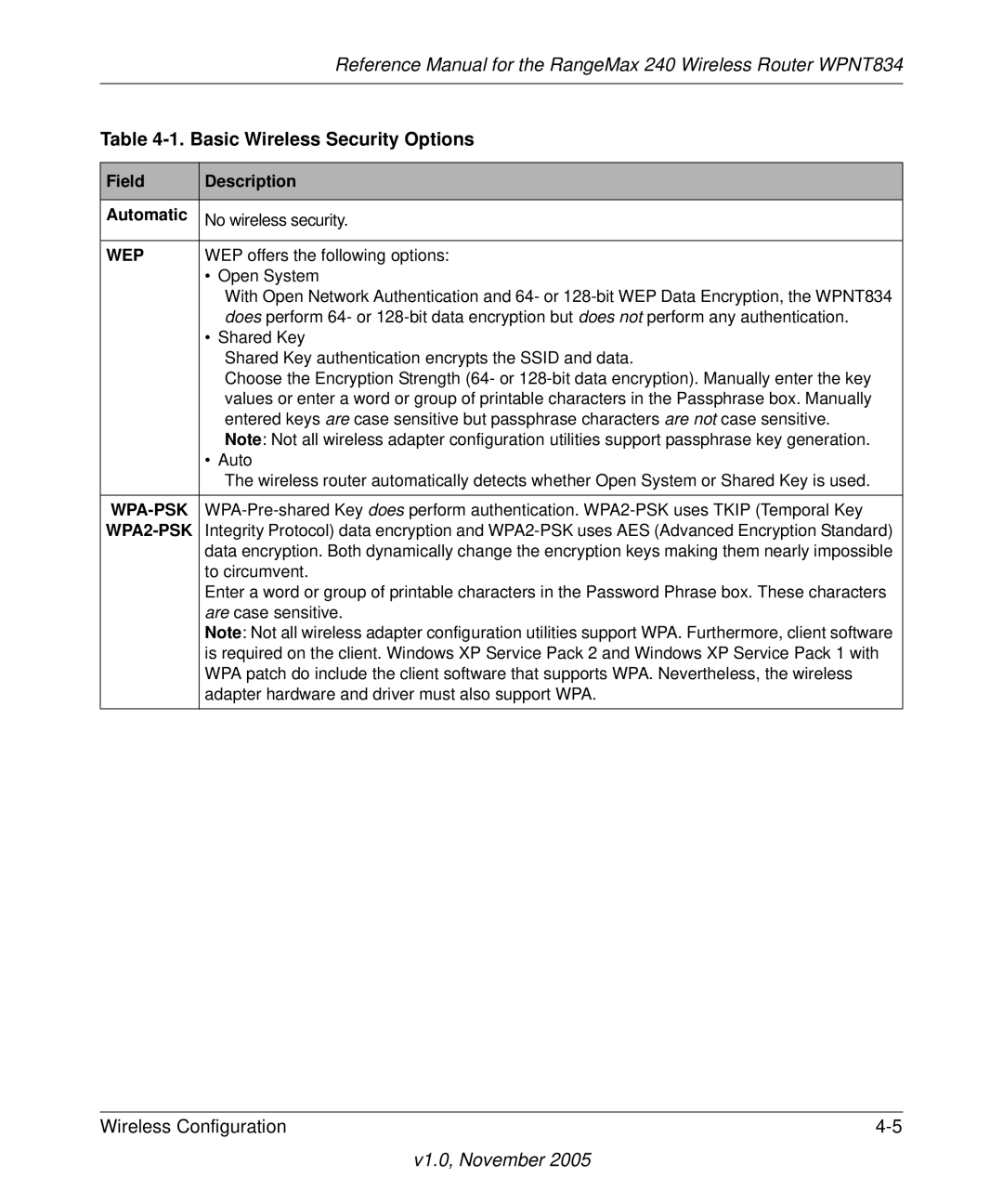NETGEAR, Inc
Bestätigung des Herstellers/Importeurs
Trademarks
Statement of Conditions
EN 55 022 Declaration of Conformance
World Wide Web
Certificate of the Manufacturer/Importer
Voluntary Control Council for Interference Vcci Statement
Customer Support
V1.0, November
Contents
Chapter Wireless Configuration
Chapter Troubleshooting
Viii
Audience, Scope, Conventions, and Formats
Chapter About This Manual
Typographical Conventions
How to Print this Manual
How to Use This Manual
Manual Scope
Printing the Full Manual
V1.0, November
Chapter Introduction
Key Features
RangeMax Multi-In, Multi-Out Mimo Technology
802.11g Wireless Networking
Security
Powerful, True Firewall with Content Filtering
Extensive Protocol Support
Autosensing Ethernet Connections with Auto Uplink
Maintenance and Support
Easy Installation and Management
Netgear Related Products
Package Contents
Status Light Descriptions
Router’s Front Panel
Router’s Rear Panel
Road Map for How to Get There From Here
Road Map for ‘How to Get There From Here’
Connection
Printers in a
A Road Map for How to Get There From Here
V1.0, November
Prepare to Install Your Wireless Router
Chapter Connecting the Router to the Internet
First, Use the Smart Wizard to Configure the Wireless Router
Now, Set Up a Computer for Wireless Connectivity
Troubleshooting Tips
Ways to access the router
Overview of How to Access the Wireless Router
V1.0, November
V1.0, November
How to Bypass the Configuration Assistant
ISP Does Not Require Login
How to Manually Configure Your Internet Connection
V1.0, November
V1.0, November
Using the Smart Setup Wizard
Netgear Product Registration, Support, and Documentation
V1.0, November
Observing Performance, Placement, and Range Guidelines
Chapter Wireless Configuration
Implementing Appropriate Wireless Security
Understanding Wireless Settings
V1.0, November
WEP
Basic Wireless Security Options
V1.0, November
If WPA-PSK or WPA2-PSK Authentication is Used
How to Set Up and Test Basic Wireless Connectivity
Default Factory Settings
V1.0, November
How to Configure WEP
V1.0, November
How to Configure WPA-PSK or WPA2-PSK Wireless Security
Click the Turn Access Control On check box
How to Restrict Wireless Access by MAC Address
V1.0, November
V1.0, November
Content Filtering Overview
Chapter Content Filtering
Blocking Access to Internet Sites
Blocking Access to Internet Services
Configuring a User Defined Service
Blocking Services by IP Address Range
Scheduling When Blocking Will Be Enforced
Log entry descriptions
Viewing Logs of Web Access or Attempted Web Access
Log action buttons
Configuring E-Mail Alert and Web Access Log Notifications
V1.0, November
Viewing Wireless Router Status Information
Chapter Maintenance
This screen shows the following parameters
Wireless Router Status Fields
Connection Status Items
Wireless port of the router. The default is Netgear Region
Router Statistics Items
Viewing a List of Attached Devices
Configuration File Management
Erasing the Configuration
Backing Up and Restoring the Configuration
Upgrading the Router Software
V1.0, November
Changing the Administrator Password
V1.0, November
Power Light Not On
Chapter Troubleshooting
Basic Functioning
LAN or WAN Port Lights Not On
Lights Never Turn Off
Troubleshooting the Web Configuration Interface
Troubleshooting the ISP Connection
Testing the LAN Path to Your Router
Troubleshooting a TCP/IP Network Using a Ping Utility
Testing the Path from Your Computer to a Remote Device
Restoring the Default Configuration and Password
Problems with Date and Time
Configuring Advanced Wireless Settings
Advanced Configuration of the Router
V1.0, November
Wireless Card Access List
Wireless Card Access Setup
Configuring Port Triggering and Port Forwarding
V1.0, November
Click Add Service
Configuring Port Forwarding to Local Servers
Click the Add Custom Service button
Adding a Custom Service
Local Web and FTP Server Example
Editing or Deleting a Port Forwarding Entry
Multiple Computers for Internet Gaming
Connecting Automatically, as Required
Configuring the WAN Setup Options
Disabling the SPI Firewall
Setting Up a Default DMZ Server
Responding to a Ping on the Internet WAN Port
Setting the MTU Size
Using the LAN IP Setup Options
Configuring LAN TCP/IP Setup Parameters
Using Address Reservation
Using the Router as a Dhcp server
Using a Dynamic DNS Service
Select the Use a Dynamic DNS Service check box
Configuring Static Routes
V1.0, November
Select the Turn Remote Management On check box
Enabling Remote Management Access
V1.0, November
Using Universal Plug and Play UPnP
V1.0, November
V1.0, November
Power Adapter
Appendix a Technical Specifications
PSK
Document Link
Appendix B Related Documents
V1.0, November