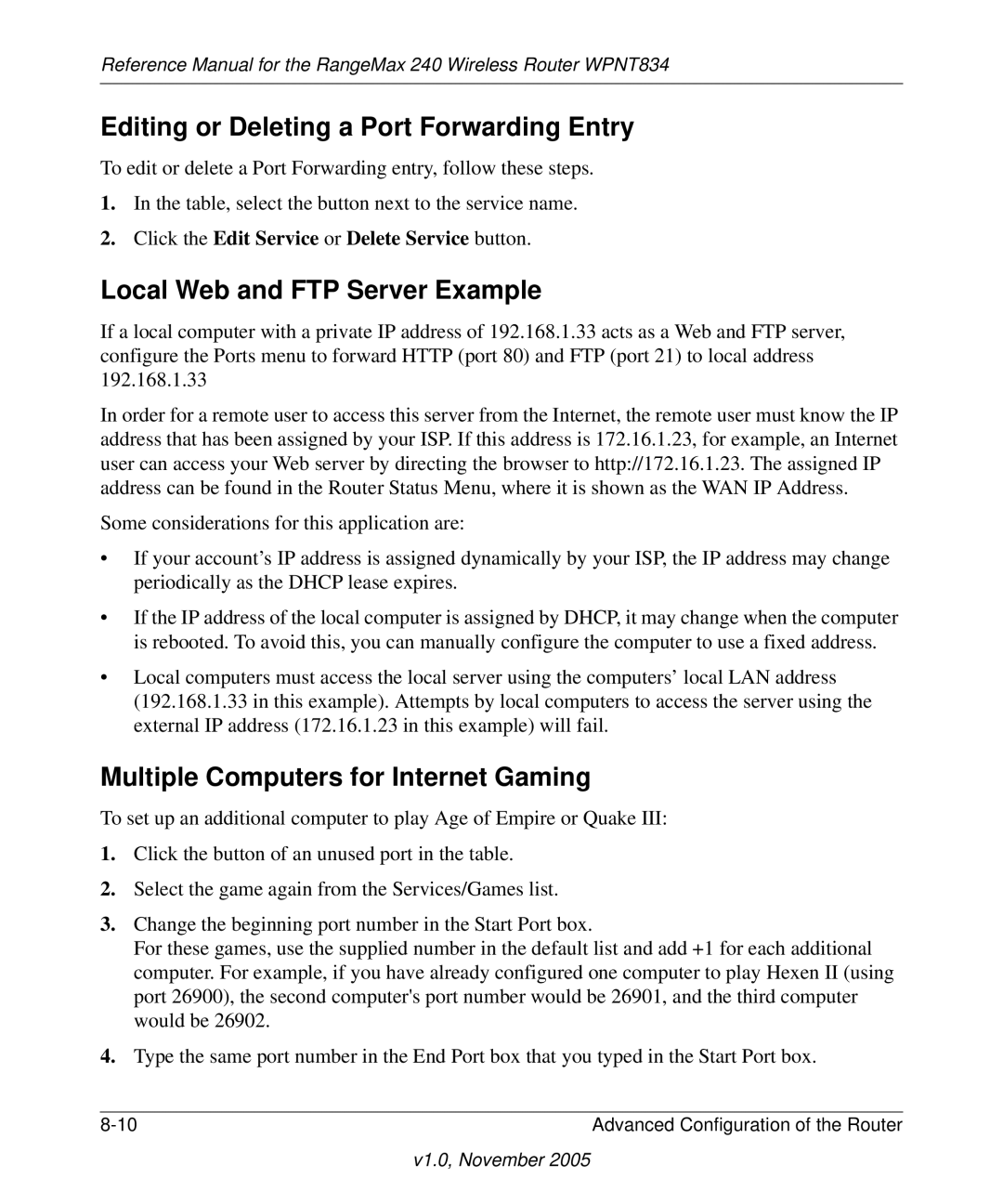Reference Manual for the RangeMax 240 Wireless Router WPNT834
Editing or Deleting a Port Forwarding Entry
To edit or delete a Port Forwarding entry, follow these steps.
1.In the table, select the button next to the service name.
2.Click the Edit Service or Delete Service button.
Local Web and FTP Server Example
If a local computer with a private IP address of 192.168.1.33 acts as a Web and FTP server, configure the Ports menu to forward HTTP (port 80) and FTP (port 21) to local address 192.168.1.33
In order for a remote user to access this server from the Internet, the remote user must know the IP address that has been assigned by your ISP. If this address is 172.16.1.23, for example, an Internet user can access your Web server by directing the browser to http://172.16.1.23. The assigned IP address can be found in the Router Status Menu, where it is shown as the WAN IP Address.
Some considerations for this application are:
•If your account’s IP address is assigned dynamically by your ISP, the IP address may change periodically as the DHCP lease expires.
•If the IP address of the local computer is assigned by DHCP, it may change when the computer is rebooted. To avoid this, you can manually configure the computer to use a fixed address.
•Local computers must access the local server using the computers’ local LAN address (192.168.1.33 in this example). Attempts by local computers to access the server using the external IP address (172.16.1.23 in this example) will fail.
Multiple Computers for Internet Gaming
To set up an additional computer to play Age of Empire or Quake III:
1.Click the button of an unused port in the table.
2.Select the game again from the Services/Games list.
3.Change the beginning port number in the Start Port box.
For these games, use the supplied number in the default list and add +1 for each additional computer. For example, if you have already configured one computer to play Hexen II (using port 26900), the second computer's port number would be 26901, and the third computer would be 26902.
4.Type the same port number in the End Port box that you typed in the Start Port box.
Advanced Configuration of the Router |