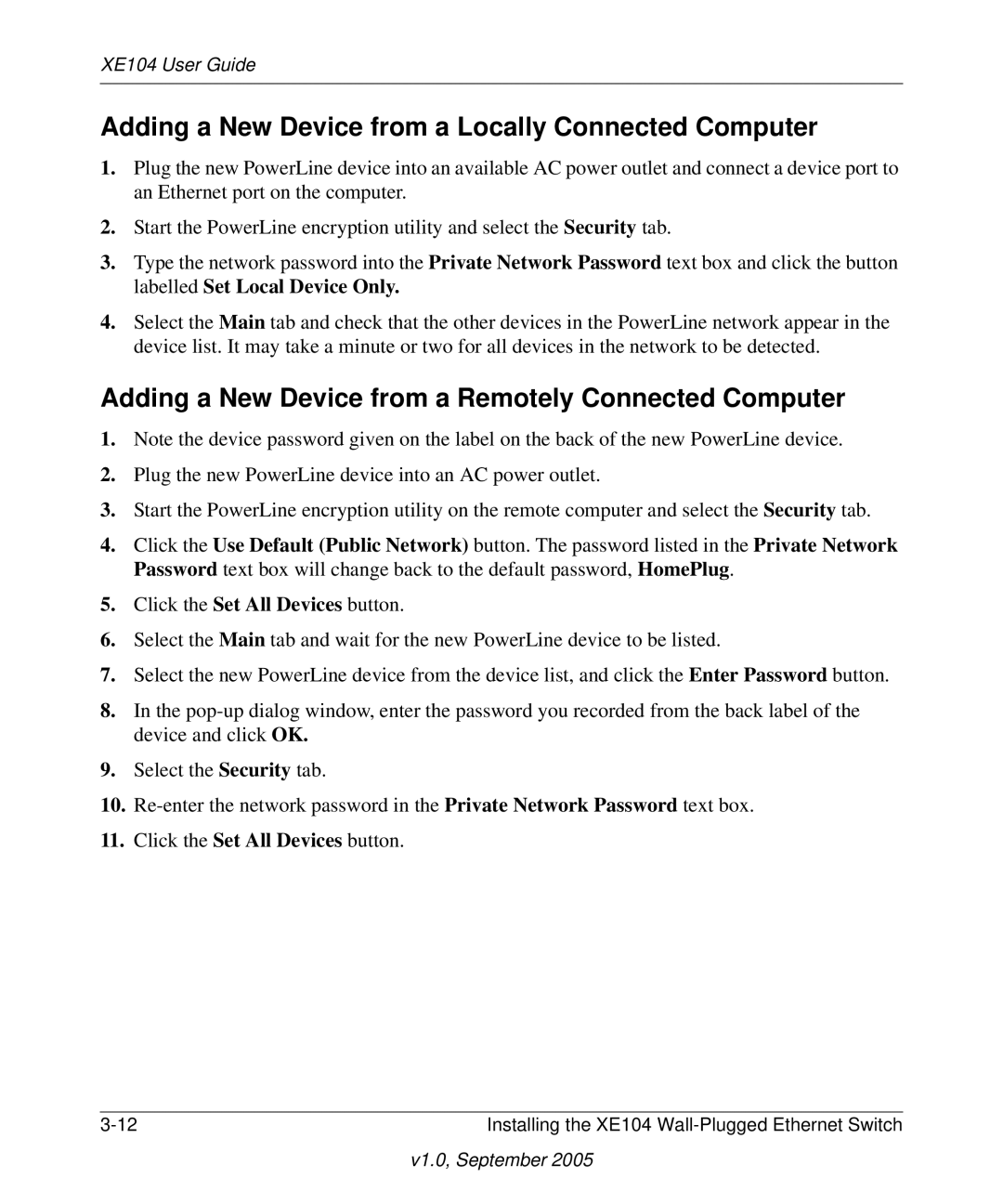XE104 User Guide
Adding a New Device from a Locally Connected Computer
1.Plug the new PowerLine device into an available AC power outlet and connect a device port to an Ethernet port on the computer.
2.Start the PowerLine encryption utility and select the Security tab.
3.Type the network password into the Private Network Password text box and click the button labelled Set Local Device Only.
4.Select the Main tab and check that the other devices in the PowerLine network appear in the device list. It may take a minute or two for all devices in the network to be detected.
Adding a New Device from a Remotely Connected Computer
1.Note the device password given on the label on the back of the new PowerLine device.
2.Plug the new PowerLine device into an AC power outlet.
3.Start the PowerLine encryption utility on the remote computer and select the Security tab.
4.Click the Use Default (Public Network) button. The password listed in the Private Network Password text box will change back to the default password, HomePlug.
5.Click the Set All Devices button.
6.Select the Main tab and wait for the new PowerLine device to be listed.
7.Select the new PowerLine device from the device list, and click the Enter Password button.
8.In the
9.Select the Security tab.
10.
11.Click the Set All Devices button.
Installing the XE104 |