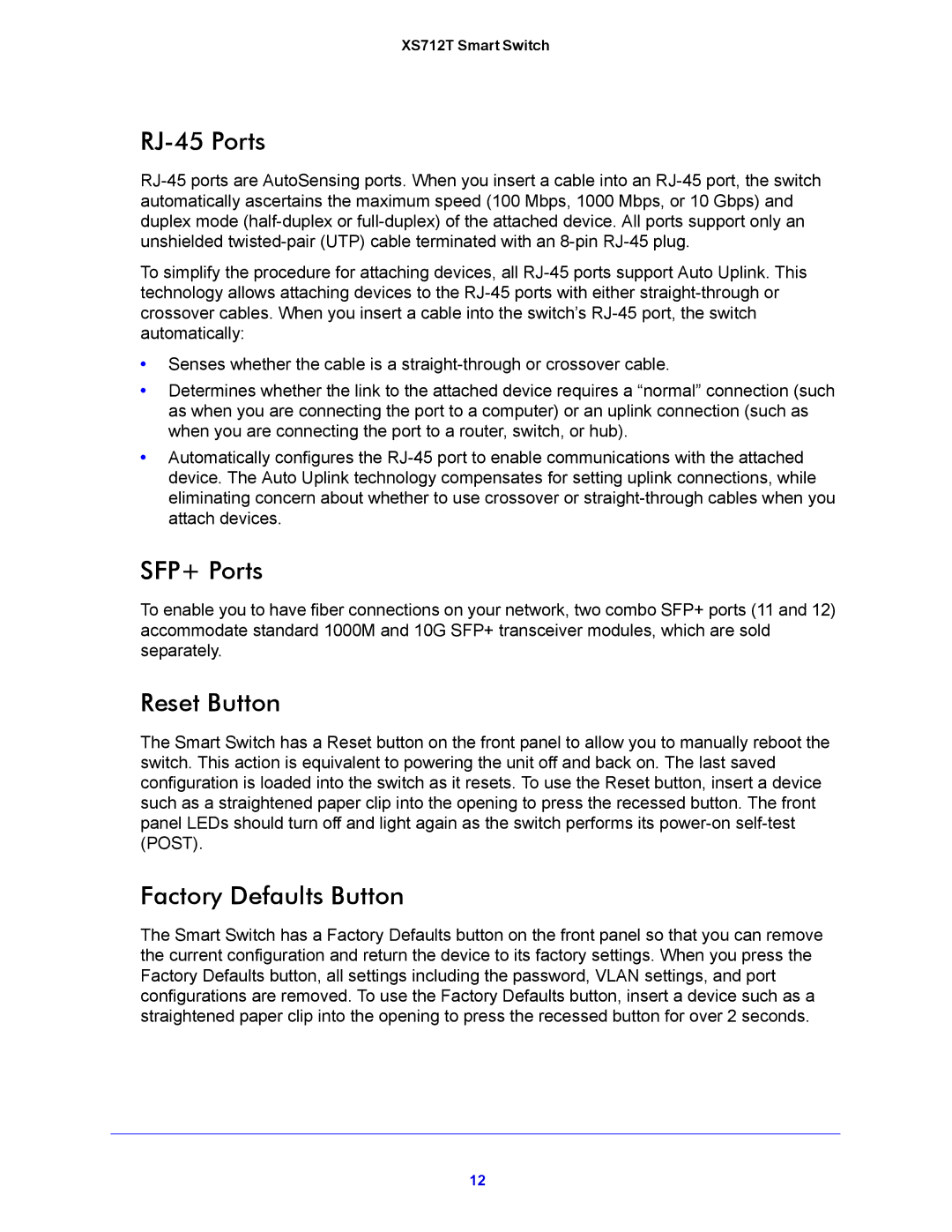XS712T Smart Switch
RJ-45 Ports
To simplify the procedure for attaching devices, all
•Senses whether the cable is a
•Determines whether the link to the attached device requires a “normal” connection (such as when you are connecting the port to a computer) or an uplink connection (such as when you are connecting the port to a router, switch, or hub).
•Automatically configures the
SFP+ Ports
To enable you to have fiber connections on your network, two combo SFP+ ports (11 and 12) accommodate standard 1000M and 10G SFP+ transceiver modules, which are sold separately.
Reset Button
The Smart Switch has a Reset button on the front panel to allow you to manually reboot the switch. This action is equivalent to powering the unit off and back on. The last saved configuration is loaded into the switch as it resets. To use the Reset button, insert a device such as a straightened paper clip into the opening to press the recessed button. The front panel LEDs should turn off and light again as the switch performs its
Factory Defaults Button
The Smart Switch has a Factory Defaults button on the front panel so that you can remove the current configuration and return the device to its factory settings. When you press the Factory Defaults button, all settings including the password, VLAN settings, and port configurations are removed. To use the Factory Defaults button, insert a device such as a straightened paper clip into the opening to press the recessed button for over 2 seconds.
12