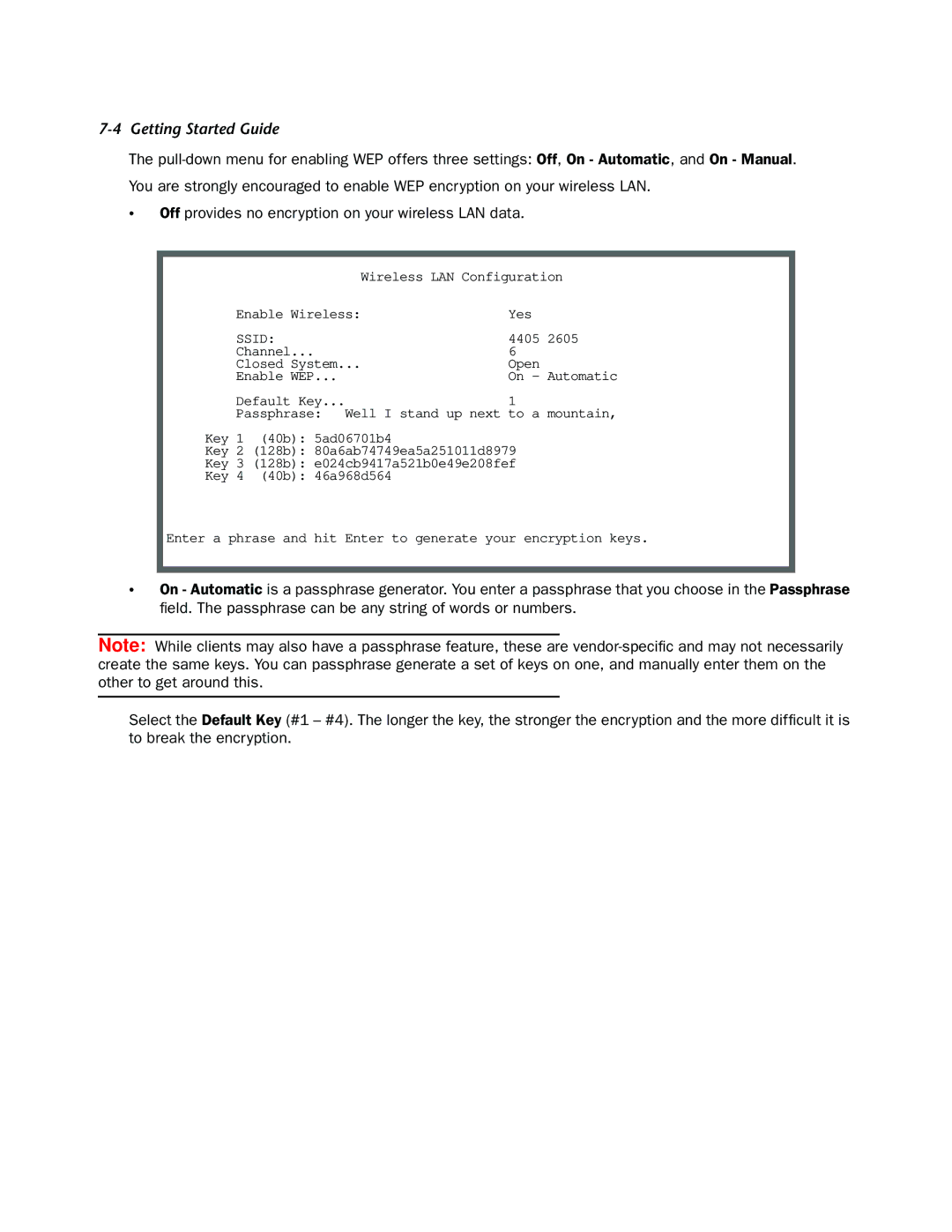7-4 Getting Started Guide
The
•Off provides no encryption on your wireless LAN data.
Wireless LAN Configuration
Enable Wireless: | Yes |
SSID: | 4405 2605 |
Channel... | 6 |
Closed System... | Open |
Enable WEP... | On - Automatic |
Default Key... | 1 |
Passphrase: Well I stand up next to a mountain,
Key 1 (40b): 5ad06701b4
Key 2 (128b): 80a6ab74749ea5a251011d8979
Key 3 (128b): e024cb9417a521b0e49e208fef
Key 4 (40b): 46a968d564
Enter a phrase and hit Enter to generate your encryption keys.
•On - Automatic is a passphrase generator. You enter a passphrase that you choose in the Passphrase field. The passphrase can be any string of words or numbers.
Note: While clients may also have a passphrase feature, these are
Select the Default Key (#1 – #4). The longer the key, the stronger the encryption and the more difficult it is to break the encryption.