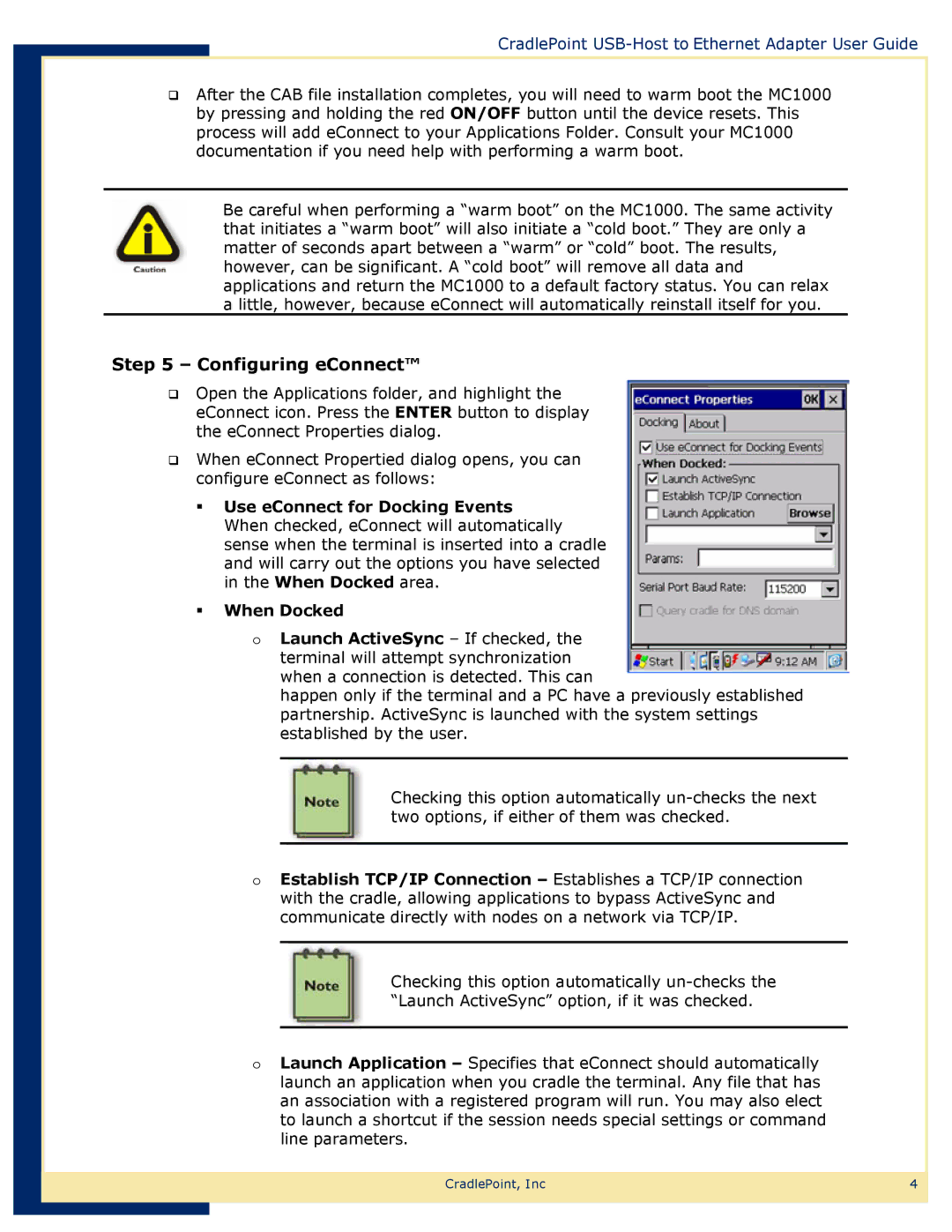PS6U1UHE specifications
The Network Computing Devices PS6U1UHE is a versatile and high-performance network computing device designed to cater to a wide range of industrial and commercial applications. This device is recognized for its robustness and reliability, making it an integral part of modern network infrastructures.One of the primary features of the PS6U1UHE is its advanced processing capabilities. The device is powered by a high-speed processor, enabling it to handle demanding applications and manage multiple tasks simultaneously without sacrificing performance. This is particularly beneficial in environments where real-time data processing is essential, such as data centers and enterprise networks.
In terms of connectivity, the PS6U1UHE offers a variety of ports, ensuring flexibility in deployment. It typically includes multiple Ethernet ports, allowing for seamless integration with existing networks while providing options for both wired and wireless connections. This multi-port configuration is crucial for ensuring redundancy and maximizing uptime in mission-critical applications.
The device is also built with scalability in mind. Users can expect comprehensive support for various network protocols and standards, making it suitable for diverse networking environments. This scalability means that organizations can expand their network capabilities as their needs grow without the need for extensive hardware upgrades.
One standout characteristic of the PS6U1UHE is its emphasis on security. The device incorporates advanced security features, including built-in firewalls and support for VPNs, providing robust protection against unauthorized access and potential cyber threats. Security is paramount in today’s digital landscape, and the PS6U1UHE addresses this need effectively.
Additionally, the PS6U1UHE is designed for durability, often constructed to withstand harsh environmental conditions. This makes it an ideal choice for deployment in industrial settings where exposure to dust, moisture, and fluctuations in temperature could otherwise compromise performance.
Moreover, its user-friendly interface simplifies configuration and management, making it accessible even to those who may not have extensive technical knowledge. This ease of management is crucial for minimizing downtime and accelerating deployment times.
In summary, the Network Computing Devices PS6U1UHE represents a powerful solution for organizations seeking a reliable, secure, and versatile networking device. With features such as advanced processing capabilities, multi-port connectivity, robust security measures, and a focus on durability, it stands out as an essential component for modern network environments.