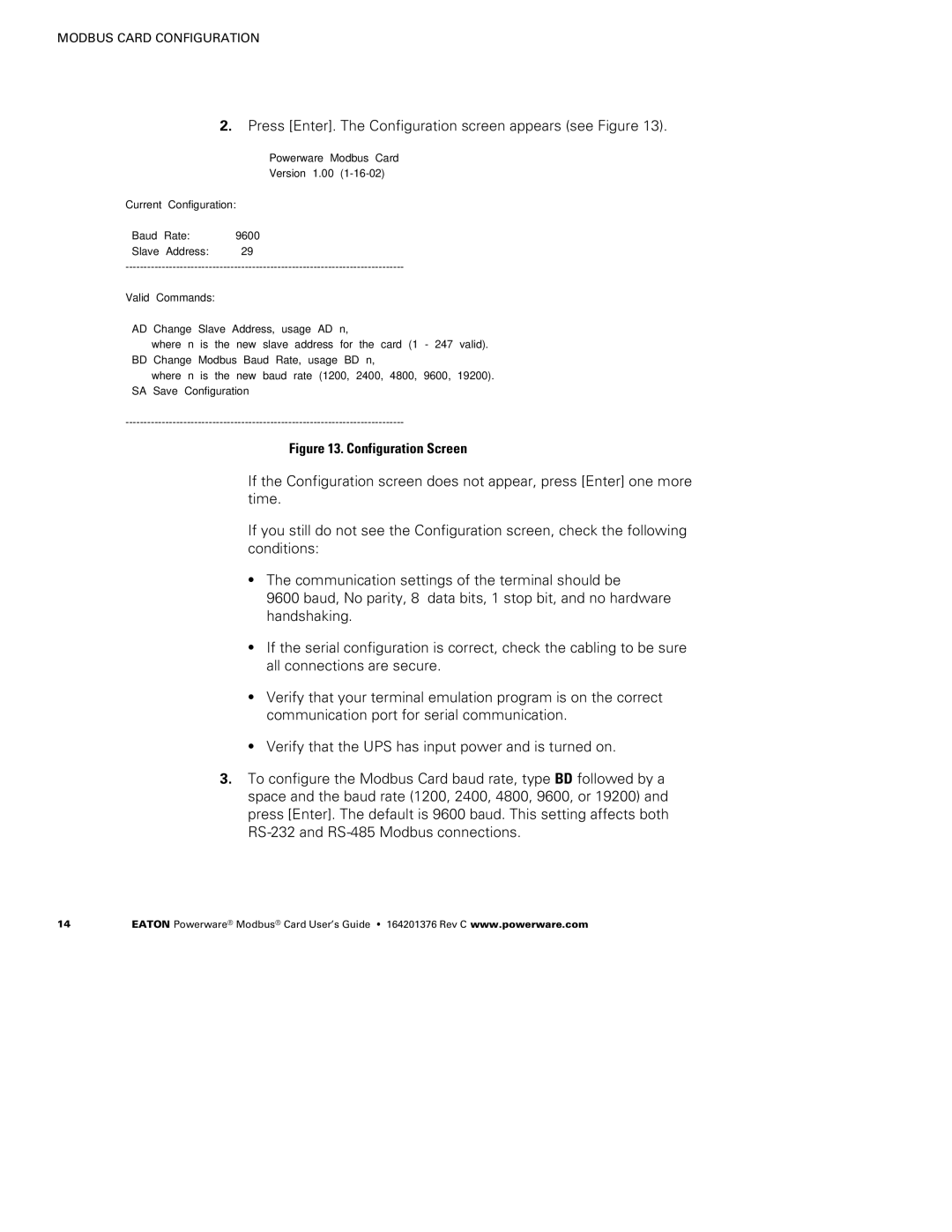FCC 15 specifications
The Powerware FCC 15 is a robust and versatile power distribution unit designed to meet the increasing demands of modern data centers and enterprise environments. This innovative solution offers unparalleled reliability, efficiency, and scalability, making it suitable for various applications, from small server rooms to larger IT infrastructures.One of the main features of the Powerware FCC 15 is its modular design. This allows users to easily scale their power distribution capabilities by adding or removing components as necessary, ensuring that the system evolves alongside their growing needs. The FCC 15's modularity brings significant advantages in terms of flexibility and cost efficiency, as organizations can optimize their power infrastructure without making substantial initial investments.
Efficiency is a hallmark of the Powerware FCC 15. It employs advanced technologies such as intelligent power management systems and high-efficiency components. These features not only help in reducing energy consumption but also minimize operating costs. The integrated monitoring capabilities of the FCC 15 allow for real-time tracking of power usage, enabling IT managers to better understand their power consumption patterns and make informed decisions regarding their energy strategies.
Safety is another critical characteristic of the Powerware FCC 15. It includes multiple layers of protection, such as surge protection, overcurrent protection, and voltage regulation, to safeguard sensitive equipment from power disturbances. This focus on safety is vital, as data loss or hardware damage can be significantly costly for businesses.
In addition to safety and efficiency, the Powerware FCC 15 is designed with a user-friendly interface. The LCD touch screen provides easy access to essential data and configuration settings, allowing for straightforward management. This ease of use is complemented by seamless integration with existing IT infrastructures, ensuring that organizations can implement the FCC 15 with minimal disruption.
The Powerware FCC 15 also supports various redundancy options, enhancing system reliability. Features such as N+1 or 2N configurations ensure that power is resilient and continuous, protecting mission-critical systems from failures. Furthermore, the FCC 15 is engineered to be compatible with renewable energy sources, catering to the growing trend of sustainability in power management.
In summary, the Powerware FCC 15 is an advanced power distribution solution characterized by its modularity, efficiency, safety features, user-friendly interface, and reliability. As businesses increasingly recognize the need for robust power management solutions, the FCC 15 is well-positioned to address these challenges, making it a valuable asset for any enterprise seeking to optimize their power infrastructure.