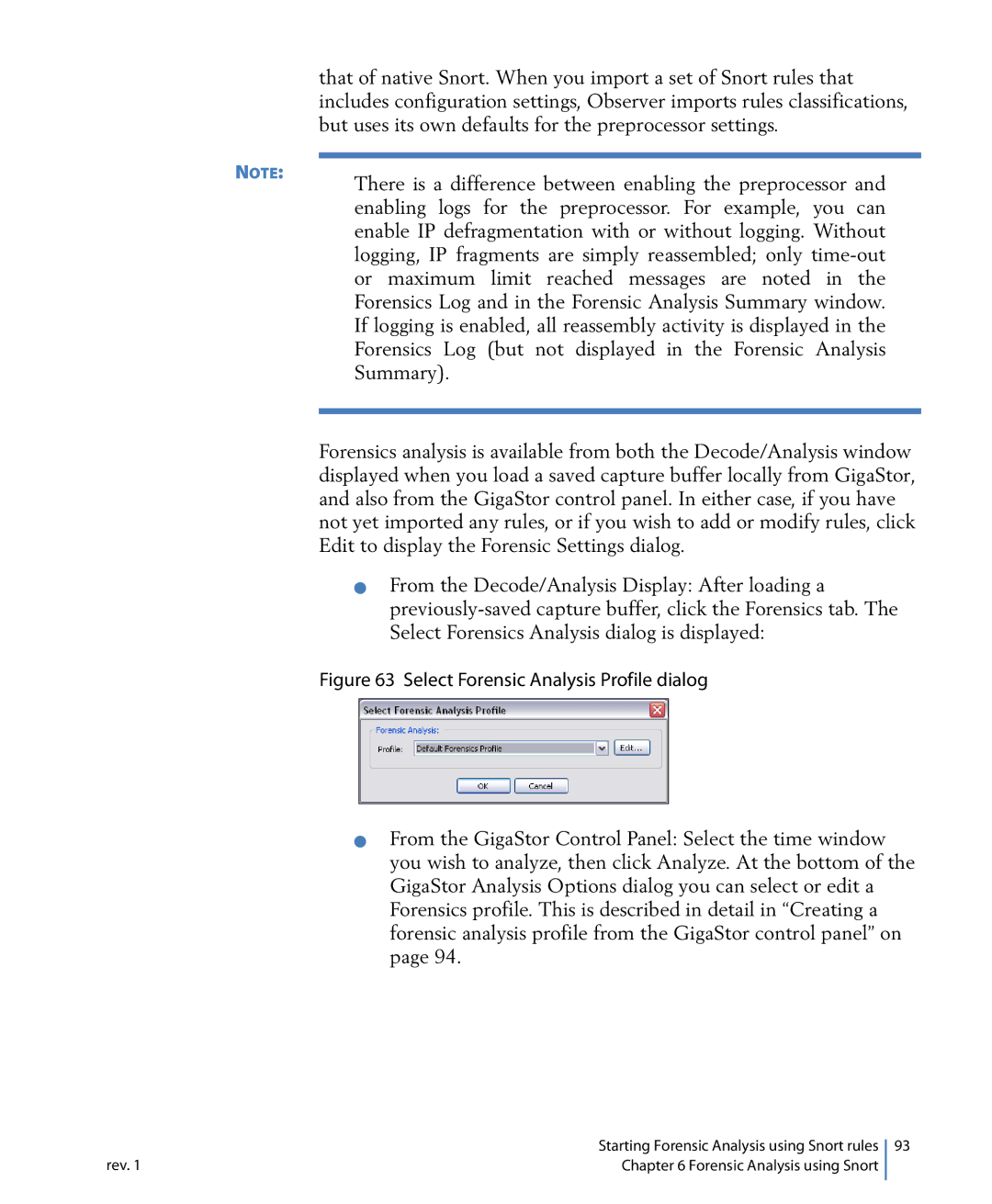114ff specifications
Network Instruments 114ff is a sophisticated platform designed to enhance network visibility and performance management. This state-of-the-art device is aimed at network professionals who require a deep insight into their network’s behavior and performance metrics. One of its main features is its ability to provide real-time monitoring and analytics, which is crucial for quick decision-making in IT environments.With a robust set of technologies embedded in its architecture, Network Instruments 114ff leverages advanced packet capture and analysis capabilities. It employs deep packet inspection (DPI) technology to evaluate data packets as they traverse the network. This functionality allows administrators to dissect various layers of network traffic, enabling them to identify anomalies and troubleshoot issues effectively. The 114ff can analyze both encrypted and unencrypted traffic, an asset as organizations increasingly adopt encryption protocols.
Another prominent feature of the Network Instruments 114ff is its customizable dashboard, which can be tailored to present the most relevant metrics at a glance. Users can visualize their network performance through a variety of graphs, charts, and alerts signaling potential performance degradation. This feature aids network managers in assessing key performance indicators (KPIs) and helps ensure that service level agreements (SLAs) are met.
The device is equipped with extensive reporting capabilities, allowing users to generate historical reports for analysis and compliance purposes. This function is essential for businesses that must comply with regulatory standards, as it enables them to maintain records of network performance and security incidents.
Furthermore, Network Instruments 114ff supports a variety of network protocols, ensuring compatibility with existing infrastructure. Its scalable architecture means organizations can adapt the device to cater to growing network demands without the need for significant overhauls. The integration capability with other Network Monitoring Systems (NMS) positions it as a flexible solution suited for diverse environments.
In summary, Network Instruments 114ff stands out as an essential tool for IT professionals looking to optimize network performance. With features such as real-time monitoring, deep packet inspection, customizable dashboards, and robust reporting capabilities, it delivers a comprehensive solution to manage and enhance network infrastructures effectively.