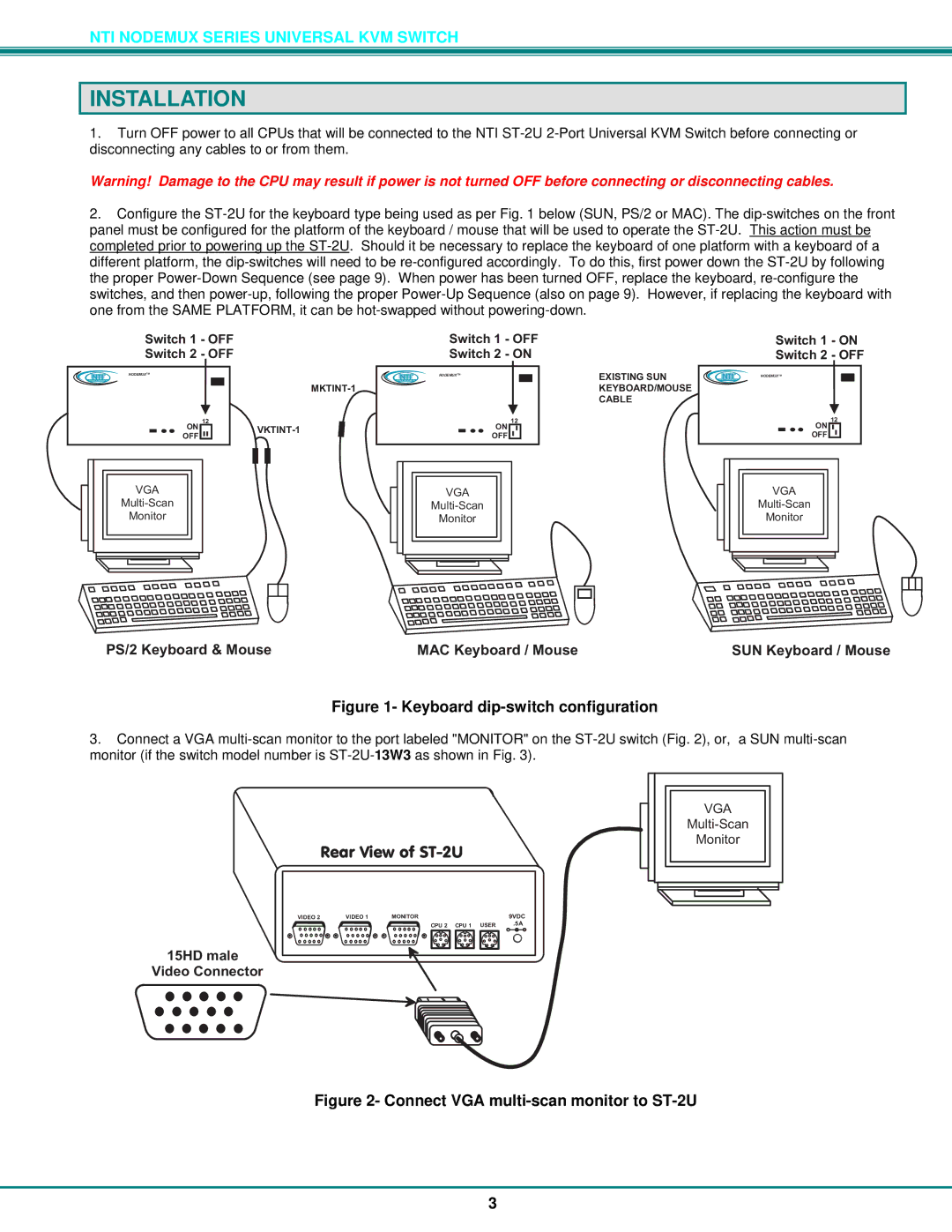NTI NODEMUX SERIES UNIVERSAL KVM SWITCH
INSTALLATION
1.Turn OFF power to all CPUs that will be connected to the NTI ST-2U 2-Port Universal KVM Switch before connecting or disconnecting any cables to or from them.
Warning! Damage to the CPU may result if power is not turned OFF before connecting or disconnecting cables.
2.Configure the ST-2U for the keyboard type being used as per Fig. 1 below (SUN, PS/2 or MAC). The dip-switches on the front panel must be configured for the platform of the keyboard / mouse that will be used to operate the ST-2U. This action must be completed prior to powering up the ST-2U. Should it be necessary to replace the keyboard of one platform with a keyboard of a different platform, the dip-switches will need to be re-configured accordingly. To do this, first power down the ST-2U by following the proper Power-Down Sequence (see page 9). When power has been turned OFF, replace the keyboard, re-configure the switches, and then power-up, following the proper Power-Up Sequence (also on page 9). However, if replacing the keyboard with one from the SAME PLATFORM, it can be hot-swapped without powering-down.
Switch1-OFF
Switch2-OFF
NTI NODEMUXTM
Switch1-OFF
Switch2-ON
NTI | NODEMUXTM | EXISTINGSUN |
| | KEYBOARD/MOUSE |
| | CABLE |
Switch1-ON
Switch2-OFF
NTI NODEMUXTM
PS/2Keyboard&Mouse MACKeyboard/MouseSUNKeyboard/Mouse
Figure 1- Keyboard dip-switch configuration
3.Connect a VGA multi-scan monitor to the port labeled "MONITOR" on the ST-2U switch (Fig. 2), or, a SUN multi-scan monitor (if the switch model number is ST-2U-13W3as shown in Fig. 3).
RearViewofST-2U
VIDEO2 | VIDEO1 | MONITOR | 9VDC |
| | CPU2 CPU1 USER | .5A |
| | - + |
15HDmale VideoConnector
Figure 2- Connect VGA multi-scan monitor to ST-2U