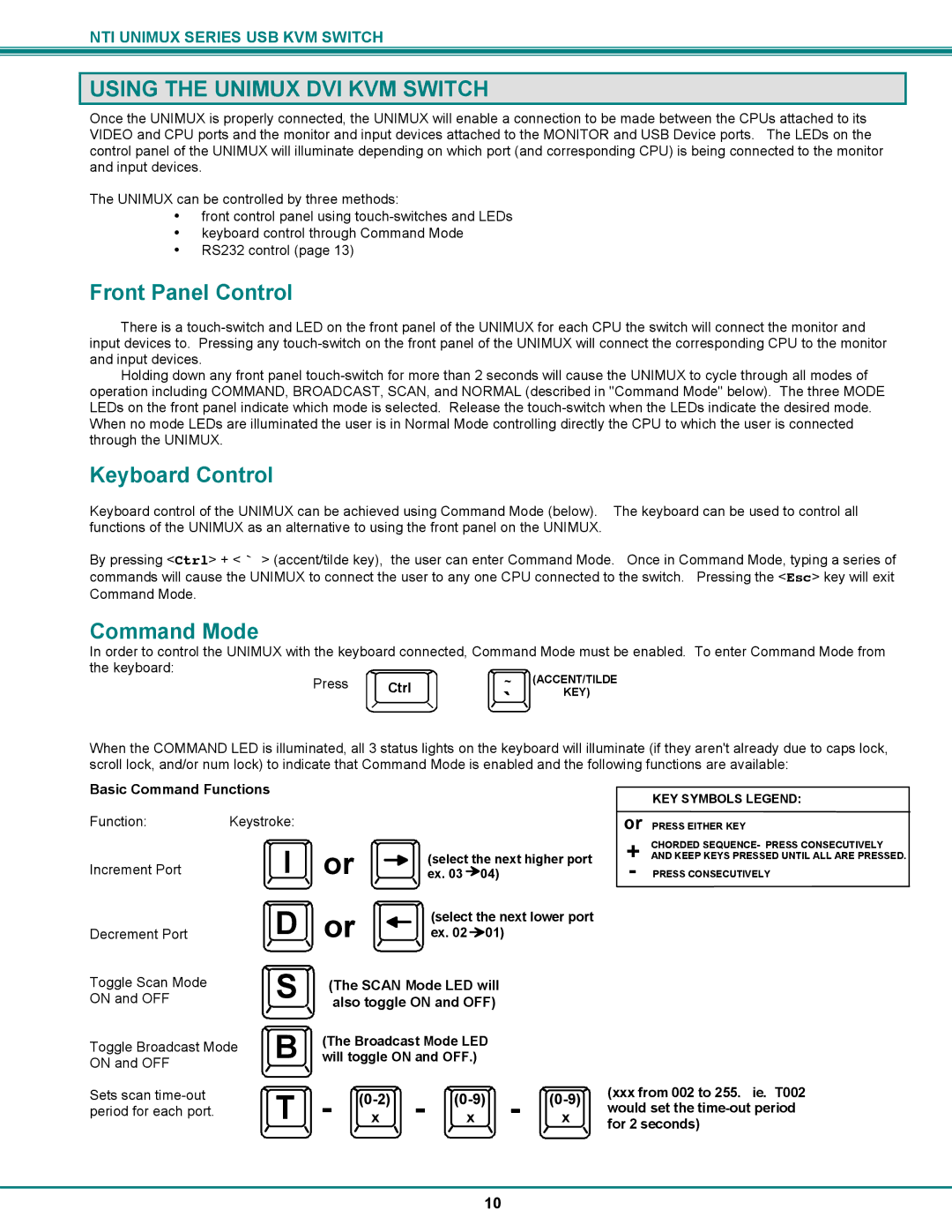UNIMUX-DVI-xHD specifications
The UNIMUX-DVI-xHD is a cutting-edge device designed for seamless digital video distribution, tailored for high-definition multimedia applications. This advanced solution stands at the forefront of network technologies, enabling users to efficiently manage multiple DVI sources and outputs using a single, streamlined interface.One of the main features of the UNIMUX-DVI-xHD is its ability to support resolutions up to 4K Ultra HD, ensuring that users can enjoy crystal-clear visuals without sacrificing quality. This capability makes it ideal for various applications, including digital signage, control rooms, broadcasting, and any environment where high-definition video presentation is crucial.
The device operates on a robust architecture that allows for the easy integration of multiple DVI sources. This versatility means users can connect a range of devices, from computers to media players, and switch between them effortlessly. The UNIMUX-DVI-xHD also supports hot-swapping, which allows for source devices to be added or removed without interrupting the ongoing operation. This feature is particularly valuable in dynamic environments where content is frequently changed.
Another noteworthy characteristic of the UNIMUX-DVI-xHD is its user-friendly interface. The device can be controlled remotely or locally via an intuitive graphical interface. This simplifies the process of managing multiple video streams and enhances the overall user experience. Furthermore, the device is compatible with various control systems, providing flexibility in integration and operation.
In terms of connectivity, the UNIMUX-DVI-xHD offers numerous input and output options, facilitating connections to both legacy and modern hardware. With multiple DVI ports, the device ensures that users have ample options for setup and configuration, making it adaptable to various professional environments.
The advanced circuitry of the UNIMUX-DVI-xHD provides excellent signal integrity, minimizing latency and ensuring that video and audio remain in sync during transmission. This reliability is critical in environments where precise timing is essential, such as live events and professional presentations.
Overall, the UNIMUX-DVI-xHD exemplifies the evolution of network technologies in video management. With its high-definition capabilities, user-friendly controls, and robust performance, it is an excellent choice for professionals seeking a reliable solution for video distribution. As demand for high-quality digital content continues to grow, devices like the UNIMUX-DVI-xHD will play an indispensable role in bridging technological gaps and enhancing visual communication across various platforms.