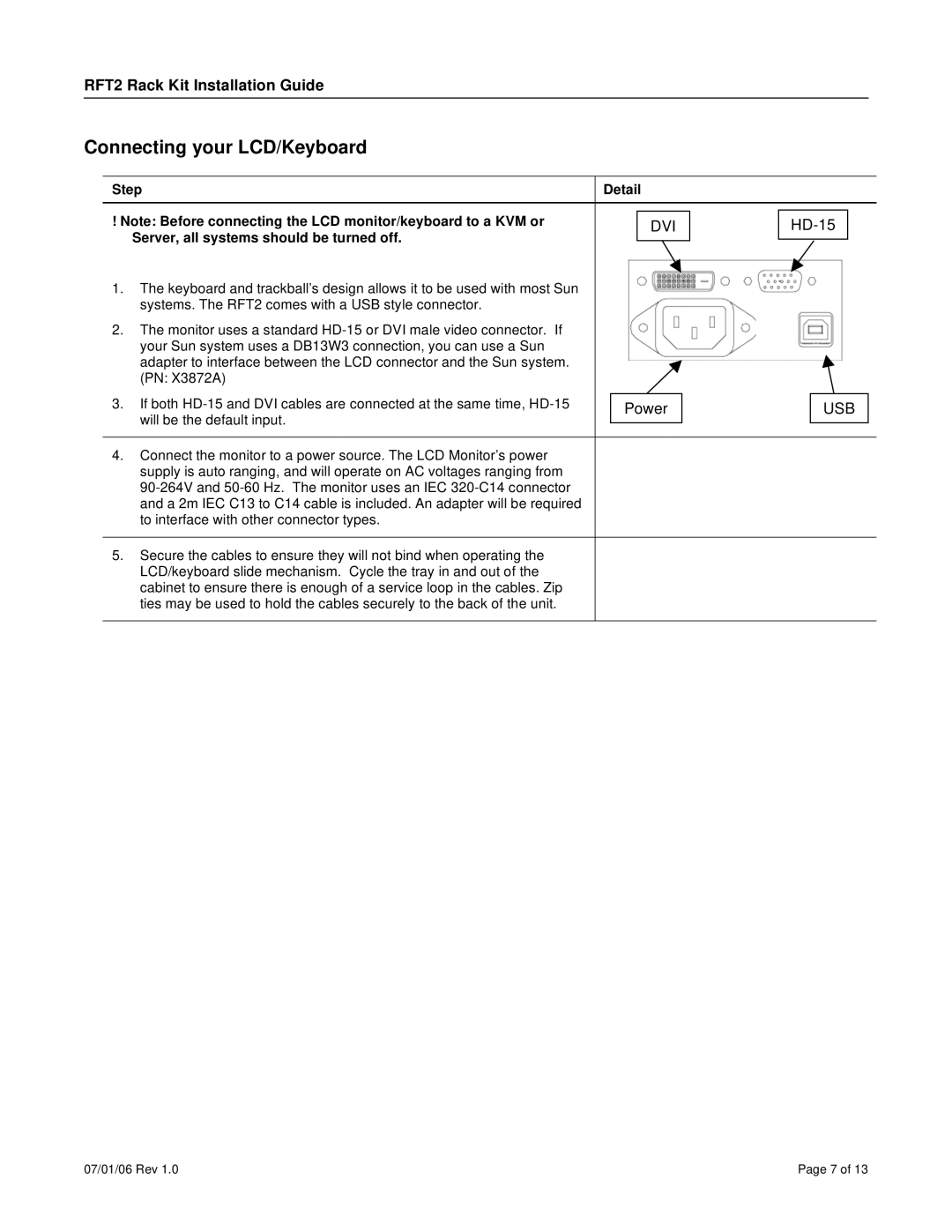RFT2 Rack Kit Installation Guide
Connecting your LCD/Keyboard
Step | Detail |
|
|
| |
|
|
|
|
|
|
! Note: Before connecting the LCD monitor/keyboard to a KVM or |
|
|
|
|
|
| DVI |
|
|
| |
Server, all systems should be turned off. |
|
|
|
|
|
|
|
|
|
| |
1.The keyboard and trackball’s design allows it to be used with most Sun systems. The RFT2 comes with a USB style connector.
2.The monitor uses a standard
adapter to interface between the LCD connector and the Sun system. (PN: X3872A)
3. If both | Power |
| USB |
will be the default input. |
| ||
|
|
| |
|
|
|
4.Connect the monitor to a power source. The LCD Monitor’s power supply is auto ranging, and will operate on AC voltages ranging from
5.Secure the cables to ensure they will not bind when operating the LCD/keyboard slide mechanism. Cycle the tray in and out of the cabinet to ensure there is enough of a service loop in the cables. Zip ties may be used to hold the cables securely to the back of the unit.
07/01/06 Rev 1.0 | Page 7 of 13 |