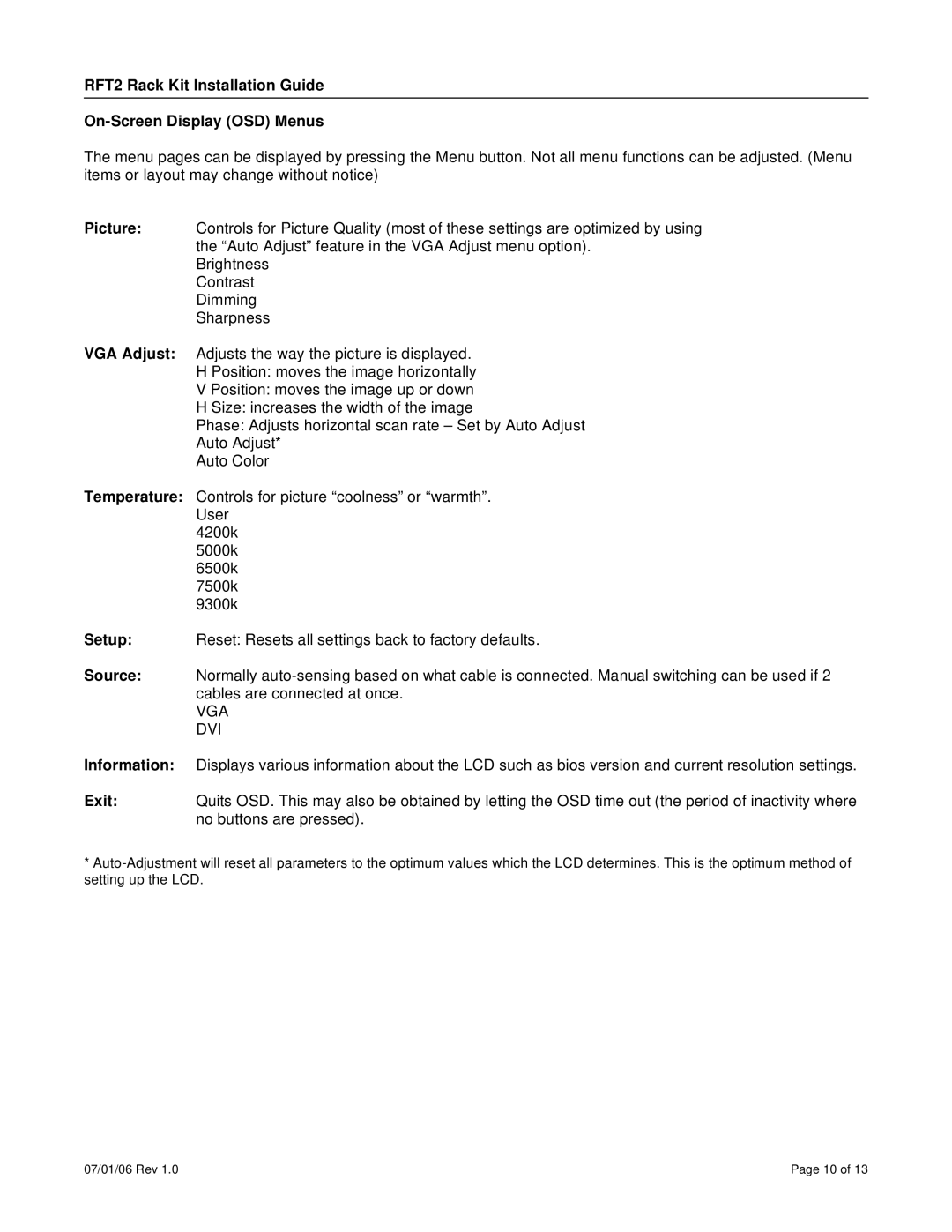RFT2 Rack Kit Installation Guide
On-Screen Display (OSD) Menus
The menu pages can be displayed by pressing the Menu button. Not all menu functions can be adjusted. (Menu items or layout may change without notice)
Picture: Controls for Picture Quality (most of these settings are optimized by using
the “Auto Adjust” feature in the VGA Adjust menu option). Brightness
Contrast
Dimming
Sharpness
VGA Adjust: Adjusts the way the picture is displayed.
H Position: moves the image horizontally
V Position: moves the image up or down
H Size: increases the width of the image
Phase: Adjusts horizontal scan rate – Set by Auto Adjust
Auto Adjust*
Auto Color
Temperature: Controls for picture “coolness” or “warmth”. User
4200k
5000k
6500k
7500k
9300k
Setup: Reset: Resets all settings back to factory defaults.
Source: Normally
VGA
DVI
Information: Displays various information about the LCD such as bios version and current resolution settings.
Exit: Quits OSD. This may also be obtained by letting the OSD time out (the period of inactivity where no buttons are pressed).
*
07/01/06 Rev 1.0 | Page 10 of 13 |