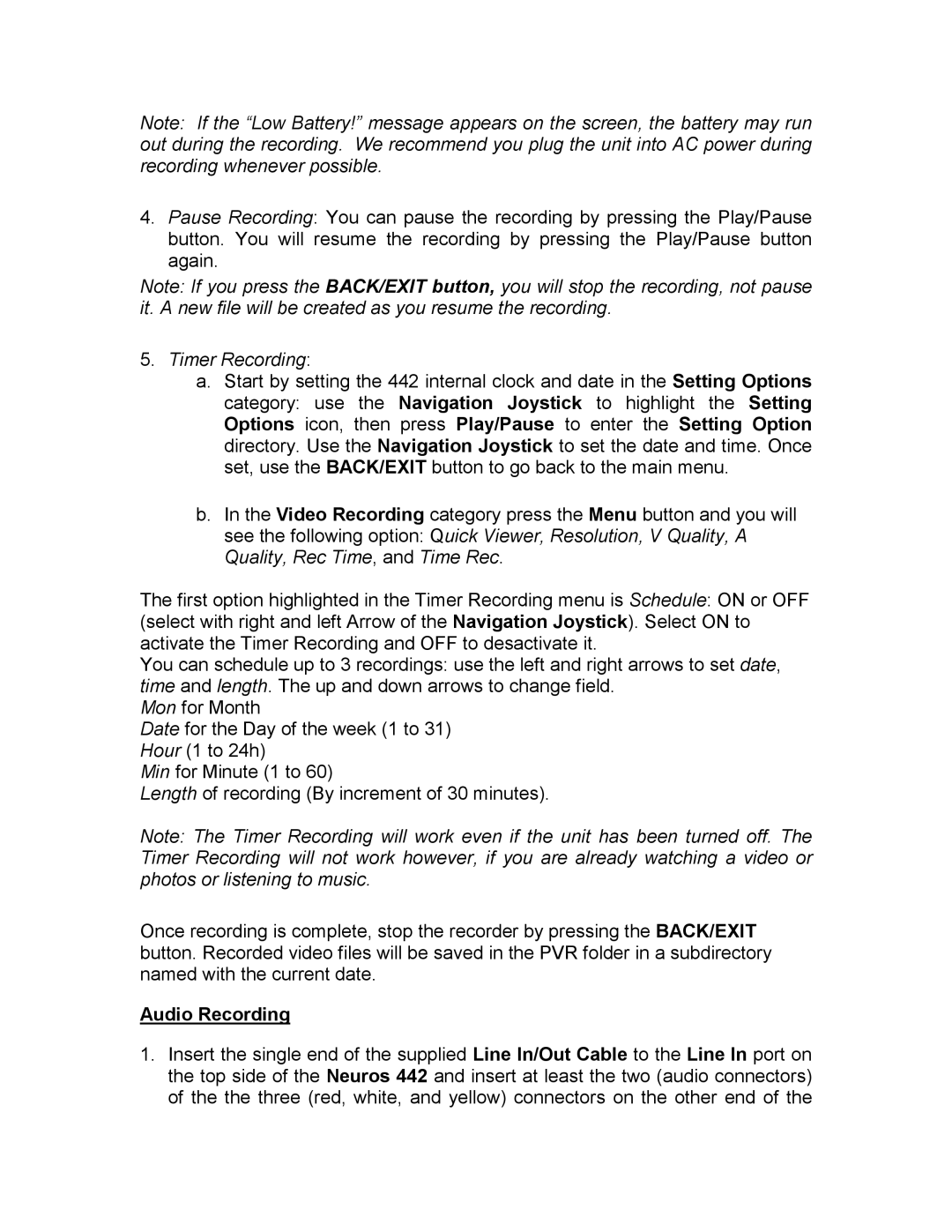Note: If the “Low Battery!” message appears on the screen, the battery may run out during the recording. We recommend you plug the unit into AC power during recording whenever possible.
4.Pause Recording: You can pause the recording by pressing the Play/Pause button. You will resume the recording by pressing the Play/Pause button again.
Note: If you press the BACK/EXIT button, you will stop the recording, not pause it. A new file will be created as you resume the recording.
5.Timer Recording:
a.Start by setting the 442 internal clock and date in the Setting Options category: use the Navigation Joystick to highlight the Setting Options icon, then press Play/Pause to enter the Setting Option directory. Use the Navigation Joystick to set the date and time. Once set, use the BACK/EXIT button to go back to the main menu.
b.In the Video Recording category press the Menu button and you will see the following option: Quick Viewer, Resolution, V Quality, A Quality, Rec Time, and Time Rec.
The first option highlighted in the Timer Recording menu is Schedule: ON or OFF (select with right and left Arrow of the Navigation Joystick). Select ON to activate the Timer Recording and OFF to desactivate it.
You can schedule up to 3 recordings: use the left and right arrows to set date, time and length. The up and down arrows to change field.
Mon for Month
Date for the Day of the week (1 to 31) Hour (1 to 24h)
Min for Minute (1 to 60)
Length of recording (By increment of 30 minutes).
Note: The Timer Recording will work even if the unit has been turned off. The Timer Recording will not work however, if you are already watching a video or photos or listening to music.
Once recording is complete, stop the recorder by pressing the BACK/EXIT button. Recorded video files will be saved in the PVR folder in a subdirectory named with the current date.
Audio Recording
1.Insert the single end of the supplied Line In/Out Cable to the Line In port on the top side of the Neuros 442 and insert at least the two (audio connectors) of the the three (red, white, and yellow) connectors on the other end of the