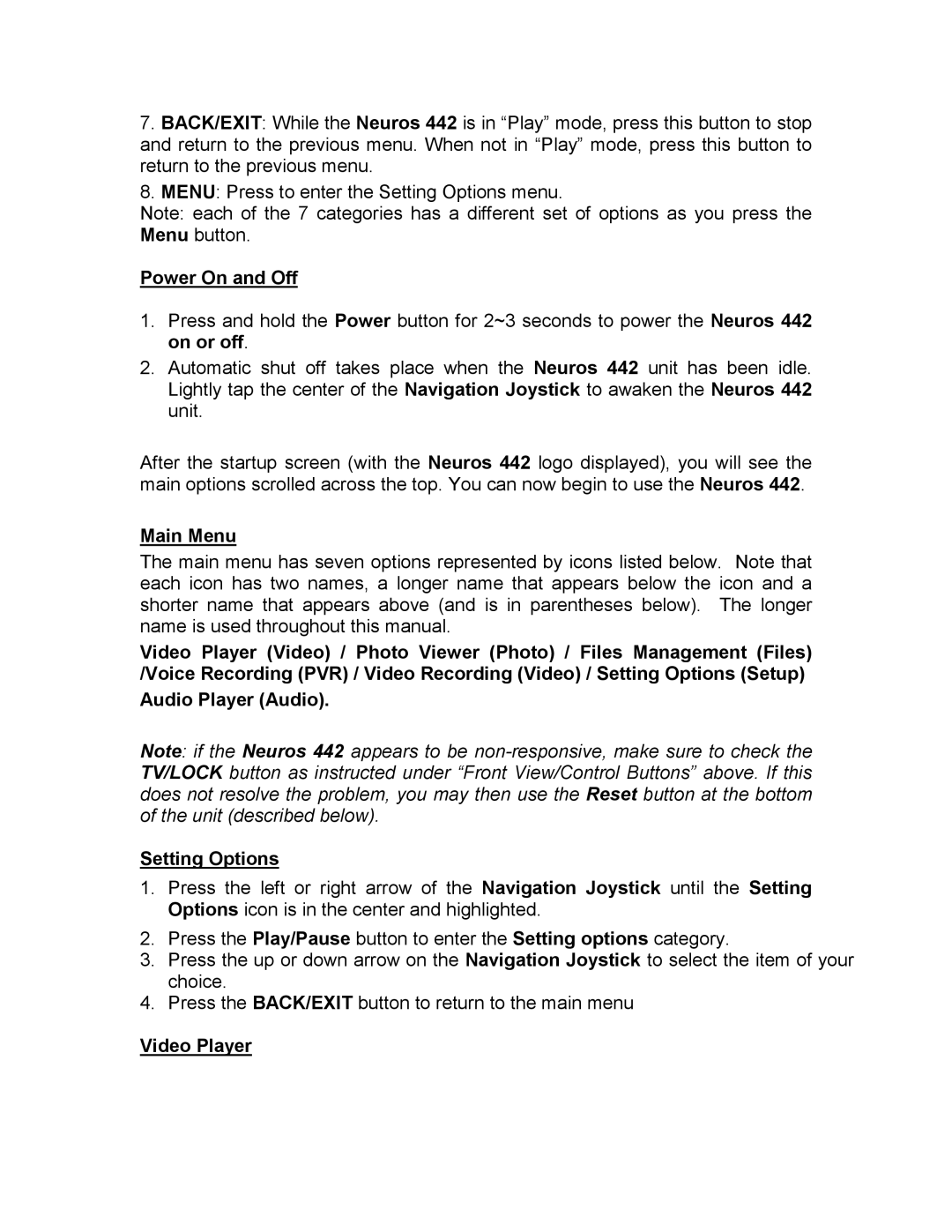7.BACK/EXIT: While the Neuros 442 is in “Play” mode, press this button to stop and return to the previous menu. When not in “Play” mode, press this button to return to the previous menu.
8.MENU: Press to enter the Setting Options menu.
Note: each of the 7 categories has a different set of options as you press the Menu button.
Power On and Off
1.Press and hold the Power button for 2~3 seconds to power the Neuros 442 on or off.
2.Automatic shut off takes place when the Neuros 442 unit has been idle. Lightly tap the center of the Navigation Joystick to awaken the Neuros 442 unit.
After the startup screen (with the Neuros 442 logo displayed), you will see the main options scrolled across the top. You can now begin to use the Neuros 442.
Main Menu
The main menu has seven options represented by icons listed below. Note that each icon has two names, a longer name that appears below the icon and a shorter name that appears above (and is in parentheses below). The longer name is used throughout this manual.
Video Player (Video) / Photo Viewer (Photo) / Files Management (Files) /Voice Recording (PVR) / Video Recording (Video) / Setting Options (Setup)
Audio Player (Audio).
Note: if the Neuros 442 appears to be
Setting Options
1.Press the left or right arrow of the Navigation Joystick until the Setting Options icon is in the center and highlighted.
2.Press the Play/Pause button to enter the Setting options category.
3.Press the up or down arrow on the Navigation Joystick to select the item of your choice.
4.Press the BACK/EXIT button to return to the main menu
Video Player