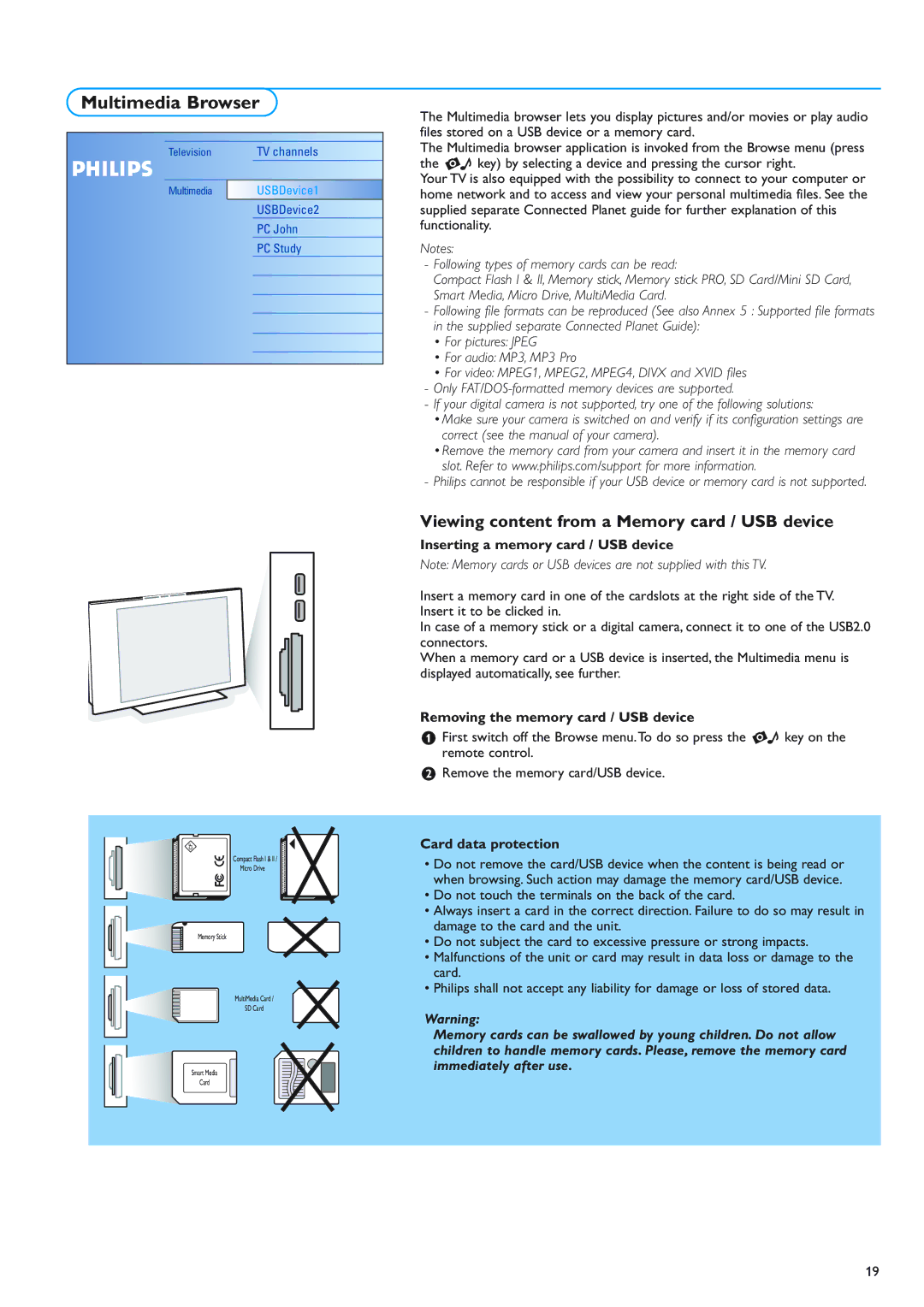Multimedia Browser
Television | TV channels |
MultimediaUSBDevice1
USBDevice2
PC John
PC Study
CF
Compact Flash I & II /
Micro Drive
Memory Stick
MultiMedia Card /
SD Card
Smart Media
Card
The Multimedia browser lets you display pictures and/or movies or play audio files stored on a USB device or a memory card.
The Multimedia browser application is invoked from the Browse menu (press the = key) by selecting a device and pressing the cursor right.
Your TV is also equipped with the possibility to connect to your computer or home network and to access and view your personal multimedia files. See the supplied separate Connected Planet guide for further explanation of this functionality.
Notes:
-Following types of memory cards can be read:
Compact Flash I & II, Memory stick, Memory stick PRO, SD Card/Mini SD Card, Smart Media, Micro Drive, MultiMedia Card.
-Following file formats can be reproduced (See also Annex 5 : Supported file formats in the supplied separate Connected Planet Guide):
•For pictures: JPEG
•For audio: MP3, MP3 Pro
•For video: MPEG1, MPEG2, MPEG4, DIVX and XVID files
-Only
-If your digital camera is not supported, try one of the following solutions:
•Make sure your camera is switched on and verify if its configuration settings are correct (see the manual of your camera).
•Remove the memory card from your camera and insert it in the memory card slot. Refer to www.philips.com/support for more information.
-Philips cannot be responsible if your USB device or memory card is not supported.
Viewing content from a Memory card / USB device
Inserting a memory card / USB device
Note: Memory cards or USB devices are not supplied with this TV.
Insert a memory card in one of the cardslots at the right side of the TV. Insert it to be clicked in.
In case of a memory stick or a digital camera, connect it to one of the USB2.0 connectors.
When a memory card or a USB device is inserted, the Multimedia menu is displayed automatically, see further.
Removing the memory card / USB device
&First switch off the Browse menu.To do so press the = key on the remote control.
éRemove the memory card/USB device.
Card data protection
•Do not remove the card/USB device when the content is being read or when browsing. Such action may damage the memory card/USB device.
•Do not touch the terminals on the back of the card.
•Always insert a card in the correct direction. Failure to do so may result in damage to the card and the unit.
•Do not subject the card to excessive pressure or strong impacts.
•Malfunctions of the unit or card may result in data loss or damage to the card.
•Philips shall not accept any liability for damage or loss of stored data.
Warning:
Memory cards can be swallowed by young children. Do not allow children to handle memory cards. Please, remove the memory card immediately after use.
19