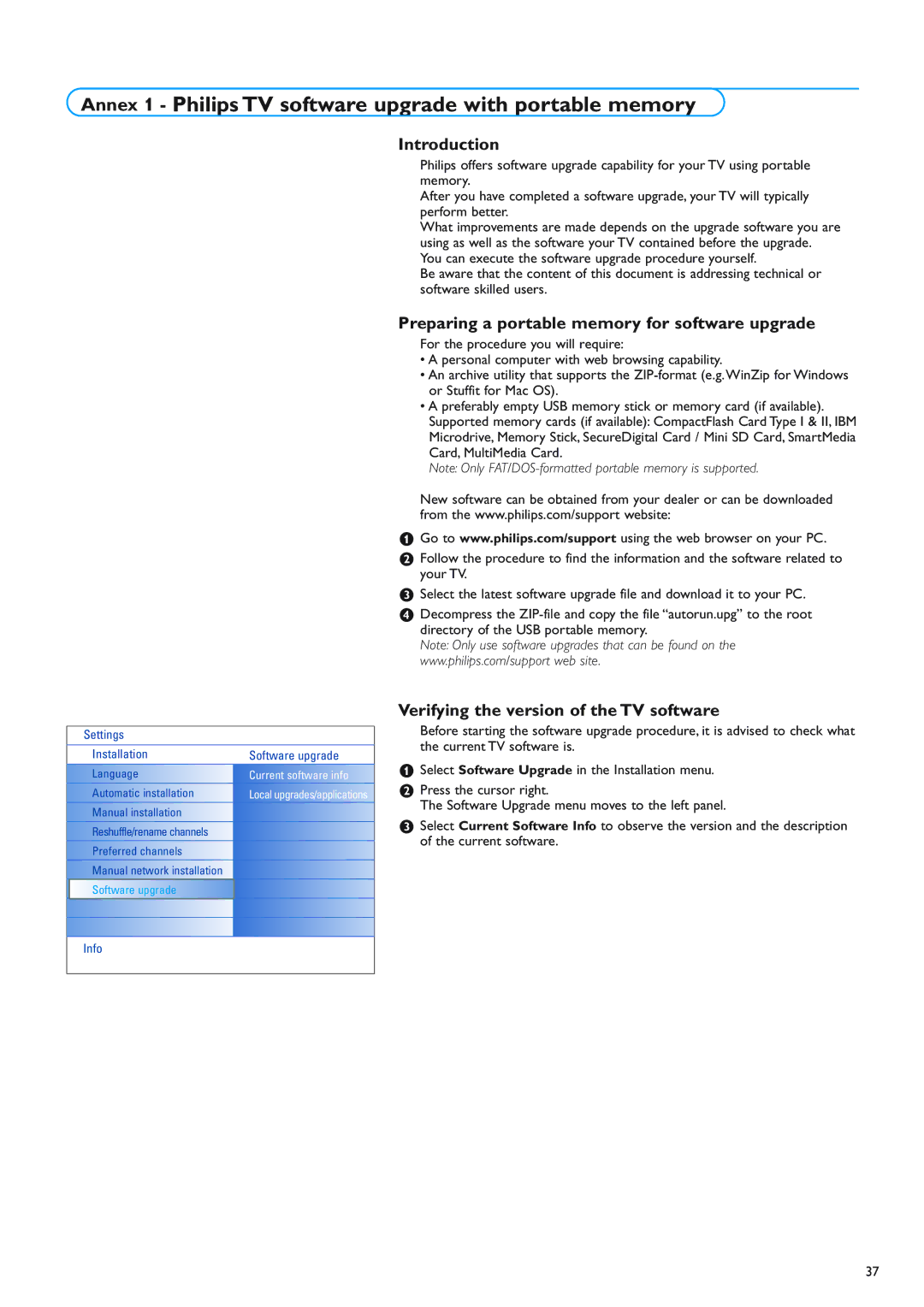Annex 1 - Philips TV software upgrade with portable memory
Introduction
Settings
Installation | Software upgrade |
Language | Current software info |
Automatic installation | Local upgrades/applications |
Manual installation |
|
|
|
Reshuffle/rename channels |
|
Preferred channels |
|
Manual network installation |
|
Software upgrade |
|
Philips offers software upgrade capability for your TV using portable memory.
After you have completed a software upgrade, your TV will typically perform better.
What improvements are made depends on the upgrade software you are using as well as the software your TV contained before the upgrade.
You can execute the software upgrade procedure yourself.
Be aware that the content of this document is addressing technical or software skilled users.
Preparing a portable memory for software upgrade
For the procedure you will require:
•A personal computer with web browsing capability.
•An archive utility that supports the
•A preferably empty USB memory stick or memory card (if available). Supported memory cards (if available): CompactFlash Card Type I & II, IBM Microdrive, Memory Stick, SecureDigital Card / Mini SD Card, SmartMedia Card, MultiMedia Card.
Note: Only
New software can be obtained from your dealer or can be downloaded from the www.philips.com/support website:
&Go to www.philips.com/support using the web browser on your PC.
éFollow the procedure to find the information and the software related to your TV.
“Select the latest software upgrade file and download it to your PC.
‘Decompress the
Note: Only use software upgrades that can be found on the www.philips.com/support web site.
Verifying the version of the TV software
Before starting the software upgrade procedure, it is advised to check what the current TV software is.
&Select Software Upgrade in the Installation menu.
éPress the cursor right.
The Software Upgrade menu moves to the left panel.
“Select Current Software Info to observe the version and the description of the current software.
Info
37