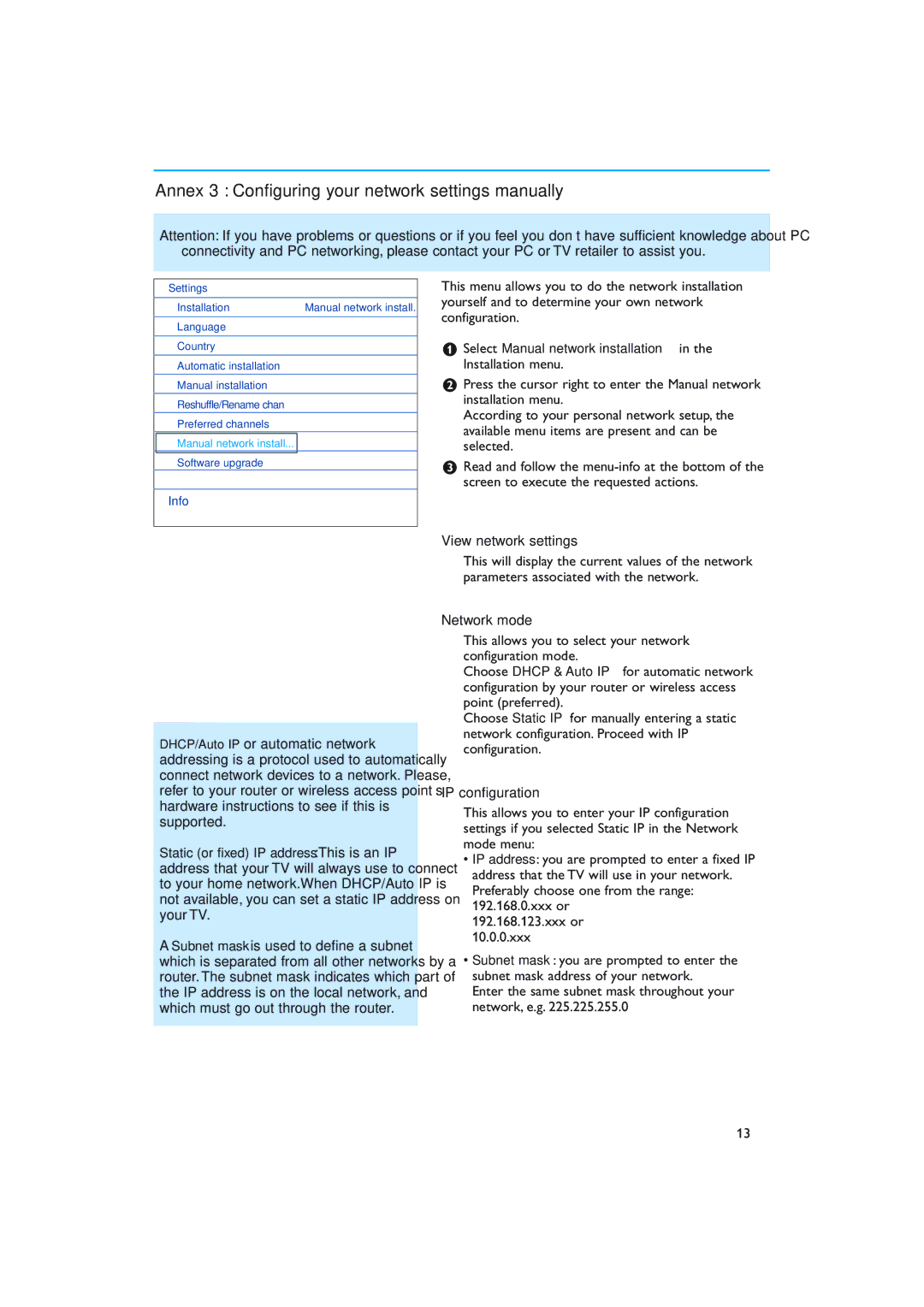Annex 3 : Configuring your network settings manually
Attention: If you have problems or questions or if you feel you don’t have sufficient knowledge about PC connectivity and PC networking, please contact your PC or TV retailer to assist you.
Settings
Installation | Manual network install. |
Language | View network settings |
|
|
Country | Network mode |
|
|
Automatic installation | IP configuration |
|
|
Manual installation |
|
Reshuffle/Rename chan |
|
Preferred channels |
|
Manual network install... |
|
Software upgrade |
|
Info
DHCP/Auto IP or automatic network addressing is a protocol used to automatically connect network devices to a network. Please, refer to your router or wireless access point’s hardware instructions to see if this is supported.
Static (or fixed) IP address:This is an IP address that your TV will always use to connect to your home network.When DHCP/Auto IP is not available, you can set a static IP address on your TV.
A Subnet mask is used to define a subnet which is separated from all other networks by a router. The subnet mask indicates which part of the IP address is on the local network, and which must go out through the router.
This menu allows you to do the network installation yourself and to determine your own network configuration.
&Select Manual network installation in the Installation menu.
éPress the cursor right to enter the Manual network installation menu.
According to your personal network setup, the available menu items are present and can be selected.
“Read and follow the
View network settings
This will display the current values of the network parameters associated with the network.
Network mode
This allows you to select your network configuration mode.
Choose DHCP & Auto IP for automatic network configuration by your router or wireless access point (preferred).
Choose Static IP for manually entering a static network configuration. Proceed with IP configuration.
IP configuration
This allows you to enter your IP configuration settings if you selected Static IP in the Network mode menu:
•IP address: you are prompted to enter a fixed IP address that the TV will use in your network. Preferably choose one from the range: 192.168.0.xxx or
192.168.123.xxx or 10.0.0.xxx
•Subnet mask: you are prompted to enter the subnet mask address of your network.
Enter the same subnet mask throughout your network, e.g. 225.225.255.0
13