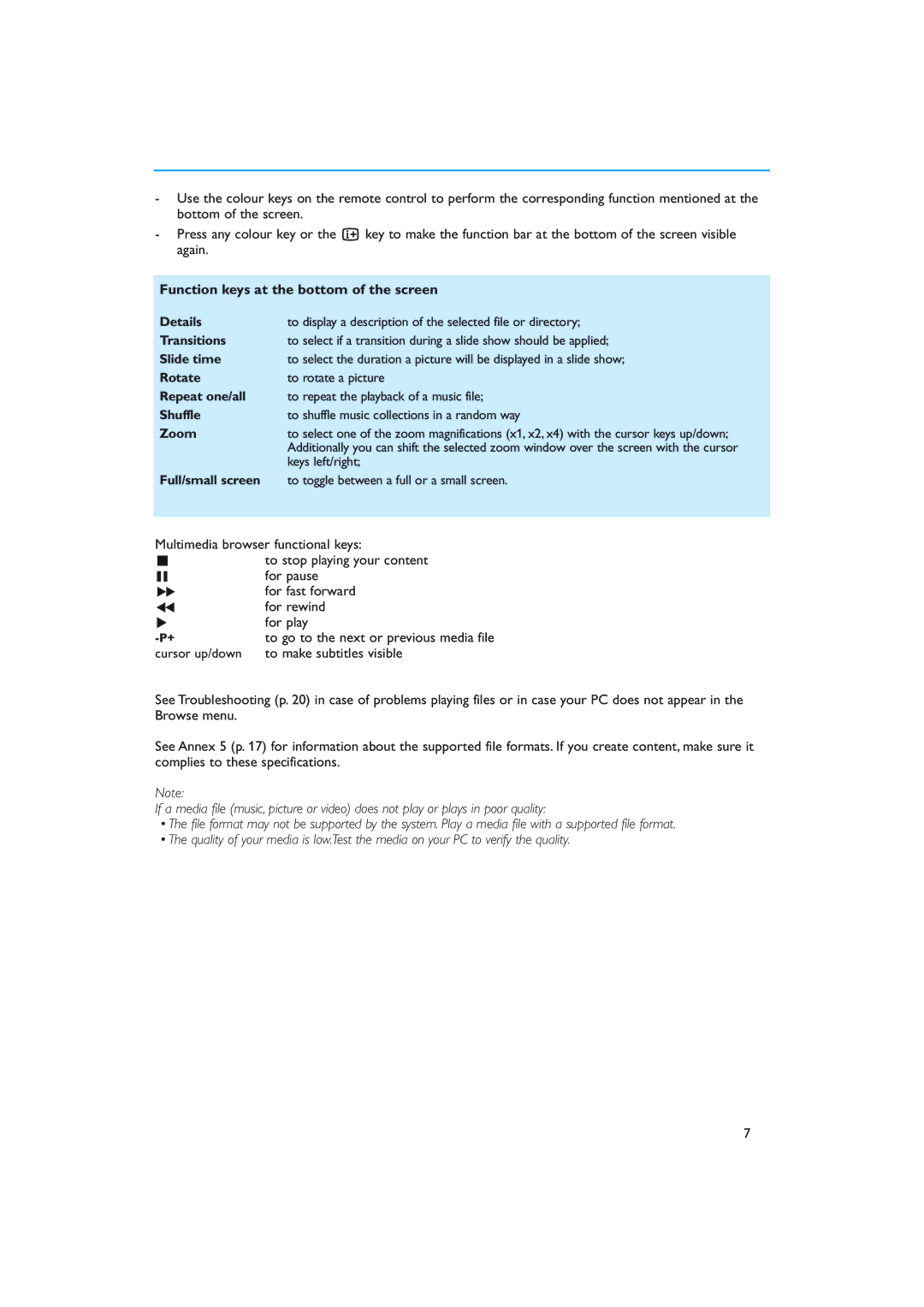-Use the colour keys on the remote control to perform the corresponding function mentioned at the bottom of the screen.
-Press any colour key or the i key to make the function bar at the bottom of the screen visible again.
Function keys at the bottom of the screen
Details | to display a description of the selected file or directory; |
Transitions | to select if a transition during a slide show should be applied; |
Slide time | to select the duration a picture will be displayed in a slide show; |
Rotate | to rotate a picture |
Repeat one/all | to repeat the playback of a music file; |
Shuffle | to shuffle music collections in a random way |
Zoom | to select one of the zoom magnifications (x1, x2, x4) with the cursor keys up/down; |
| Additionally you can shift the selected zoom window over the screen with the cursor |
| keys left/right; |
Full/small screen | to toggle between a full or a small screen. |
Multimedia browser functional keys:
‡ | to stop playing your content |
º | for pause |
†for fast forward
Òfor rewind
π | for play |
to go to the next or previous media file | |
cursor up/down | to make subtitles visible |
See Troubleshooting (p. 20) in case of problems playing files or in case your PC does not appear in the Browse menu.
See Annex 5 (p. 17) for information about the supported file formats. If you create content, make sure it complies to these specifications.
Note:
If a media file (music, picture or video) does not play or plays in poor quality:
•The file format may not be supported by the system. Play a media file with a supported file format.
•The quality of your media is low.Test the media on your PC to verify the quality.
7