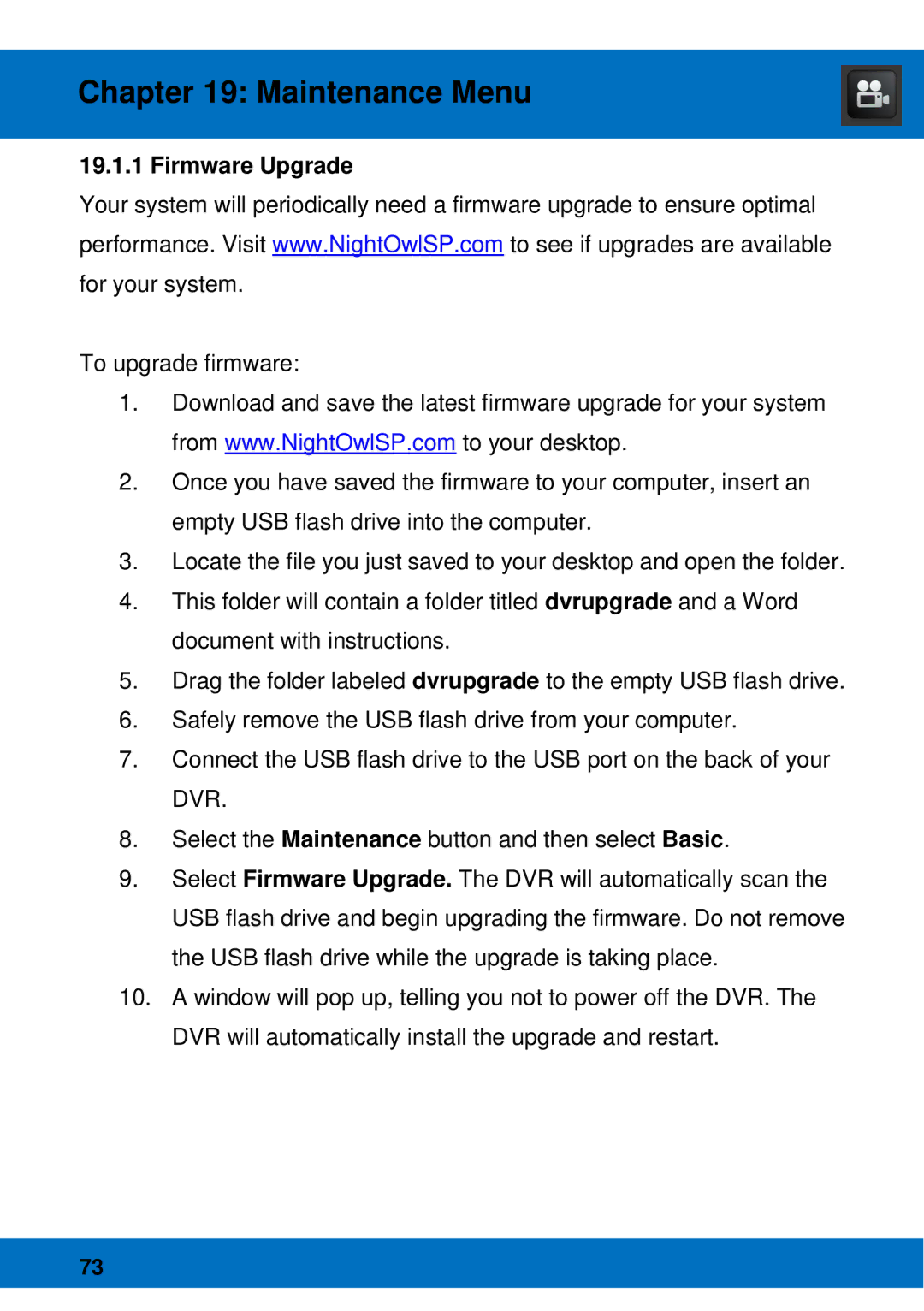BJPRO-86-1TB, Night Owl Pro Remote Access specifications
The Night Owl Optics BJPRO-86-1TB is an advanced surveillance system designed for users seeking top-notch security solutions. This model features smart technology and user-friendly functions, making it an excellent choice for both residential and commercial properties.One of the standout features of the BJPRO-86-1TB is its 8-channel capability, which allows users to connect up to eight cameras simultaneously. This ensures comprehensive coverage of multiple areas, providing peace of mind, especially in high-traffic locations. The system also supports HD video resolution, offering crystal-clear footage that enhances the ability to identify details in various conditions.
Equipped with Night Owl Pro Remote Access technology, this surveillance system adds a layer of convenience. Users can monitor live video feeds in real-time from anywhere through a smartphone or tablet. This feature is particularly beneficial for those on the go or managing multiple properties, enabling constant connectivity and remote management of security duties.
The BJPRO-86-1TB also boasts a robust 1TB hard drive for extensive video storage. With this amount of space, users can store days or even weeks' worth of footage without needing to overwrite older files frequently. The system's built-in motion detection feature can send notifications to users' devices whenever abnormal activity is detected, allowing for timely responses to potential incidents.
Another key characteristic is the user-friendly interface of the system. Night Owl has prioritized ease of use, allowing users to navigate settings, view footage, and manage system components with minimal technical knowledge. The plug-and-play installation process further enhances user experience, making setup straightforward.
In terms of connectivity, the BJPRO-86-1TB promotes seamless integration with Wi-Fi networks, enabling users to access their cameras even when they are away from home. This flexibility, combined with the system's advanced features, ensures that property owners can maintain security without hassle.
Overall, the Night Owl Optics BJPRO-86-1TB surveillance system, with its robust features and cutting-edge technology, stands as a reliable choice for modern security needs, combining clarity, convenience, and control in one comprehensive package.