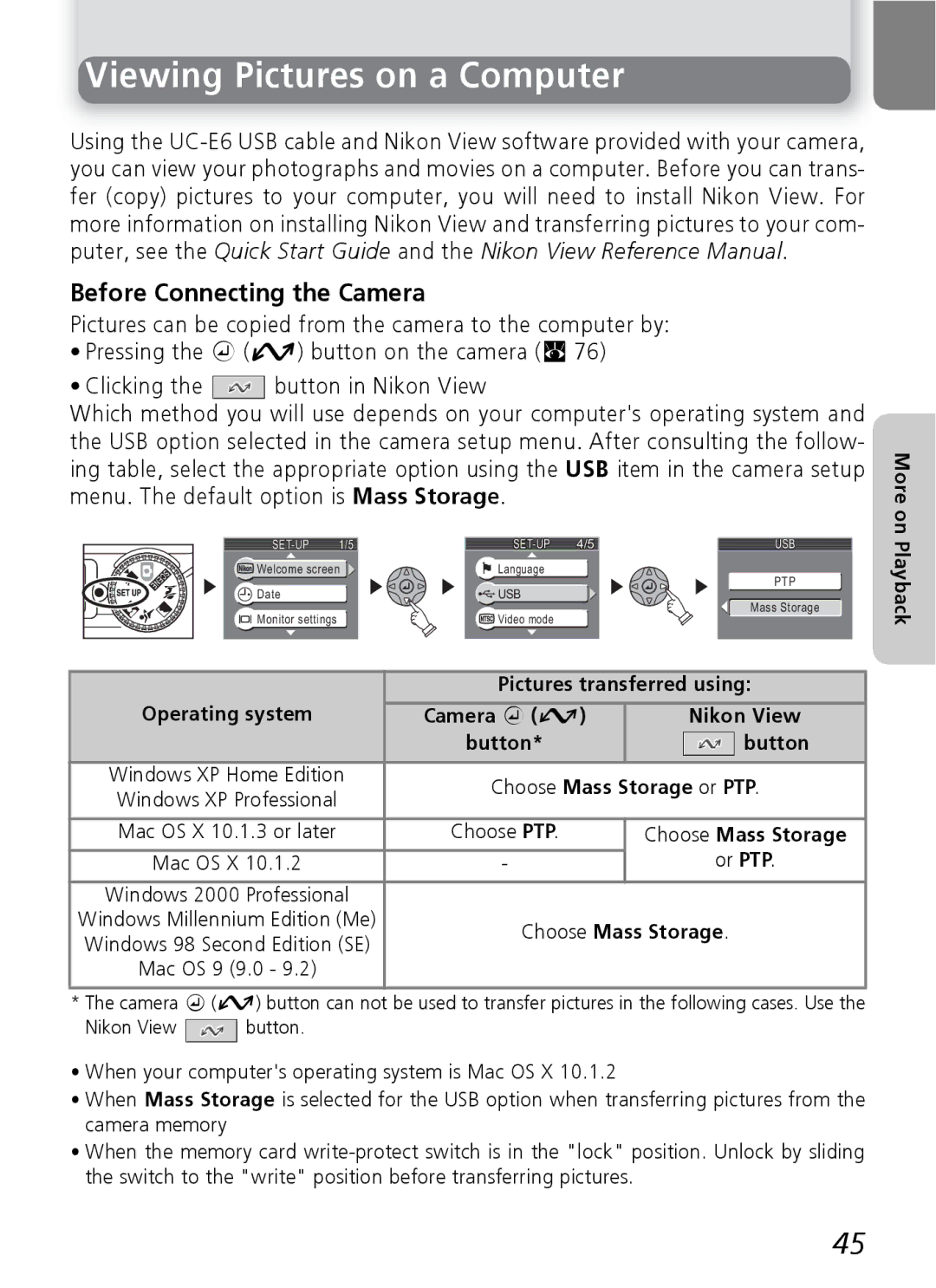Digital Camera
Trademark Information
Do not use in the presence of flammable gas
Observe caution when using the camera strap
Observe proper precautions when handling batteries
Turn off immediately in the event of malfunction
Removing memory cards
Observe caution when operat- ing the flash
Use appropriate cables
Keep out of reach of children
Keep away from strong mag- netic fields
Keep dry
Handle the lens and all moving parts with care
Do not drop
For Home or Office USE
Do not copy or reproduce paper
Postage stamps or post cards issued
This class B digital apparatus meets all
Requirements of the Canadian Interfer
Before Taking Important Pictures
Use Only Nikon Brand Electronic Accessories
Table of contents
106
Shooting Menu
100
103
Before You Begin
Introduction
Internal Memory and SD Memory Card
Life-Long Learning
Lens Q
Power switch Power-on lamp Q 12 Q Shutter-release button Q
Parts of the Camera
Attaching the Camera Strap
Before
Parts of the Camera
You Begin
Begin
Internal memory/memory card Indicator
Monitor
Before You
Monitor shows Monitor off Through lens only Framing grid
Monitor
Controlling the Monitor
Current frame number/total number Frames/length of movie
Auto Q
Mode Dial
Setup Q
Before You Begin Movie Q
Move cursor up
Navigating the Menus
Shutter-Release Button
Multi selector is used to navigate through the camera menus
Inserting Batteries
Open the battery-chamber cover
Close the battery-chamber cover
Important Battery Type
Damaged Batteries
Read Battery Warnings
Alternative Power Sources
Inserting Batteries Replacing Batteries
Close the memory card slot cover
Inserting Memory Cards
Confirm that the camera is off
Open the memory card slot cover Insert the memory card
Memory Cards
Write Protect Switch
Inserting Memory Cards Formatting Memory Cards
Removing Memory Cards
X Button
Checking the Battery Level
Check the battery level in the monitor
Turn the camera on
Sleep Mode
Checking the Battery Level Turning the Camera Off
Power-on Lamp
Auto Power Off Standby Mode
Date
Basic Setup
Clock Battery
Language
Set
Basic Setup
Setting the Clock from Nikon View Windows XP/Mac OS X Only
Home Time Zone
Rotate the mode dial to P Turn the camera on
Select P Mode
Basic Photography
Select P Mode Number of Exposures Remaining
Dont Block the Shot
Frame the Picture
Ready the camera
Frame your subject
Frame the Picture Digital Zoom
When Lighting Is Poor
Monitor or Viewfinder?
Monitor turns off while flash is charging
Focus and Shoot
Focus
Take the picture
Focus and Shoot During Recording
Focusing on Off-Center Subjects Focus Lock
Getting Good Results with Autofocus
Deleting Unwanted Pictures
Press the x button
View pictures in the monitor
Erase 1 image ?
Image File and Folder Names
Playback Tip
Picture type Identifier Extension
Following flash modes are available
When Lighting Is Poor Using the Flash
To select the flash mode
Exit menu. Flash mode shown by icon at bottom of monitor
Close-Ups
Flash Mode Selection
2 Camera Shake Icon
Flash Range
Stopping the Self-Timer
Taking a Self-Portrait Using the Self-Timer
Display self-timer menu
Exit menu. Self-timer icon is displayed Monitor
Display macro close-up menu
Macro Close-up Mode
Assist and Scene Modes
Assist and Scene Modes
Assist Modes
Scene Modes
Portrait
Using the Guides
Image Mode
Framing Assist
Framing Assist
Portrait Assist
Group right
NLandscape Assist
Landscape
Architecture
Sport composite
Sports Assist
Sports Assist
Sports
MNight Portrait Assist
Flash Mode Selection in m Mode
Party/Indoor
Scene Mode
Beach/Snow
Preserves the deep hues seen in sunsets and sunrises
Scene Mode
Following scenes are available
OFF* & OFF
Selected
$ Y OFF* & OFF
HFireworks show
Joining Panorama Pictures
To use panorama assist, follow the steps below
Menu Exit Set
Bottom to top
Panorama Assist
Enters standby mode
Using a Tripod
Ries have been taken
Viewing Pictures on the Camera
Zoom out
Cancel zoom
Cancel zoom and return to full-screen playback
Viewing Pictures on the Camera
Photo Trim
Cropping Pictures
Zoom picture in and out
Save this image as displayed?
Voice Memos
Voice Memos Recording and Playback E3200 only
Press Description
Connectcamera the AV/video cable to
Choosing a Video Mode
Viewing Pictures on TV
Turn the camera off
Button
Before Connecting the Camera
Viewing Pictures on a Computer
Camera a
Windows 2000 Professional
Connecting the USB Cable
Viewing Pictures on a Computer
UC-E6 USB cable
Mac OS
Disconnecting the Camera
Drag the Noname camera volume into Trash
Drag the untitled camera volume into the Trash
Printing pictures
Printing Pictures
Print Selection
Playback Menu 1/3
Print SET
Highlight Print selected Printing Pictures
Check will appear in box next to item
Date Info
Date
Printing Pictures Print Set
USB
Printing Via Direct USB Connection
Print
Icon
Display selection dialog
Exit
Printer ready? 007 prints
PictBridge Print
Highlight Dpof printing
Dpof Printing
Dpof Printing
Use a Reliable Power Source
Error Messages
Before Printing
Recording Movies
Rotate the mode dial to W Turn the camera on
Start recording
Recording Movies
Flash Mode Selection in W Mode
Movies
Make selection.†
TV movie Small size Smaller size
Display Movie Options menu
Ŕŗ TV movie Small size Ōő Smaller size
Display options
Highlight Auto-focus mode
AUTO-FOCUS Mode
Movie
Viewing Movies
Playback Volume E3200 only
Deleting Movies
Shooting Menu
Using the Shooting Menu
Image mode White balance Exp. +
Display shooting menu
EXP. +
Using the Shooting Menu
Image mode
Highlight menu item
Image Mode 1/2
Image Mode
High Normal
Memory Memory card
Image Mode and Number of Exposures Remaining
Image Size
Print Size
Tions. Best choice in most situations
White balance automatically adjusted to suit lighting condi
White Balance
Option Description Auto
White Balance
Preset White Balance
White BAL Preset
Cancel Measure
Exposure Compensation
Exp. +
+0.3
Choosing an Exposure Compensation Value
Single Continuous Multi-shot
Restrictions on Camera Settings
Continuous
Continuous
OFF
Best Shot Selector
BSS
Best Shot Selector
Standard color Vivid color
Color Options Indicator
Color Options
Color Options
Display playback menu
Using the Playback Menu
Playback menu contains the following options
To display the playback menu
Auto Off
Slide Show
Slide Show
Loop
Highlight Erase selected images
Delete
Deleting Selected Pictures
Delete
Before Deletion
Deleting All Pictures
Delete
Highlight Erase all images
Menu
Protect
Protect
Complete operation and return to play Back menu
Hidden Pictures
Auto Transfer
Auto Transfer
Transferring More than 999 Pictures
Complete operation
Marking Selected Pictures for Transfer
Auto Transfer
All on All off
Highlight option
Copies can not be viewed or cropped using playback zoom
Small Picture
Small PIC
Highlight Selected images
Copy
Copying Selected Pictures
Highlight memory → memory Card or memory card → mem
Highlight memory → memory Card or memory card →
Copying All Pictures
Copy
Selected images will be copied. OK?
File Number
Copy
Print Set
SET-UP 1/5
Using the Setup Menu
Setup menu contains the following options
Welcome screen Date Monitor settings
Select an Image
Disable welcome Nikon Animation
Welcome Screen
Small Pictures and Cropped Copies
Time zone
Setup Menu Option Description Date
Date
Camera Clock
Time Zones
As described on the previous
GMT + Location
Monitor SETTINGS1/2
Monitor Settings
Show info Hide info Framing grid
Date Imprint
Date Imprint
Date Imprint 1/2
Off Date Date and time
Date counter
Date counter
Brightness
Brightness
Sound Settings 1/2
Sound Settings
Button sound Shutter sound Start-up sound
Blur Warning
Blur Warning
Blur Check
Auto Off
Auto off Sleep mode
Auto OFF
All images will be
Format memory/card
Memory Card Format
All images will be deleted
Français French, Italiano Italian, Nederlands
Video Mode
Reset All
Language
Setting Default
Reset All
Following settings are affected
Resetting File Numbering to
Firmware Version
Battery Type
Battery Type
Backup Battery
Approved Memory Cards
Optional Accessories
San Disk
Caring for Your Camera
Batteries
Caring for Your Camera
Display Problem Solution
Error Messages
Shooting mode
Check that Connectors are
Clean
Pictures at current settings
Display
Problem Possible cause
Troubleshooting
Electronically-Controlled Cameras
Mode and choosing B Party/Indoor, C Beach
Troubleshooting
Night landscape E3200
Picture is a movie
Sports assist Movie, or to e scene
Dawn selected in scene menu
Or other make of camera
CCD
Specifications
Design Rule for Camera File System DCF
Specifications
Exif Version
Index
Symbols
See also Date imprint, Digital Print Order For- mat
Size, see Image mode Slide show Small pic, 71
Index
Night landscape, 28, 36, 104 Nikon View, 45
6MAA9511-A

![]() button in Nikon View
button in Nikon View![]() button.
button.