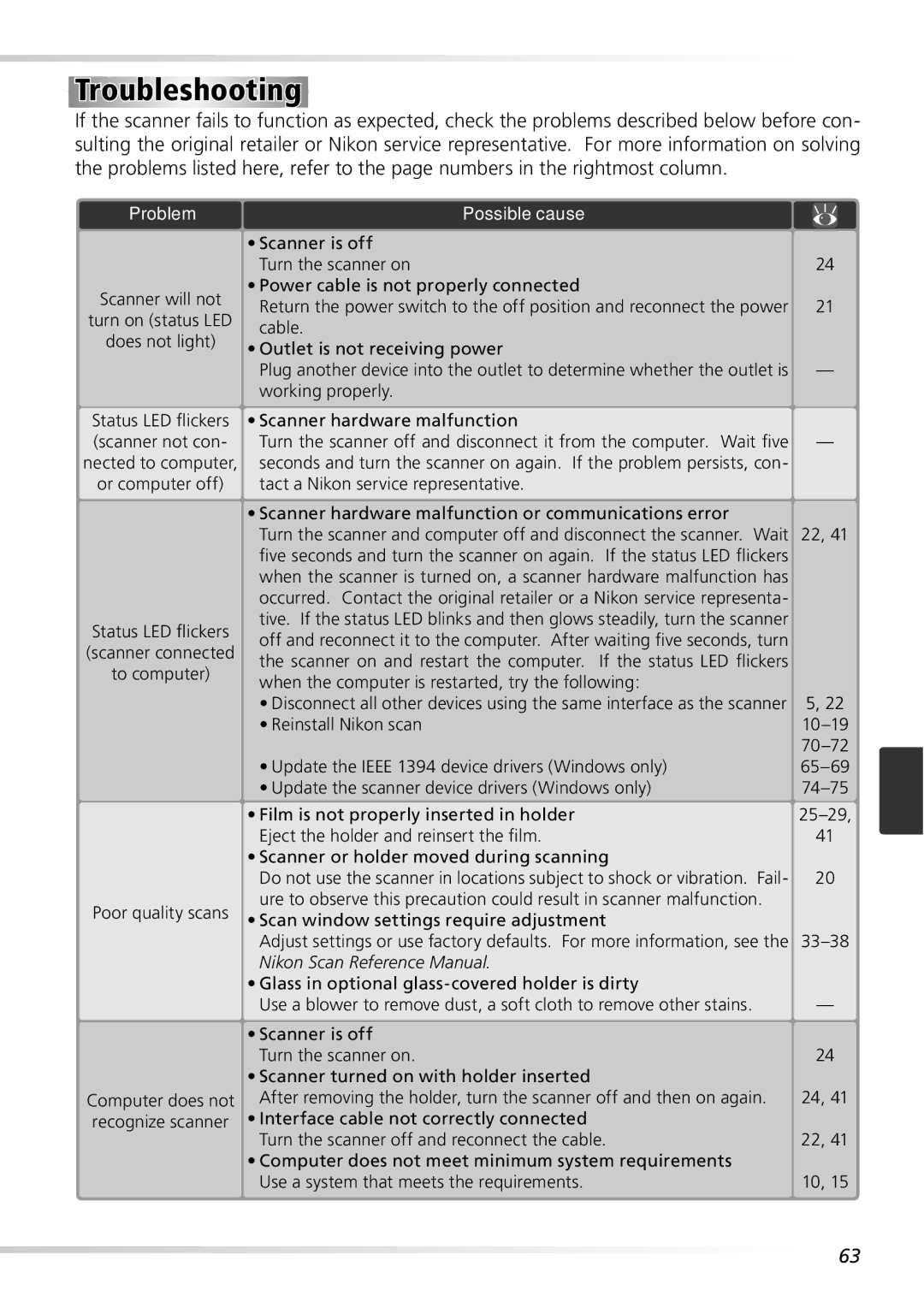9000ED specifications
The Nikon 9000ED, a high-end film scanner introduced in the early 2000s, has earned a solid reputation among photographers and scanning enthusiasts for its outstanding image quality and advanced features. Tailored specifically for serious film users, this model supports both 35mm and medium format films, making it a versatile option for a wide range of photographic needs.One of the standout features of the Nikon 9000ED is its exceptional optical resolution of 4000 dpi. This high resolution ensures that even the finest details in film negatives or slides are captured with precision. The scanner employs a three-line CCD sensor, which contributes to its ability to produce stunningly sharp and finely detailed images. This technology, along with the scanner’s advanced pixel interpolation technology, enables users to extract the best possible quality from their film.
The 9000ED also incorporates a dual-image output feature that allows users to scan films with both positive and negative images. This capability is especially beneficial for photographers who use various film stocks, as it provides them with the flexibility to convert their images to a digital format seamlessly. Moreover, the scanner’s IR dust and scratch reduction system significantly enhances the quality of scans by minimizing imperfections that can arise during the scanning process.
Another notable characteristic of the Nikon 9000ED is its build quality. The unit is designed with durability in mind, sporting a robust chassis that can withstand rigorous use. It also features a user-friendly interface and comes with software that allows for straightforward operation and image processing. Additionally, it supports multiple film formats, including 35mm, 120, and even 220 film, catering to a diverse range of photographers.
In terms of connectivity, the Nikon 9000ED connects to computers via USB 2.0, offering efficient data transfer speeds essential for handling large image files. The scanner is compatible with both Windows and macOS, ensuring accessibility for a broad user base.
Overall, the Nikon 9000ED stands out as a powerful film scanner that combines advanced scanning technologies and user-friendly features. It remains a sought-after device for film photographers looking to digitize their work with unparalleled fidelity and accuracy. With its blend of high-resolution scanning, versatile film compatibility, and robust design, the Nikon 9000ED continues to be a valuable tool in the digital archiving process for many photography enthusiasts.