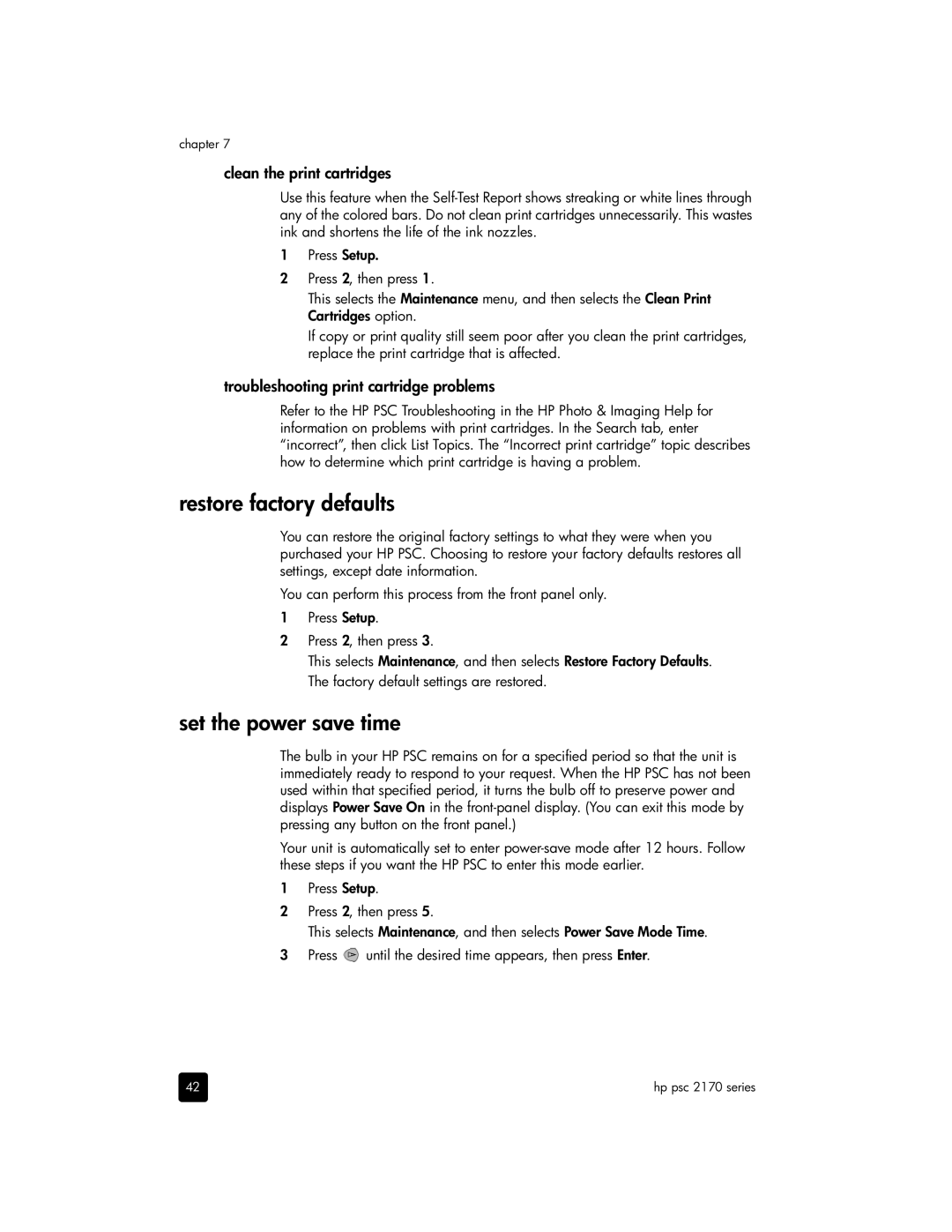chapter 7
clean the print cartridges
Use this feature when the
1Press Setup.
2Press 2, then press 1.
This selects the Maintenance menu, and then selects the Clean Print Cartridges option.
If copy or print quality still seem poor after you clean the print cartridges, replace the print cartridge that is affected.
troubleshooting print cartridge problems
Refer to the HP PSC Troubleshooting in the HP Photo & Imaging Help for information on problems with print cartridges. In the Search tab, enter “incorrect”, then click List Topics. The “Incorrect print cartridge” topic describes how to determine which print cartridge is having a problem.
restore factory defaults
You can restore the original factory settings to what they were when you purchased your HP PSC. Choosing to restore your factory defaults restores all settings, except date information.
You can perform this process from the front panel only.
1Press Setup.
2Press 2, then press 3.
This selects Maintenance, and then selects Restore Factory Defaults. The factory default settings are restored.
set the power save time
The bulb in your HP PSC remains on for a specified period so that the unit is immediately ready to respond to your request. When the HP PSC has not been used within that specified period, it turns the bulb off to preserve power and displays Power Save On in the
Your unit is automatically set to enter
1Press Setup.
2Press 2, then press 5.
This selects Maintenance, and then selects Power Save Mode Time.
3Press ![]() until the desired time appears, then press Enter.
until the desired time appears, then press Enter.
42 | hp psc 2170 series |