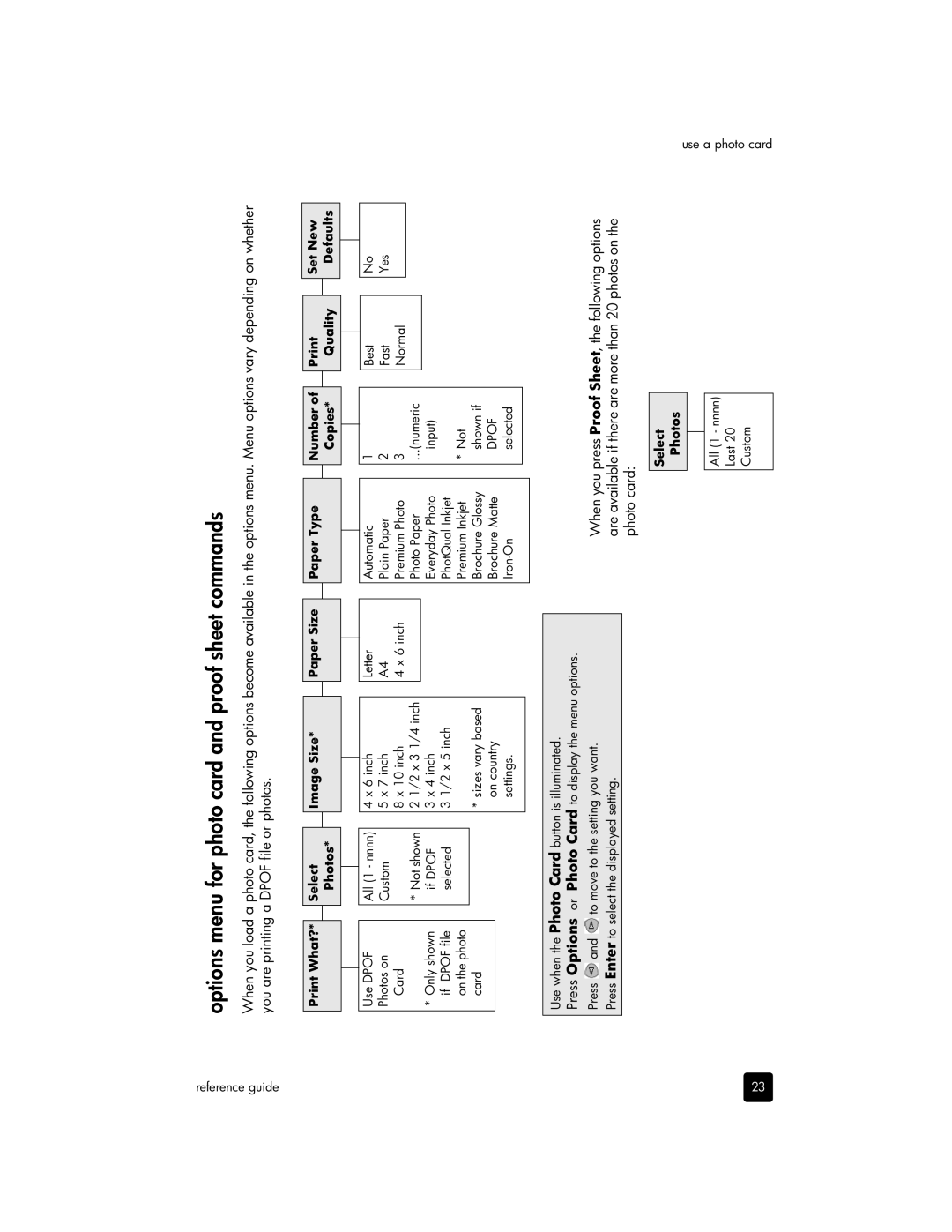reference guide
options menu for photo card and proof sheet commands
When you load a photo card, the following options become available in the options menu. Menu options vary depending on whether you are printing a DPOF file or photos.
Print What?* Select Photos*
Image Size*
Paper Size
Paper Type
| Number of |
|
| |||
| Copies* |
| Quality |
| ||
|
|
|
|
|
|
|
Set New Defaults
Use DPOF
Photos on
Card
*Only shown if DPOF file on the photo card
All (1 - nnnn) Custom
*Not shown if DPOF selected
4 x 6 inch
5 x 7 inch
8 x 10 inch
2 1/2 x 3 1/4 inch
3 x 4 inch
3 1/2 x 5 inch
*sizes vary based on country settings.
Letter
A4
4 x 6 inch
Automatic
Plain Paper
Premium Photo
Photo Paper
Everyday Photo
PhotQual Inkjet
Premium Inkjet
Brochure Glossy
Brochure Matte
1Best
2Fast
3Normal
...(numeric input)
*Not shown if
DPOF selected
No Yes
23
Use when the Photo Card button is illuminated. Press Options or Photo Card
Press ![]() and
and ![]() to move to the setting you want.
to move to the setting you want.
Press Enter to select the displayed setting.
When you press Proof Sheet, the following options are available if there are more than 20 photos on the photo card:
Select
Photos
All (1 - nnnn)
Last 20
Custom
use a photo card