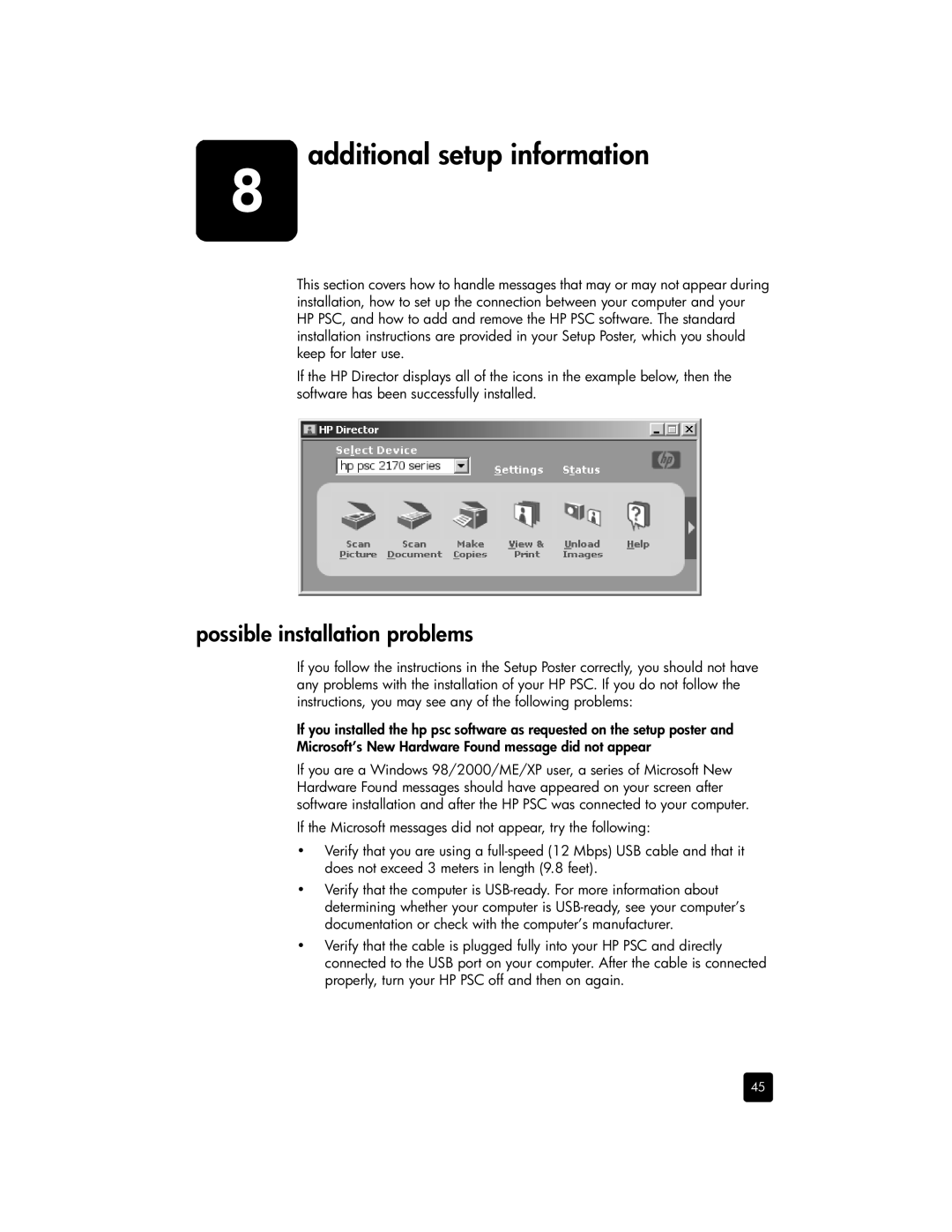8
additional setup information
This section covers how to handle messages that may or may not appear during installation, how to set up the connection between your computer and your HP PSC, and how to add and remove the HP PSC software. The standard installation instructions are provided in your Setup Poster, which you should keep for later use.
If the HP Director displays all of the icons in the example below, then the software has been successfully installed.
possible installation problems
If you follow the instructions in the Setup Poster correctly, you should not have any problems with the installation of your HP PSC. If you do not follow the instructions, you may see any of the following problems:
If you installed the hp psc software as requested on the setup poster and Microsoft’s New Hardware Found message did not appear
If you are a Windows 98/2000/ME/XP user, a series of Microsoft New Hardware Found messages should have appeared on your screen after software installation and after the HP PSC was connected to your computer.
If the Microsoft messages did not appear, try the following:
•Verify that you are using a
•Verify that the computer is
•Verify that the cable is plugged fully into your HP PSC and directly connected to the USB port on your computer. After the cable is connected properly, turn your HP PSC off and then on again.
45