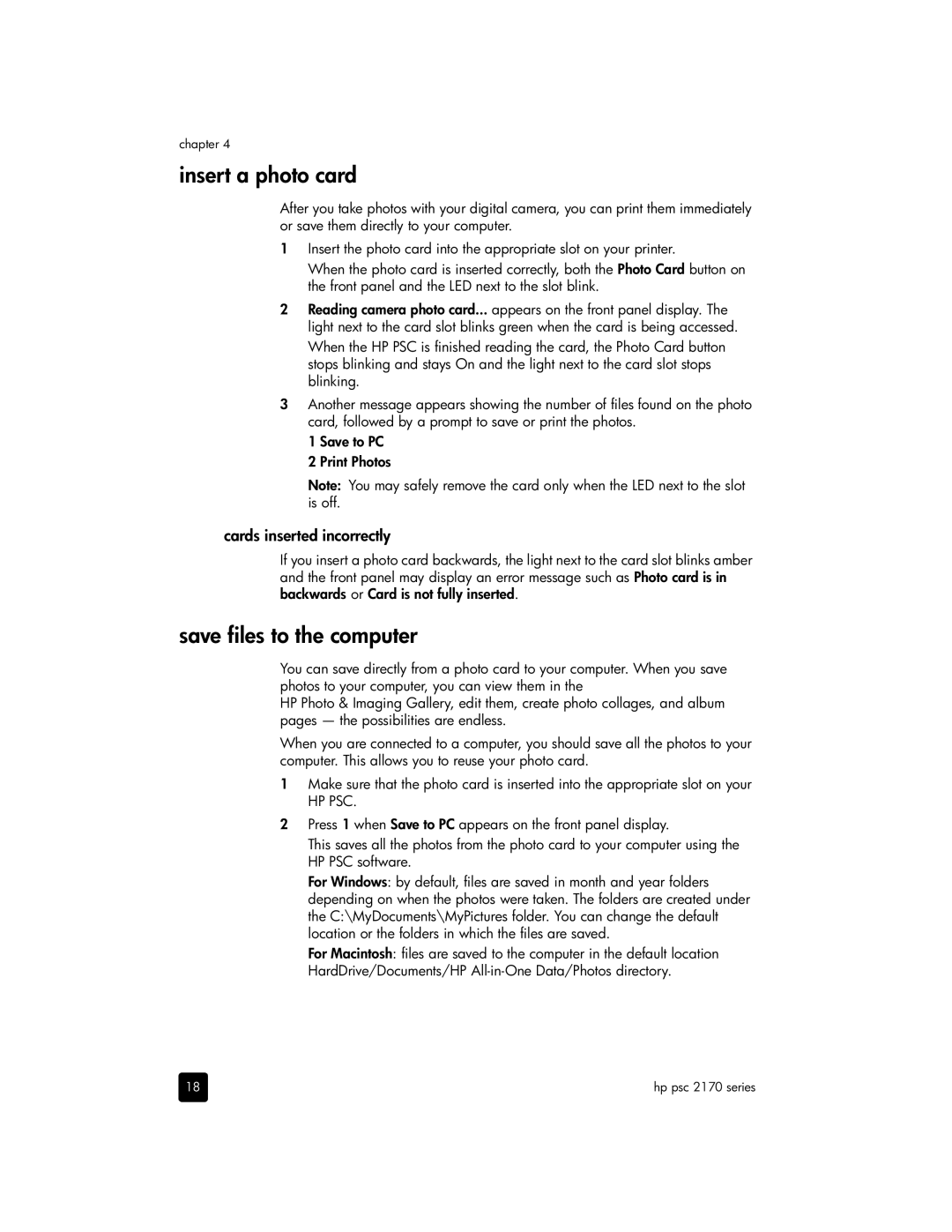chapter 4
insert a photo card
After you take photos with your digital camera, you can print them immediately or save them directly to your computer.
1Insert the photo card into the appropriate slot on your printer.
When the photo card is inserted correctly, both the Photo Card button on the front panel and the LED next to the slot blink.
2Reading camera photo card... appears on the front panel display. The light next to the card slot blinks green when the card is being accessed.
When the HP PSC is finished reading the card, the Photo Card button stops blinking and stays On and the light next to the card slot stops blinking.
3Another message appears showing the number of files found on the photo card, followed by a prompt to save or print the photos.
1 Save to PC
2 Print Photos
Note: You may safely remove the card only when the LED next to the slot is off.
cards inserted incorrectly
If you insert a photo card backwards, the light next to the card slot blinks amber and the front panel may display an error message such as Photo card is in backwards or Card is not fully inserted.
save files to the computer
You can save directly from a photo card to your computer. When you save photos to your computer, you can view them in the
HP Photo & Imaging Gallery, edit them, create photo collages, and album pages — the possibilities are endless.
When you are connected to a computer, you should save all the photos to your computer. This allows you to reuse your photo card.
1Make sure that the photo card is inserted into the appropriate slot on your
HP PSC.
2Press 1 when Save to PC appears on the front panel display.
This saves all the photos from the photo card to your computer using the HP PSC software.
For Windows: by default, files are saved in month and year folders depending on when the photos were taken. The folders are created under the C:\MyDocuments\MyPictures folder. You can change the default location or the folders in which the files are saved.
For Macintosh: files are saved to the computer in the default location HardDrive/Documents/HP
18 | hp psc 2170 series |