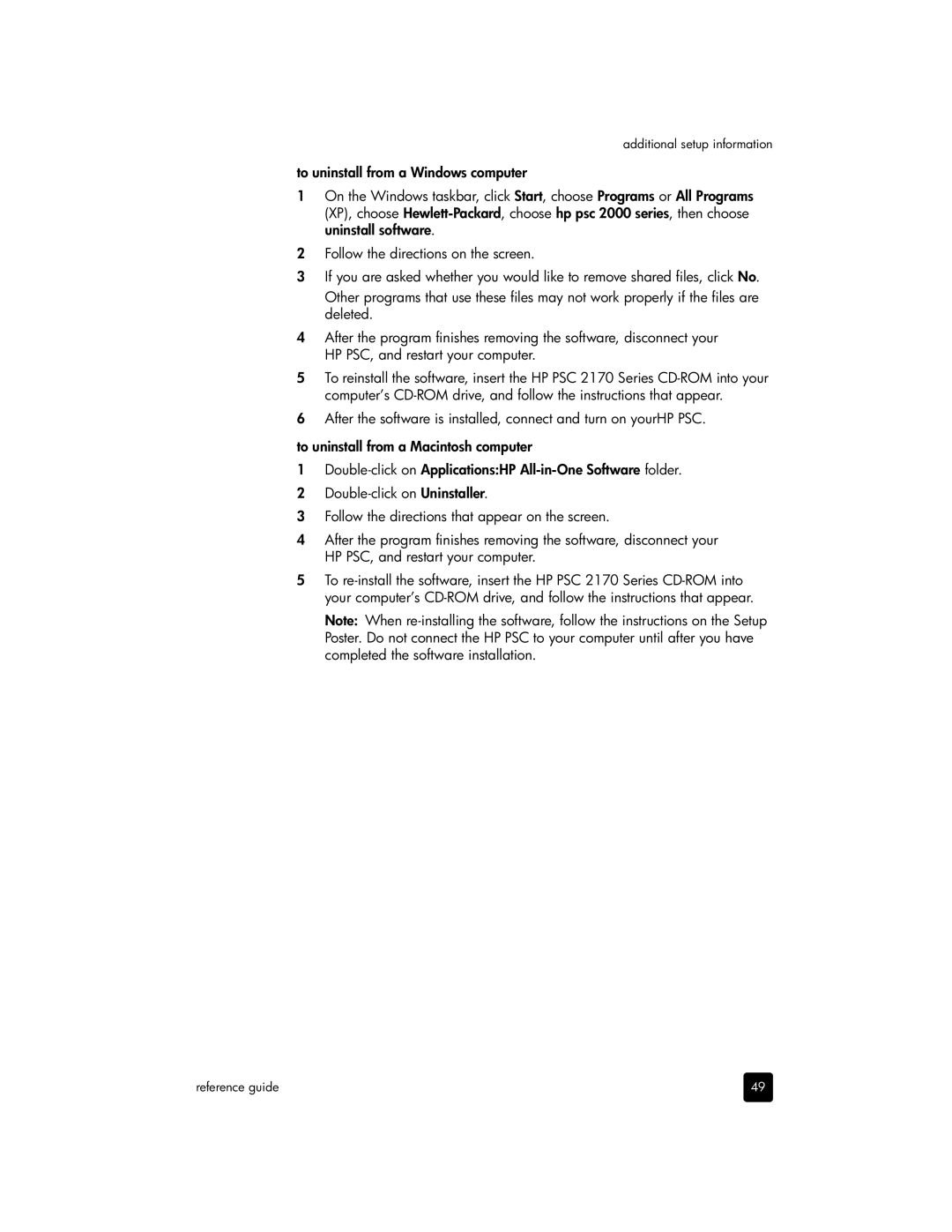additional setup information
to uninstall from a Windows computer
1On the Windows taskbar, click Start, choose Programs or All Programs (XP), choose
2Follow the directions on the screen.
3If you are asked whether you would like to remove shared files, click No.
Other programs that use these files may not work properly if the files are deleted.
4After the program finishes removing the software, disconnect your HP PSC, and restart your computer.
5To reinstall the software, insert the HP PSC 2170 Series
6After the software is installed, connect and turn on yourHP PSC.
to uninstall from a Macintosh computer
1
2
3Follow the directions that appear on the screen.
4After the program finishes removing the software, disconnect your HP PSC, and restart your computer.
5To
Note: When
reference guide | 49 |