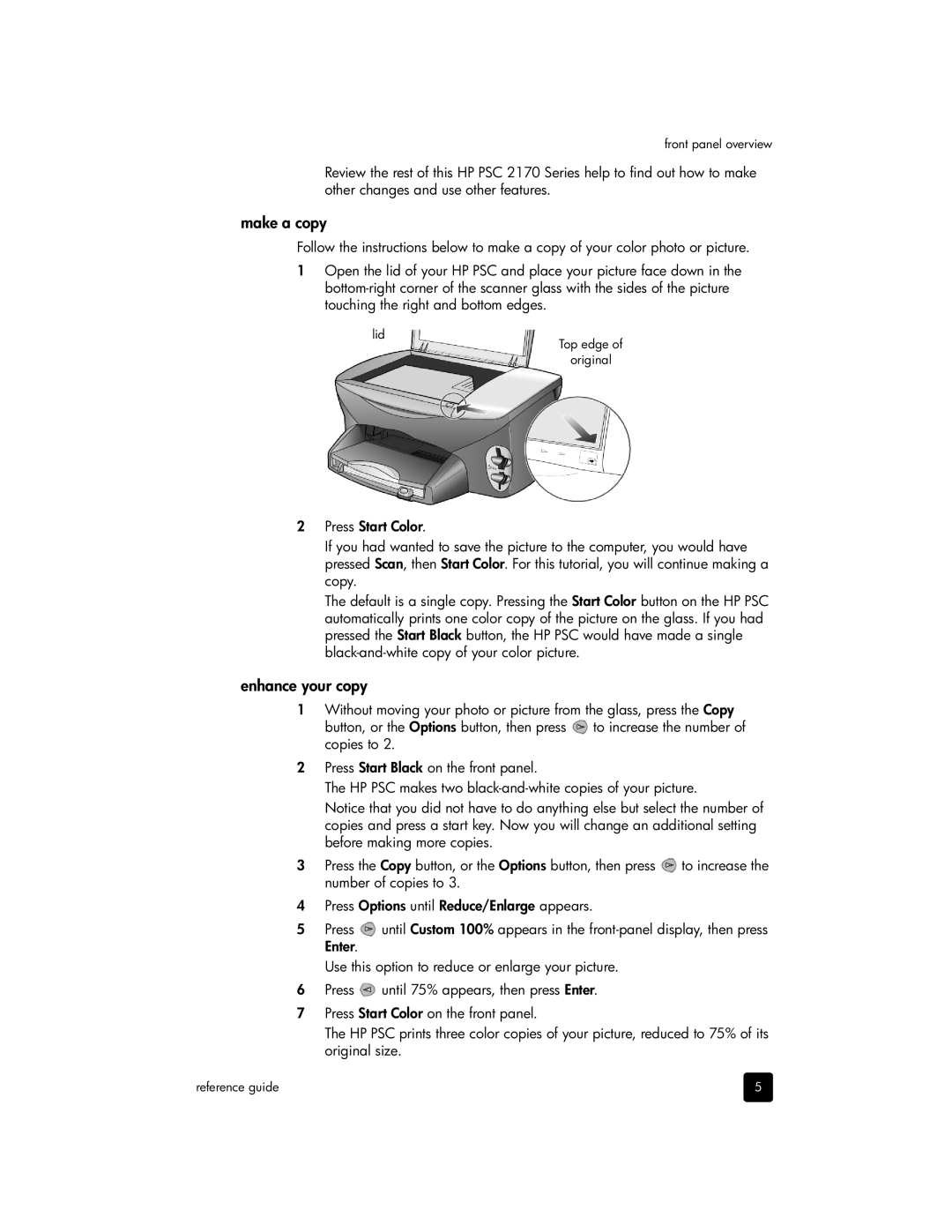front panel overview
Review the rest of this HP PSC 2170 Series help to find out how to make other changes and use other features.
make a copy
Follow the instructions below to make a copy of your color photo or picture.
1Open the lid of your HP PSC and place your picture face down in the
lid
Top edge of
original
2Press Start Color.
If you had wanted to save the picture to the computer, you would have pressed Scan, then Start Color. For this tutorial, you will continue making a copy.
The default is a single copy. Pressing the Start Color button on the HP PSC automatically prints one color copy of the picture on the glass. If you had pressed the Start Black button, the HP PSC would have made a single
enhance your copy
1Without moving your photo or picture from the glass, press the Copy
button, or the Options button, then press ![]() to increase the number of copies to 2.
to increase the number of copies to 2.
2Press Start Black on the front panel.
The HP PSC makes two
Notice that you did not have to do anything else but select the number of copies and press a start key. Now you will change an additional setting before making more copies.
3Press the Copy button, or the Options button, then press ![]() to increase the number of copies to 3.
to increase the number of copies to 3.
4Press Options until Reduce/Enlarge appears.
5Press ![]() until Custom 100% appears in the
until Custom 100% appears in the
Use this option to reduce or enlarge your picture.
6Press ![]() until 75% appears, then press Enter.
until 75% appears, then press Enter.
7Press Start Color on the front panel.
The HP PSC prints three color copies of your picture, reduced to 75% of its original size.
reference guide | 5 |