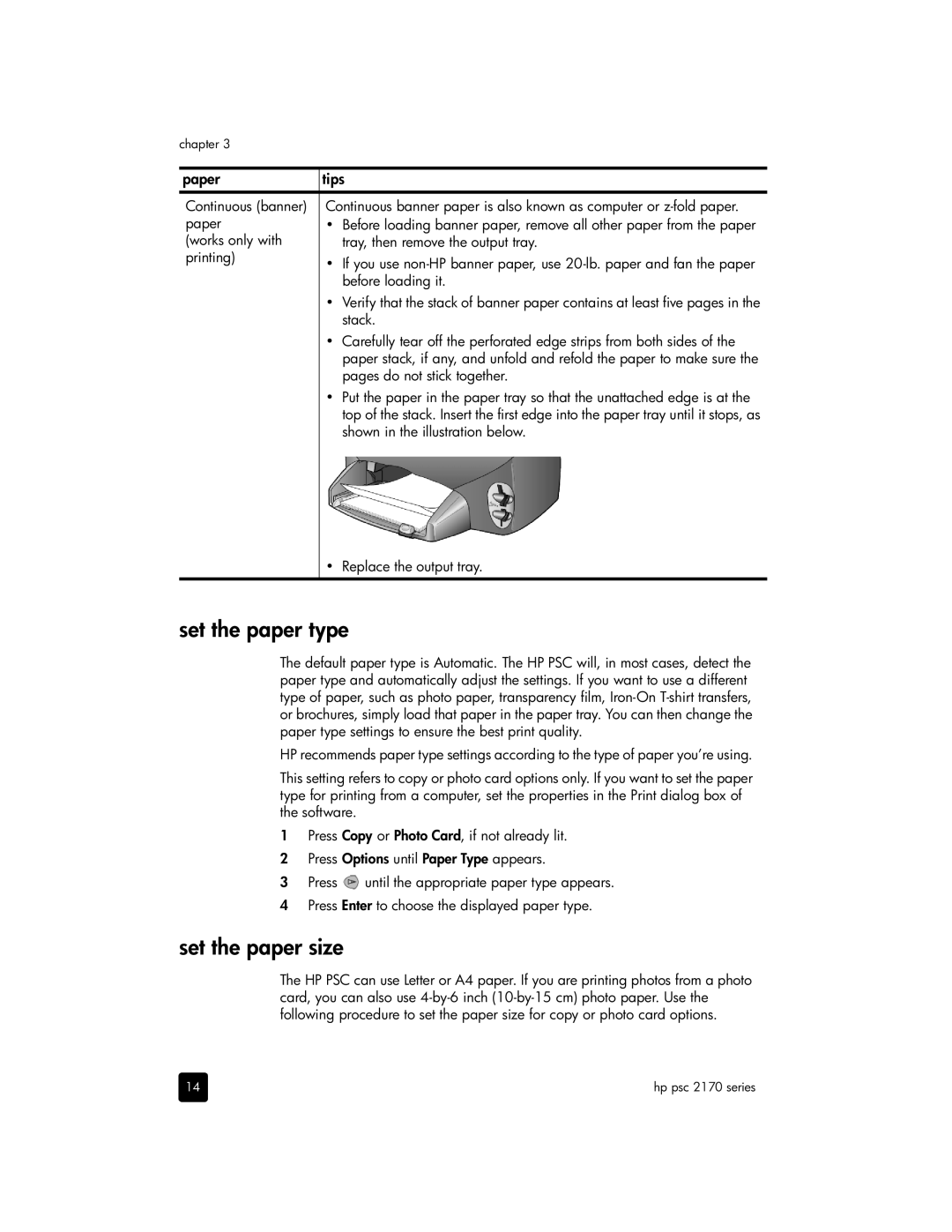chapter 3
paper | tips | |
Continuous (banner) | Continuous banner paper is also known as computer or | |
paper | • | Before loading banner paper, remove all other paper from the paper |
(works only with |
| tray, then remove the output tray. |
printing) | • | If you use |
| ||
|
| before loading it. |
| • | Verify that the stack of banner paper contains at least five pages in the |
|
| stack. |
| • | Carefully tear off the perforated edge strips from both sides of the |
|
| paper stack, if any, and unfold and refold the paper to make sure the |
|
| pages do not stick together. |
| • | Put the paper in the paper tray so that the unattached edge is at the |
|
| top of the stack. Insert the first edge into the paper tray until it stops, as |
|
| shown in the illustration below. |
• Replace the output tray.
set the paper type
The default paper type is Automatic. The HP PSC will, in most cases, detect the paper type and automatically adjust the settings. If you want to use a different type of paper, such as photo paper, transparency film,
HP recommends paper type settings according to the type of paper you’re using.
This setting refers to copy or photo card options only. If you want to set the paper type for printing from a computer, set the properties in the Print dialog box of the software.
1Press Copy or Photo Card, if not already lit.
2Press Options until Paper Type appears.
3Press ![]() until the appropriate paper type appears.
until the appropriate paper type appears.
4Press Enter to choose the displayed paper type.
set the paper size
The HP PSC can use Letter or A4 paper. If you are printing photos from a photo card, you can also use
14 | hp psc 2170 series |