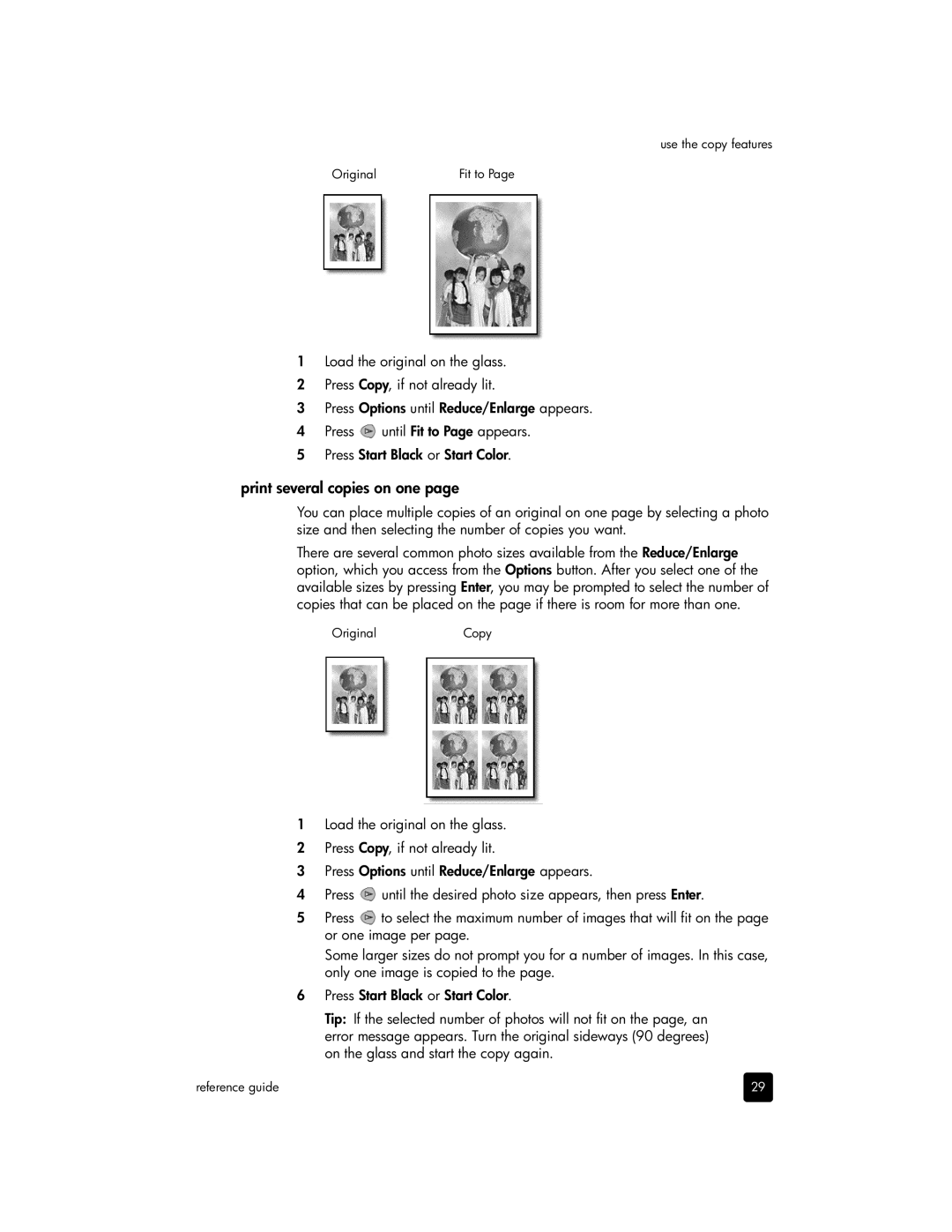use the copy features
Original | Fit to Page |
1Load the original on the glass.
2Press Copy, if not already lit.
3Press Options until Reduce/Enlarge appears.
4Press ![]() until Fit to Page appears.
until Fit to Page appears.
5Press Start Black or Start Color.
print several copies on one page
You can place multiple copies of an original on one page by selecting a photo size and then selecting the number of copies you want.
There are several common photo sizes available from the Reduce/Enlarge option, which you access from the Options button. After you select one of the available sizes by pressing Enter, you may be prompted to select the number of copies that can be placed on the page if there is room for more than one.
OriginalCopy
1Load the original on the glass.
2Press Copy, if not already lit.
3Press Options until Reduce/Enlarge appears.
4Press ![]() until the desired photo size appears, then press Enter.
until the desired photo size appears, then press Enter.
5Press ![]() to select the maximum number of images that will fit on the page or one image per page.
to select the maximum number of images that will fit on the page or one image per page.
Some larger sizes do not prompt you for a number of images. In this case, only one image is copied to the page.
6Press Start Black or Start Color.
Tip: If the selected number of photos will not fit on the page, an error message appears. Turn the original sideways (90 degrees) on the glass and start the copy again.
reference guide | 29 |