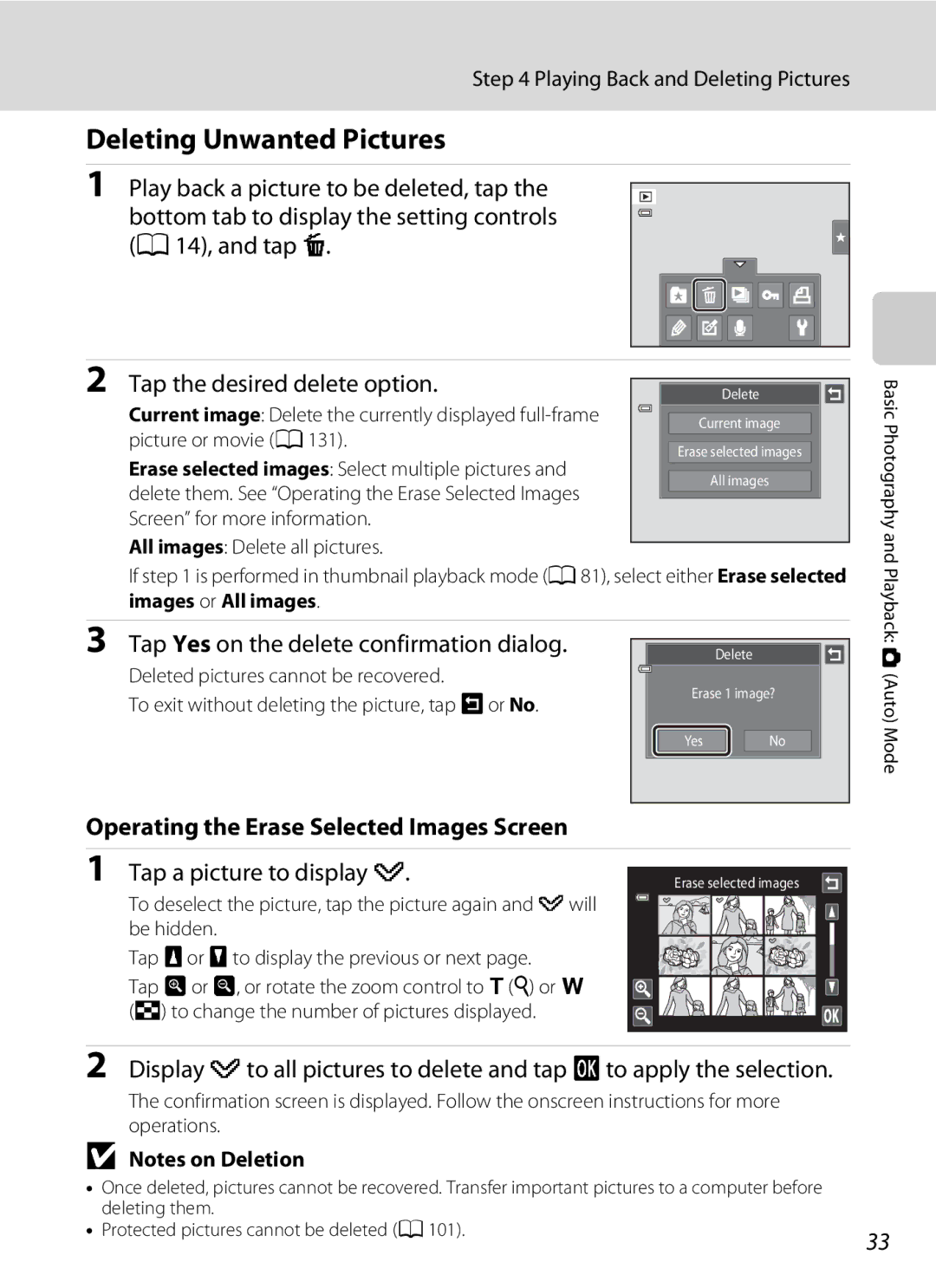User’s Manual
Trademark Information
Page
Turn off in the event of malfunction
For Your Safety
Do not disassemble
Handle the camera strap with care
For Your Safety
Observe caution when handling the battery
Iii
Use appropriate cables
Observe caution when using the flash
Handle moving parts with care
CD-ROMs
Interface Cables
Modifications
Nikon Inc Walt Whitman Road Melville, New York
Wash hands after handling
Table of Contents
Viii
Table of Contents
110
126
132
140
About This Manual
Use Only Nikon Brand Electronic Accessories
Information and Precautions
Life-Long Learning
Before Taking Important Pictures
Disposing of Data Storage Devices
Information and Precautions
Camera Body
Parts of the Camera
Lens cover closed
156
USB/audio/video output connector
Under the connector cover
Parts of the Camera
Tripod socket
Basic Operations
AShooting Mode Button
CPlayback Button
BeMovie-record Button
Shutter-release Button
Attaching the Camera Strap
Basic Operations
Tapping
Operating the Touch Panel
Dragging
Dragging and Dropping
Attaching the Stylus
Using the Stylus
Operating the Touch Panel
Attach the stylus to the strap as shown
Shooting Information Display
Main Display of the Monitor/Touch Panel and Basic Operations
Shooting Operation Controls
Playback Information Display
Playback mode
174
Album icon
Playback Operation Controls
Tap z to display the setup menu
Operating the Tabs
Return to the previous screen
Shooting
Playback
Touch shooting
Open the battery-chamber/memory card slot cover
Inserting the Battery
Insert the battery
Close the battery-chamber/memory card slot cover
Inserting the Battery
Removing the Battery
Insert the battery A16
Charging the Battery
Prepare the Charging AC Adapter EH-69P
Do not turn the camera on
Plug the Charging AC Adapter into an electrical outlet
Charging the Battery
Charging Using Computer or Battery Charger
AC Power Source
Turning On and Off the Camera
Power Saving Function Auto Off
Press the power switch to turn on the camera
Setting Display Language, Date and Time
Tap the desired language
Tap Yes
Edit the date and time
Setting Display Language, Date and Time
Tap
Imprinting and Changing the Date and Time
Removing Memory Cards
Inserting Memory Cards
Insert the memory card
Inserting Memory Cards
Write Protect Switch
Formatting Memory Cards
Memory Cards
Turn the Camera On and Select AAuto Mode
Press the a button
Number of Exposures Remaining
Turn the Camera On and Select a Auto Mode
Indicators Displayed in a Auto Mode
Functions Available in AAuto Mode
Motion Detection
Frame a Picture
When taking pictures of subjects other than people, or
Ready the camera
Frame the picture
Digital Zoom
Using the Zoom
Frame a Picture
Digital Zoom and Interpolation
Focus and Shoot
Press the shutter-release button halfway
Press the shutter-release button the rest of the way down
During Recording
When the Subject Is Close to the Camera
Autofocus
Touch Shutter
Playing Back Pictures Playback Mode
Playing Back and Deleting Pictures
Press the cplayback button
Tap Yes on the delete confirmation dialog
Deleting Unwanted Pictures
Operating the Erase Selected Images Screen
Tap a picture to display y
MFlash Mode
Using the Basic Shooting Functions
Setting the Flash Mode
Auto Flash fires automatically when lighting is poor
Shooting When the Flash is Disabled c or Lighting is Dim
Using the Basic Shooting Functions
Flash Mode Setting
Flash Lamp
Frame the picture and press Shutter-release button halfway
Taking Pictures with the Self-timer
10s ten seconds Use on important occasions, such as
Weddings
Applied Simultaneously A78 for more information
Macro Mode Setting
PMacro Mode
Tap o
Rotate the zoom control to frame the picture
Exposure Compensation Value
OChanging the Brightness Using Exposure Compensation
Press the a button in shooting mode
Selecting a Shooting Mode
Tap the desired shooting mode icon
Following shooting modes can be selected
Selecting a Shooting Mode
Face Detection
Scene auto selector, Portrait
Adjusting the AAuto Mode setting
Camera Settings that Cannot Be Applied Simultaneously
Flash mode1
AImage Mode Changing Image Quality/Image Size
Adjusting the a Auto Mode setting
Image Mode
4224×2376 1210
Number of Exposures Remaining
QTouch Shutter Tapping the Monitor to Release the Shutter
Tap the desired subject to take a picture
Auto M Tap the bottom tab M q/s/rTouch shooting
Adjusting the a Auto Mode setting
Shooting Modes That Support Touch Shutter
Adjusting the AAuto Mode setting
Register a subject
SSubject Tracking Focusing on a Moving Subject
Press the shutter-release button to take a picture
Touch Shooting Setting
Tap the subject at which the camera focuses
RTouch AF/AE Tapping the Monitor to Focus
Shooting Modes That Enable Touch AF/AE Function
Adjusting the a Auto Mode setting
Eiso Sensitivity
Auto default setting
Auto M Tap the bottom tab M Eiso sensitivity
Fixed range auto
Enable continuous shooting or BSS best shot selector
Continuous
Auto M Tap the bottom tab M CContinuous
Auto M Tap the bottom tab M w White balance
White Balance Adjusting Hue
Tap Measure to measure a value for preset manual
Preset Manual
Tap b
Frame the reference object in the measuring window
Adjusting the a Auto Mode setting
Selecting a Scene Mode
Shooting Suited to Scenes Scene Mode
Shooting Suited to Scenes Scene Mode
Shooting Settings in Scene Mode
Image Mode Image Quality/Image Size Setting
Adjusting Scene Effect
Camera enters scene auto selector scene mode
Scene mode selection screen is Displayed
Press the Abutton in shooting
Tap xScene auto selector
Functions Available in Scene Auto Selector Scene Mode
Focusing in Scene Auto Selector Scene Mode
Selecting a Scene Mode to Take Pictures Features
Night portrait
Camera focuses on the subject at the center
Shooting Suited to Scenes Scene Mode
Sunset
Dusk/dawn
Night landscape
Flash is disabled
Fireworks show
Shooting Suited to Scenes Scene Mode
Pet portrait
Using the Draw Option
Memo is saved To cancel saving the memo, tap No
Tap ADraw
Shooting for a Panorama
Press the a button in shooting mode and tap C
Tap p Panorama assist
Tap a direction icon
RIndicator
Tap Hwhen shooting is complete
Take the next picture
Panorama Maker
Press the a button in shooting mode and tap F
Shooting Smiling Faces Smart Portrait Mode
Frame a picture
Shutter is automatically released
Self-timer Lamp
Shooting Smiling Faces Smart Portrait Mode
Auto Off in Smile Timer Mode
Releasing the Shutter Manually
Changing the Smart Portrait Mode Settings
Before saving the picture
Settings in Smart Portrait Mode
YBlink proof
Saved If the camera saved a picture in which the subject’s
When Multi-shot 16 is selected, Motion
Some shooting settings cannot be used with other functions
Camera Settings that Cannot Be Applied Simultaneously
Restricted Functions in Shooting Mode
Restricted Setting Description
Press the cplayback button to enter playback mode
Display pictures that have been taken a
Changing the Orientation Vertical/Horizontal of Pictures
Viewing Multiple Pictures Thumbnail Playback
Thumbnail Display in Favorite Pictures and Auto Sort Mode
Thumbnail Playback Mode Display
Viewing Multiple Pictures Thumbnail Playback
Protect icon
Playback mode Change
Zoom out Rotated to f h. When the magnification
Taking a Closer Look Playback Zoom
Use Description Zoom
Taking a Closer Look Playback Zoom
Pictures Taken with Face Detection or Pet Detection
Press the c button in playback mode
Selecting Playback Mode
Tap the desired playback mode icon
Playback mode selection menu is displayed
Adding Pictures to Albums
Sorting Favorite Pictures Favorite Pictures Mode
Tap h
Tap the desired album
Sorting Favorite Pictures Favorite Pictures Mode
Viewing Pictures in an Album
Press the c button in playback mode and tap h
List of albums is displayed
Repeat steps 1 and 2 to select a different album
Removing Pictures from Albums
Use Description Change the album
Operations in Favorite Pictures Mode
Icon Controls, and tap K
Selected album
Changing Icons Assigned to Albums
Tap the desired folder
Album icon and icon color selection screen is displayed
Adding Pictures to Albums
Favorites Picture Playback
Adding/Viewing Favorite Pictures
Viewing Pictures in Auto Sort Mode
Image Searching in Auto Sort Mode
Press the c button in playback mode and tap F
Tap the desired category
Image Searching in Auto Sort Mode
Auto Sort Mode Categories
Operations in Auto Sort Mode
Selected Category
Category and tap
Press the c button in playback mode and tap C
Selecting a Date in List by Date Mode
Tap the desired date
Dates for which pictures exist are listed
Setting controls, and cis tapped, the date Selected Date
Operations in List by Date Mode
Use Description Change Cor D Tap Cor D Month
Date and tap
Playback Options
Or thumbnail playback A81 mode
Setting the Picture Rating
Tap the right tab in full-frame playback a
See Operating the Tabs a 14 for more information
BEnjoying Slide Show
Tap Start
Slide show begins
DProtecting Important Pictures Protect
Protecting One Picture
101
Removing Protection from Pictures
Protecting Multiple Pictures
Tap the desired pictures to be protected
102
ACreating a Dpof Print Order
Creating a Print Order for One Picture
103
ACreating a Dpof Print Order
104
Monitor display switches to the print order setting screen
Creating a Print Order for Multiple Pictures
105
Print Date
Canceling Print Order
Tap f
FRotate Image
Tap Jor
107
Recording Voice Memos
EVoice Memo Recording and Playback
Tap E
Tap Wto record a voice memo
Deleting Voice Memos
Playing Voice Memos
Tap Rto play the voice memo
109
Editing Functions
Are Color options, Soft, Selective color, Cross screen
Fisheye, and Miniature effect
Editing Functions
111
Restrictions on Picture Editing
Original and Edited Pictures
Paint
Picture Editing
Pictures
112
113
Using the Paint Tools
Picture Editing
Write and Draw on Pictures
Add a Frame
Add Decorations
Decoration type
Decoration size
Tap k
KQuick Retouch Enhancing Contrast and Saturation
115
Choose the degree of enhancement performed and tap
ID-Lighting Enhancing Brightness and Contrast
PStretch Stretching Pictures
Bottom of the screen to adjust stretch effect
Tap P
Tap qor r, or tap or drag the slider at
OPerspective Control Adjusting a Sense of Perspective
Bottom of the screen to adjust perspective Control Tap
Tap yor z, or tap or drag the slider at
Tap Cor Dto select the type of the effects
IFilter Effects Digital Filter
119
New copies are stored as separate files
Tap Yes in the confirmation dialog
Tap eskin softening or kboth
JGlamour Retouch
Preview the result of the effects
121
Tap Yes
Tap g
GSmall Picture Making Smaller Pictures
Tap the desired small copy size control
123
OCrop Creating a Cropped Copy
Refine copy composition
124
Image Size
125
When the Shooting option in Monitor settings
Turn on the camera and be sure that it is in shooting mode
Recording Movies
Press the bemovie-record button again to end recording
Recording Movies
127
Recording Movies
Functions Available with Movie Recording
DMovie Options
Changing the Movie Recording Settings
128
Select the desired movie option to record
129
NMovie AF Mode
Movie Options and Maximum Movie Length
Choose how the camera focuses with recording movies
130
YWind Noise Reduction
OOn
POff
131
Movie Playback
Movie Playback
Deleting Movie
Tune the television to the video channel
Connecting to a TV
Hold down the c button to turn on the camera
132
Video Mode
Connecting to a TV
Operations with TV Connection
133
Before Connecting the Camera
Connecting to a Computer
Install the Software
Compatible Operating Systems
Connecting the USB Cable
Connecting to a Computer
Transferring Images from a Camera to a Computer
135
Windows
136
Source device Start Transfer
Button
Charging the Battery
Disconnecting the Camera
138
Charging While Connecting to a Computer
Charge Lamp
139
Printing Pictures
Connecting to a Printer
Turn off the camera Turn on the printer
Connecting the Camera to a Printer
Camera is automatically turned on
141
Tap Copies
Printing Pictures One at a Time
Tap Paper size
142
Printing Multiple Pictures
When the Print selection screen is displayed, tap F
Tap the desired paper size
Tap Start print
Tap Print selection, Print all images, or Dpof printing
144
Print selection
145
Cancel
Paper Size
Print all images
Setup Menu
Setup menu contains the following options
146
Tap the bottom tab in shooting or playback mode
Operating the Setup Menu
Setup Menu
Tap the desired option
CWelcome Screen
Tap the bottom tab a 147 MTap z Setup menu McWelcome screen
148
Picture and tap
Selecting Travel Destination Time Zone
DTime Zone and Date
Tap Time zone
Tap xTravel destination
WHome Time Zone
Tap Eor Fto choose the travel destination time zone and tap
Imprinting Date on Pictures
Time zone selection screen is displayed
Time Zones
151
152
EMonitor Settings
Set the options below
View/hide movie frame
FPrint Date Imprinting Date and Time
Tap the bottom tab a 147 MTap z Setup menu MfPrint date
153
Print Date and Print Order
WElectronic VR
Tap the bottom tab a 147 MTap z Setup menu Mw Electronic VR
154
Continuous is set to Single
Off Motion detection is not enabled
When Multi-shot 16 a 54 is selected
UMotion Detection
155
HAF Assist
Enable or disable digital zoom
UDigital Zoom
156
Adjust the following sound settings
ISound Settings
Tap the bottom tab A147 MTap z Setup menu MiSound settings
157
Auto Off Settings
When the Monitor Turns off for the Power Saving Function
Tap the bottom tab a 147 MTap z Setup menu MkAuto off
KAuto Off
LFormatting the Internal Memory
MFormat Memory/Format Card
MFormatting a Memory Card
159
Tap the bottom tab a 147 MTap z Setup menu MnLanguage
OVideo Mode
Tap the bottom tab a 147 MTap z Setup menu MoVideo mode
Language
VCharge by Computer
DBlink Warning
Tap the bottom tab a 147 MTap z Setup menu MdBlink warning
163
Operating the Blink Warning Screen
Use Description Rotate the zoom control to g
Face that blinked
164
PReset All
165
Setup Menu
Movie
Print date a Off
Others
166
Tap the desired option from the copy screen
HCopy Copy Between Internal Memory and Memory Card
Tap the desired copy option
Tap the pictures to be copied
168
RFirmware Version
Memory contains no images. Message
View the current camera firmware version
169
Maximizing Camera Life and Performance
Battery
170
Maximizing Camera Life and Performance
Storage
Cleaning
171
Do not use alcohol, thinner, or other volatile chemicals
172
Optional Accessories
AC adapter
Audio/video cable Audio Video Cable EG-CP14
Optional Accessories
Approved Memory Cards
173
174
Image/Sound File and Folder Names
175
Error Messages
Error Messages
176
P4224×2376
177
178
Resume printing
179
Resume to resume
Cartridge is empty
Troubleshooting
Display, Settings and Power Supply
180
Troubleshooting
181
Playback is set to Auto info for Monitor
Selector or Close-up scene mode
Electronically Controlled Cameras
182
183
184
4224×2376
185
186
Specifications
187
Nikon Coolpix S4100 Digital Camera
188
Specifications
Specifications
Rechargeable Li-ion Battery EN-EL19
Charging AC Adapter EH-69P
189
190
Supported Standards
Symbols
Index
191
192
193
Index White balance Wind noise reduction Zoom Zoom control 4
194
Page
YP1A0211