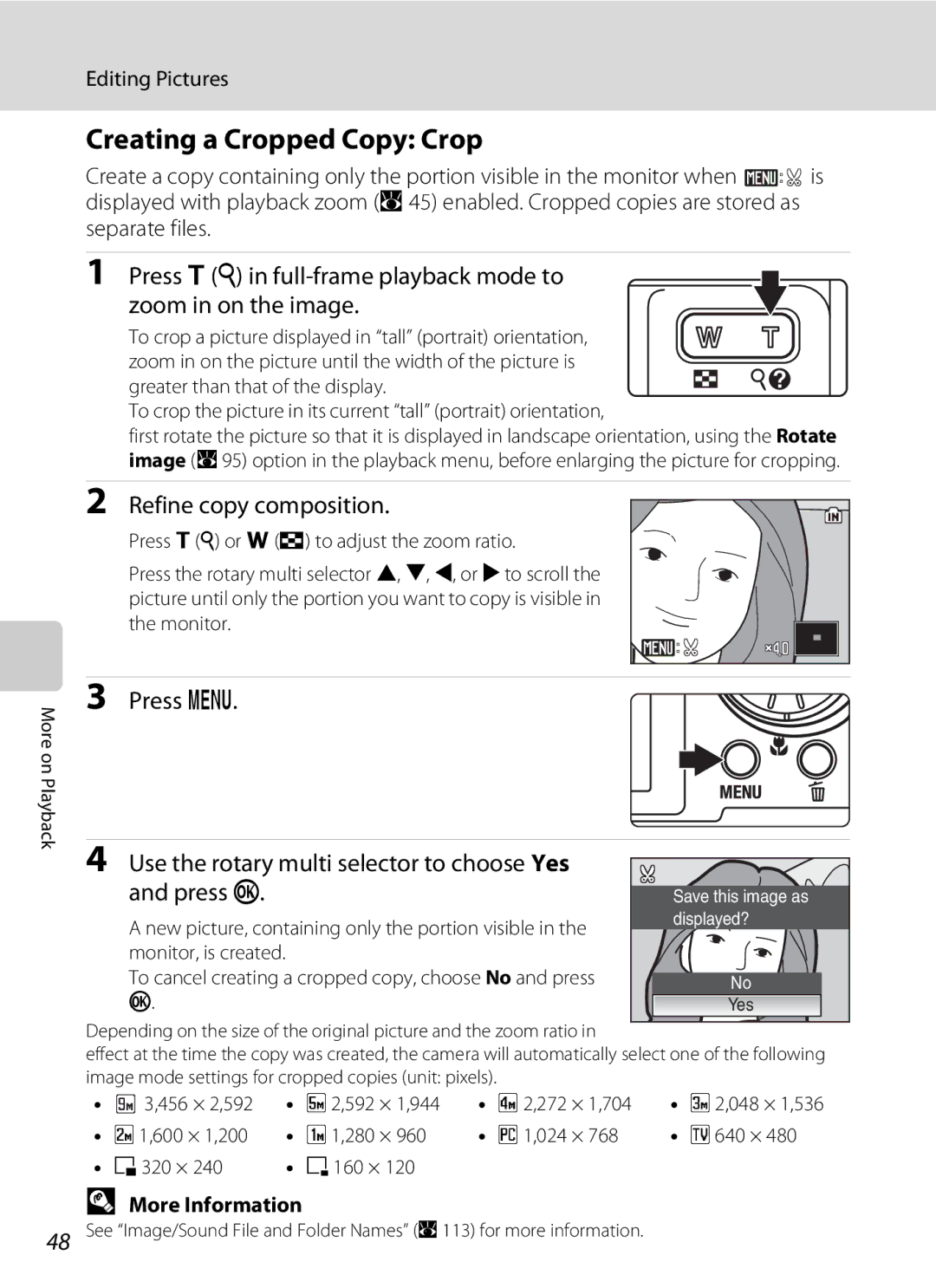User’s Manual
Trademark Information
Apple Public Source License For Users of the Coolpix S52c
Page
For Your Safety
Turn off in the Event Malfunction
Do not Disassemble
Handle the Camera Strap with Care
For Your Safety
Observe the following precautions when handling the battery
Iii
Observe caution when using the flash
Use appropriate cables
Handle moving parts with care
CD-ROMs
Modifications
Interface Cables
Tel
Walt Whitman Road Melville, New York
Symbol for Separate Collection in European Countries
Table of Contents
Table of Contents
Viii
Table of Contents
100
About This Manual
Information and Precautions
Use Only Nikon Brand Electronic Accessories
Life-Long Learning
Before Taking Important Pictures
Information and Precautions
Disposing of Data Storage Devices
Parts of the Camera
Camera Body
Attaching the Camera Strap
Lens cover closed
Parts of the Camera
Tripod socket
Monitor
Shooting
Parts of the Camera
Playback
113
Current frame number
Differs according to the selected option
Basic Operations
Cshooting/playback Button
Emode Button
Shooting-mode Selection Menu
Rotary Multi Selector
Playback-mode Selection Menu
For Shooting
Basic Operations
For Playback
For the Menu Screen
Displayed when there are one or more menu items to follow
DButton
Help Displays
Press kor the rotary multi
Connect the power cable
Charge the battery
Charging the Battery Using the Battery Charger Coolpix S52
Unplug the charger
Inserting the Battery into the Camera
Close the battery-chamber/memory card slot Cover
Inserting the Battery
Removing the Battery
Inserting the Battery into the Camera
Auto Power Off in Shooting Mode Standby Mode
Turning On and Off the Camera
Charging the Battery Using the AC Adapter Coolpix S52c
Connect the power cable and AC adapter Turn off the camera
Connect the AC adapter to the camera’s multi connector
Plug the power cable into an outlet
Battery begins charging
Charging the Battery Using the AC Adapter Coolpix S52c
Connecting the AC Adapter EH-63
Charging the Battery with the Battery Charger
Setting Display Language, Date, and Time
Press the power switch to turn on the camera
Choose Yes and press k
Press k
Setting Display Language, Date, and Time
Select your home time zone A102 and press k
Edit the date
Changing the Date and Time
Inserting Memory Cards
Insert the memory card
Inserting Memory Cards
Write Protect Switch
Removing Memory Cards
Inserting Memory Cards
Formatting Memory Cards
Turn the Camera On and Select AAuto Mode
Check the battery level and number
Press e Use the rotary multi selector to choose Aand
Exposures remaining in the monitor
Indicators Displayed in AAuto Mode
Turn the Camera On and Select AAuto Mode
Available Functions in AAuto Mode
Vibration Reduction
Frame a Picture
Ready the camera
Frame the picture
Using the Zoom
Frame a Picture
Use the zoom buttons to activate optical zoom. Press
Digital Zoom and Image Quality
Focus and Shoot
Press the shutter-release button halfway
Press the shutter-release button the rest of the way down
Shutter-Release Button
Focus and Shoot
During Recording
Autofocus
Focus Lock
Viewing Pictures Playback Mode
Viewing and Deleting Pictures
Deleting Pictures
Press c
Available Options in Playback Mode
Viewing and Deleting Pictures
Pressing c to Turn On the Camera
Viewing Pictures
Using the Flash
Setting the Flash Mode
Press Xflash mode
Auto Flash fires automatically when lighting is poor
Using the Flash
Shooting When Lighting Is Poor and the Flash Is Disabled W
Flash Indicator and Flash Lamp
Flash Mode Setting
Taking Pictures with the Self-Timer
Press nself-timer
Self-timer menu is displayed
Mode selected for self-timer is displayed
Macro Mode
Press pmacro mode
Use the rotary multi selector to choose on and press k
Press gi or fh to frame the picture
Setting is applied
Using Exposure Compensation
Exposure Compensation
Press oexposure compensation
Shooting in High-Sensitivity Shooting Mode
Options Available in High-Sensitivity Shooting Mode
Shooting in Scene Mode
Setting the Scene Mode
Enter scene mode by pressing e
Image Mode
Features
Shooting in Scene Mode
Scene Mode Settings
Icons Used for Descriptions
Off Other settings can be selected ENight portrait
Sports
While the shutter-release button is held down, pictures are
FParty/indoor
Off Auto Other settings can be selected HSunset
Off Other settings can be selected IDusk/dawn
GBeach/snow
Preserves the deep hues seen in sunsets and sunrises
Off Other settings can be selected KClose up
JNight landscape
Museum
Off Auto Other settings can be selected OBacklight
MFireworks show
Off NCopy
One-Touch Portrait Mode
Press bone-touch portrait mode
Frame the subject
Settings for One-Touch Portrait Mode
One-Touch Portrait Menu
Face-Priority AF
Thumbnail Playback Mode Display
Viewing Multiple Pictures Thumbnail Playback
Use Description Choose pictures
Or I, to choose pictures
Taking a Closer Look Playback Zoom
Use Description Zoom
Editing Pictures
Picture Editing
Restrictions on Picture Editing
Original Pictures and Edited Copies
Enhancing Brightness and Contrast D-Lighting
Use the rotary multi selector to choose OK and press k
Editing Pictures
More Information
Creating a Cropped Copy Crop
Refine copy composition
Press d Use the rotary multi selector to choose Yes Press k
Resizing Pictures Small Picture
Choose the desired copy size and press k
Playback menu is displayed
New, smaller copy is created
Voice Memos Recording and Playback
Recording Voice Memos
Playing Voice Memos
Deleting Voice Memos
Selecting a Date in List by Date Mode
Viewing Pictures by Date
Choose the desired date and press k
Dates for which pictures exist will be listed
Using List by Date Mode
Viewing Pictures by Date
List by Date Menus
Print Set
Pictmotion by muvee
Creating a Pictmotion Movie
Selecting Pictures for a Pictmotion Movie
Creating a Pictmotion Movie A54, and press k
Choose All images or List by date and press k
Select a date
Choose pictures
Nikon Transfer Windows only
Deleting Pictmotion Movies
List by date
Other Options for Pictmotion Movies
Background Music
Effects
Playback Order
Playback Duration
Selected Images
Viewing Pictmotion Movies
Choose Play and press k
Choose End and press k
Pictmotion Playback
Changing Movie Settings
Recording Movies
Rotary multi selector, and then pressing k
Recording Movies
Movie Menu
DSelecting Movie Options
Movie menu offers the options shown below
Movie Options and Maximum Movie Length
IAuto-Focus Mode
Choose how the camera focuses in movie mode
Movie Menu
Use the zoom buttons, g or f, to adjust playback
Movie Playback
Deleting Movie Files
Enter voice recording mode by
Making Voice Recordings
Press the shutter-release button all the way
Down to start recording
Sound Quality
Operations During Recording
Making Voice Recordings
Playing Voice Recordings
Choose the desired sound file and press k
Selected sound file will be played back
Deleting Sound Files
Operations During Playback
Playing Voice Recordings
Copying Voice Recordings
Press din the select sound file screen A66, step
Use the rotary multi selector to choose
Option and press k
Connecting to a TV
Connecting an Audio/Video Cable
Video Mode
Tune the television to the video channel
Connecting to a Computer
Before Connecting the Camera
Installing the Software
Operating Systems Compatible with Coolpix S52/S52c
Connecting to a Computer
Connecting the USB Cable
Power-on lamp will light Windows Vista
Transferring Pictures from the Camera to a Computer
Transfer pictures when Nikon Transfer has finished loading
Disconnect the camera when transfer is complete
For Users of Windows 2000 Professional
Start Transfer button
Using Standard OS Operations to Open Image/Sound Files
Connecting to a Printer
Printing Pictures
Time a Print multiple pictures A77
Turn camera off and disconnect USB cable
Connecting the Camera and Printer
Connecting to a Printer
Check printer settings
Turn off the camera Turn on the printer
Printing Pictures One at a Time
Choose Copies and press k
Choose the number of copies up to nine and press k
Choose Paper size and press k
When the print selection screen is displayed, press d
Printing Multiple Pictures
Choose Start print and press k
Printing starts
Choose Print selection, Print all images or
Dpof printing and press k
Print selection Choose the pictures up to 99 and number
Copies up to nine of each
Paper Size
Print all images
Current print Total number of prints
Press din playback mode
Creating a Dpof Print Order Print Set
Choose Print selected and press k
Choose the pictures up to 99 and number
Creating a Dpof Print Order Print Set
Deleting All Print Orders
Date Imprint
Shooting Options The Shooting Menu
Displaying the Shooting Menu and High-sensitivity Menu
AImage Mode
Shooting Options The Shooting Menu
Setting Internal memory Memory card1 Print size2 cm/in
Number of Exposures Remaining
× 13/6.8 ×
× 7/3.6 ×
Flash Mode
BWhite Balance
Preset Manual
Choose Measure
Frame the reference object
Press kto measure the white balance value
Continuous
Auto default setting
Eiso Sensitivity
FColor Options
Make colors more vivid or record pictures in monochrome
GAF Area Mode
Auto
Manual
Center of the frame
Restrictions on Camera Settings
White balance and Color options
Playback Options The Playback Menu
Displaying the Playback Menu
Playback menu contains the following options
Selecting Pictures
Rotate the rotary multi selector, or press J or
To choose the desired picture
Press Hor Ito select on or OFF or
BSlide Show
Use the rotary multi selector to choose Start and press k
Slide show begins
Choose End or Restart
Delete
Protect
Delete selected pictures or all pictures
Deleting Picture Bank Images For Users of the Coolpix S52c
FRotate Image
Rotate 90 counterclockwise
Rotate 90 clockwise
Copy
Use the multi selector to select an option
From the copy screen and press k
Select a copy option and press k
Basic Camera Setup The Setup Menu
Setup menu contains the following options
Displaying the Setup Menu
Basic Camera Setup The Setup Menu
Menus
Select a format for menu display
CWelcome Screen
Displays a welcome screen Select an image
Setting Travel Destination Time Zone
Date
Choose x and press k
100
Clock Battery
Choose the travel destination time zone and press k
101
WHome Time Zone
102
Time Zones A19
UTC + Location
EMonitor Settings
Photo Info
103
Info
CDate Imprint
Date Imprint and Print Set
Enable or disable AF-assist illumination
GVibration Reduction
HAF Assist
105
ISound Settings
Adjust the following sound settings
JRecord Orientation
106
KAuto Off
LFormat Memory/mFormat Card
Formatting the Internal Memory
Formatting a Memory Card
OVideo Mode
PReset All
Language
108
109
Setup menu
110
Others
RFirmware Version
111
MAC address Firmware version
Optional Accessories
Approved Memory Cards
112
Image/Sound File and Folder Names
113
Dscn 0001 . JP G
Caring for the Camera
114
Self-timer Lamp/AF-assist Illuminator LED
Battery
115
Caring for the Camera
Cleaning
Storage
116
Do not use alcohol, thinner, or other volatile chemicals
Error Messages
117
Error Messages
118
119
120
Troubleshooting
Display, Settings and Power Supply
121
Hide info is selected for Photo info
Troubleshooting
Even when Date imprint is
Electronically Controlled Cameras
122
Sports scene mode or l Museum
123
Portrait, e Night portrait, or k Close
Night portrait scene mode
124
125
Specifications
126
Nikon Coolpix S52/S52c Digital Camera
Specifications
Weight
127
Excluding projections × H × D
Rechargeable Li-ion Battery EN-EL8
Battery Charger MH-62 supplied with the Coolpix S52
Wireless Coolpix S52c only Standards
128
Specifications
Supported Standards
AC Adapter EH-63 supplied with the Coolpix S52c
129
Symbols
Index
130
Copying pictures to 69-71 Continuous
Index Flash 30, 108 lamp 5, 31 mode
131
Area 6, 26 face-priority
Formatting 107 ISO sensitivity
Preset
Television 69 connecting to
Zoom 25 buttons 5 indicator 6 playback
132
133
Index
134
YP8C0111 6MMA5911-01

![]()
![]() is displayed with playback zoom (A 45) enabled. Cropped copies are stored as separate files.
is displayed with playback zoom (A 45) enabled. Cropped copies are stored as separate files.