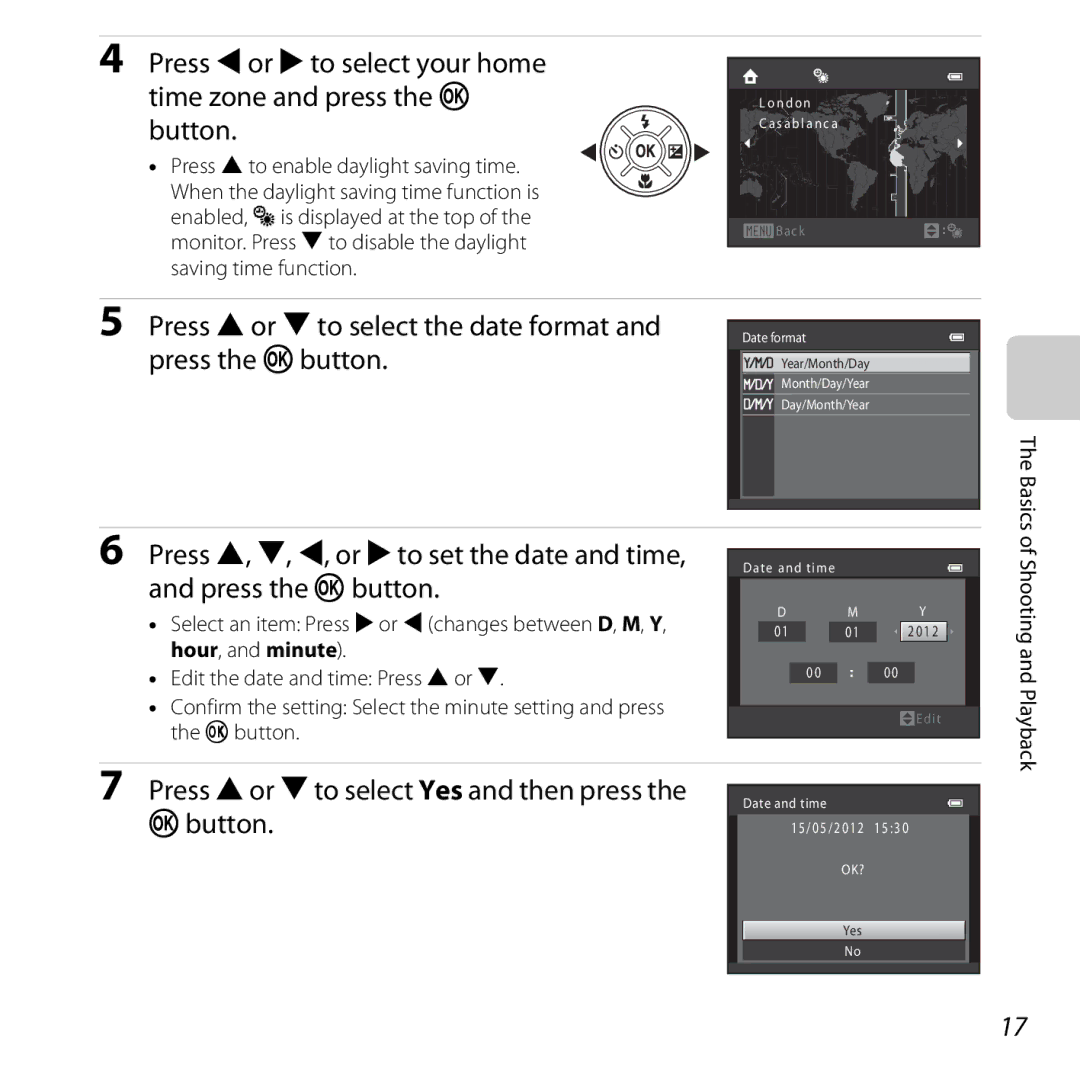User’s Manual
AVC Patent Portfolio License
Trademark Information
Page
Read This First
Confirming the Package Contents
Iii
About This Manual
About the Included Reference Manual CD
Icon
Other Information
Reference Section, F Technical Notes and Index
Refer to the Reference Manual CD for pages indicated with E
Use Only Nikon Brand Electronic Accessories
Information and Precautions
Life-Long Learning
Before Taking Important Pictures
Items prohibited by law from being copied or reproduced
About the Manuals
Vii
Disposing of Data Storage Devices
Comply with copyright notices
For Your Safety
Keep out of reach of children
Observe caution when handling batteries
Introduction
Use appropriate cables
3D Images
Xii
Modifications
Xiii
Interface Cables
Xiv
Following apply only to users in European countries
Symbol for Separate Collection in European Countries
Table of Contents
Xvii
Xviii
Monitor
Camera Body
Parts of the Camera
Lens
Camera Body
Multi selector Apply selection button
Shooting mode button
Lens Cap
Attaching the Camera Strap and Lens Cap
Parts of the Camera Attach them at two places
Raising and Lowering the Flash
Monitor
Shooting Mode
34, 35, 44
19, 88, E71
E69
Current image number
Preparation 3 Set the Display Language, Date, and Time
Turn the Camera On and Select Shooting Mode
Basics of Shooting and Playback
Close the battery-chamber/memory card slot cover
Open the battery-chamber/memory card slot Cover
Preparation 1 Insert the Batteries
Insert the batteries
Applicable Batteries
Battery Type
Removing the Batteries
Alkaline Batteries
Insert a memory card
Preparation 2 Insert a Memory Card
Inserting a Memory Card
Slide the memory card in until it clicks into place
Internal Memory and Memory Cards
Monitor have turned off before opening the battery-chamber
Removing the Memory Card
Formatting a Memory Card
Approved Memory Cards
Press Hor Ito select Yes and press the k button
Press the power switch to turn on the camera
Press Hor Ito select Yes and then press the kbutton
Press Hor Ito select the date format and press the kbutton
When Easy auto mode is displayed, press the kbutton
Clock Battery
Changing the Language Setting and the Date and Time Setting
Imprinting the Shooting Date in Printed Images
Easy auto mode is used in this example
Turn the Camera On and Select Shooting Mode
Press the Abutton
Shooting and Playback
Exhausted
Battery level indicator
What the shooting conditions are
Turning the Camera On and Off
Power Saving Function Auto Off
Camera enters
Hold the camera steady
Frame a Picture
Frame the picture
Easy Auto Mode
Using the Zoom
When Using a Tripod
Zoom out Zoom
Digital Zoom and Interpolation
Digital Zoom
Maximum optical zoom
Basics of Shooting and Playback Small image size
Press the shutter-release button halfway A27
Focus and Shoot
Press halfway
Shutter-release Button
Release button is pressed halfway
Press all the way Shutter and take a picture
Autofocus
See Using Face Detection a 65 for more information
AF-assist Illuminator and Flash
To Make Sure You Do Not Miss a Shot
Press the cplayback button
Play Back Images
Use the multi selector to select an image to
Display
More Information
Viewing Images
Delete Images
Operating the Erase Selected Images Screen
Deleting the Last Image Captured While in Shooting Mode
To undo the selection, press I to remove y
Features That Can Be Set Using the Multi Selector
Smart Portrait Mode Capturing Smiling Faces
Features That Cannot Be Used Simultaneously Focusing
Adjusting Brightness Exposure Compensation
Changing GEasy Auto Mode Settings
GEasy Auto Mode
Automatic Scene Selection
Backlighting
Scene Mode Shooting Suited to Scenes
To View a Description Help Display of Each Scene
Characteristics of Each Scene
Changing Scene Mode Settings
Shooting
ENight portrait
IDusk/dawn
HSunset
Frame a
JNight landscape
MFireworks show
Page
Shooting Features OPet portrait
S3D photography
Taking 3D Pictures E5 Shooting Features
With your TV or monitor to ensure proper use
Set Smile timer a 46, E28 to Off
Smart Portrait Mode Capturing Smiling Faces
Press the a button and select a different shooting mode
Shooting ends
Auto Off in Smile Timer Mode
Changing Smart Portrait Mode Settings
When the Self-timer Lamp Flashes
Features That Cannot Be Used Simultaneously
Setting, the new setting is applied to all shooting modes
Option Description Image mode
Options Available in the Smart Portrait Menu
Blink proof
Portrait A36 or Night portrait A37 scene mode
Using Skin Softening
Changing AAuto Mode Settings
AAuto Mode
Daylight, Incandescent, Fluorescent, Cloudy, and Flash
Options Available in the Auto Shooting Menu
And-white,Sepia, and Cyanotype
Available Features
Features That Can Be Set Using the Multi Selector
Macro mode
Easy Scene Smart Auto
Press the multi selector Hmflash mode
Using the Flash Flash Modes
Press the mflash pop-up button
Flash Lamp
Lowering the Flash
Effective Range of the Flash
Maximum telephoto zoom position
Available Flash Modes
Red-eye Reduction
Flash Mode Setting
Timer cannot be used
Using the Self-timer
Focus and exposure will be set Shooting Features
Frame the picture and press Shutter-release button halfway
Press the shutter-release button the rest of the way down
From the lens Shooting Features
Using Macro Mode
Macro Mode Setting
Press the kbutton to apply the compensation value
Adjusting Brightness Exposure Compensation
Press the shutter-release button to take a picture
Exposure Compensation Value
Flash1 Self-timer Macro Exposure A51 A55 A57
Default Settings
A59
Off Off6
Features That Cannot Be Used Simultaneously
Image Mode Settings Image Size and Quality
Changing the Image Size Image Mode
Number of Images That Can Be Saved
Than Auto, Motion detection is disabled
Features That Cannot Be Used Simultaneously
Single
Using Face Detection
Focusing
Portrait A36 and Night portrait
Focus Lock
Features
Using ViewNX
Playback Zoom
Playback Zoom
Image is zoomed Displayed area guide Playback Features
Calendar Display
Thumbnail Display, Calendar Display
Features Available in Playback Mode Playback Menu
Connecting the Camera to a TV, Computer, or Printer
Page
Installing ViewNX
Using ViewNX
Compatible Operating Systems
Windows
Mac OS
Start the installer
Follow the on-screen instructions to install the software
Remove the ViewNX 2 Installer CD-ROM from the CD-ROM drive
Download the software
When using Windows
Connecting the USB Cable
Transferring Images to the Computer
Choose how images will be copied to the computer
Terminate the connection
Transfer images to the computer
Click Start Transfer
Start ViewNX
Viewing Images
Starting ViewNX 2 Manually
Recording Movies
Changing Movie Recording Settings the Movie Menu
Playing Back Movies
Recording
Display the shooting screen
Recording Movies
Lower the flash A5
Press the bemovie-record button to start movie recording
Press the bemovie-record button again to end recording
When recording ends, digital zoom turns off
Then modify the composition
Functions Available with Movie Recording
Movie Options and Maximum Movie Length
1280×720 and mVGA 640×480
Changing Movie Recording Settings the Movie Menu
Deleting Movies
Playing Back Movies
Functions Available During Playback
Adjusting Volume
Page
Setup
General Camera Setup
Setup Menu
Battery type
Computer Reset all
Option Description Format memory
E62
Page
Technical Notes and Index
Technical Notes and Index
Camera
Caring for the Product
Technical Notes and Index
Spare Batteries
Batteries
Charging Batteries
Charging Rechargeable Batteries
Remaining Battery Charge
Battery Terminals
Cold Environment Usage
Recycling
Memory Cards
Cleaning
Cleaning and Storage
Storage
Power, Display, Settings Issues
Troubleshooting
Cannot operate properly Camera is off Battery is exhausted
88, E58
Select Show info
Hide info is selected for Photo info
Time zone and date has not been set
Support Print date
Characteristics of Digital Cameras
Shooting Issues
F10
Pressed
F11
F12
Off is selected for Sound settings Shutter
To Multi-shot
F13
F14
Playback Issues
F15
89, E61 Settings setup menu
ViewNX Memory card contains no images. Replace
Displayed Internal memory
F16
Specifications
F17
Fireworks show scene mode
F18
F19
Specifications
F20
Supported Standards
Index
Symbols
Numerics
F21
F22
Number of exposures remaining
F23
Pet portrait auto release
F24
Power switch/power-on lamp
20, 23
Skin softening......... , 70, E11, E27
F25
USB connector and audio/video output
6MM25811-01

![]() Back
Back![]()
![]()
![]() Year/Month/Day
Year/Month/Day ![]()
![]()
![]()
![]()
![]()
![]()
![]()
![]()
![]() Month/Day/Year
Month/Day/Year![]()
![]()
![]() Day/Month/Year
Day/Month/Year![]() Edit
Edit