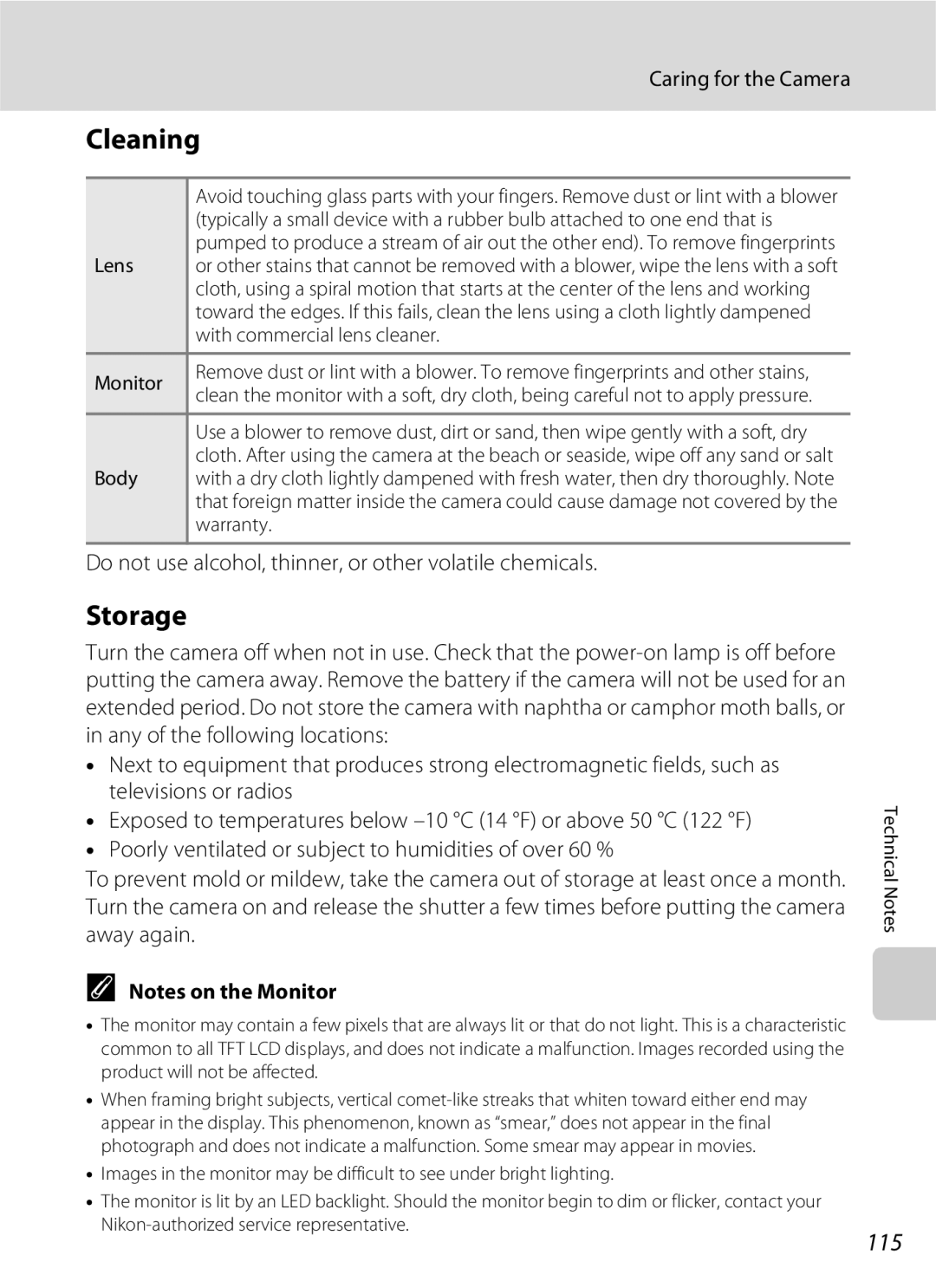User’s Manual
Trademark Information
Page
Handle the camera strap with care
For Your Safety
Turn off in the event of malfunction
Do not disassemble
Skin, rinse immediately with plenty of water
Iii
CD-ROMs
Observe caution when using the flash
Use appropriate cables
Handle moving parts with care
Tel
Modifications
Interface Cables
Nikon Inc Walt Whitman Road Melville, New York
Following apply only to users in European countries
Symbol for Separate Collection in European Countries
Table of Contents
Viii
Table of Contents
102
101
103
104
About This Manual
Before Taking Important Pictures
Information and Precautions
Use Only Nikon Brand Electronic Accessories
Life-Long Learning
Disposing of Data Storage Devices
Information and Precautions
Camera Body
Parts of the Camera
Lens cover closed
Opening the pin cover
Parts of the Camera
Tripod socket
Shooting
Monitor
116
15/05/2008 1200 18 9999.JPG
Playback
Shooting-mode Selection Menu
Basic Operations
CShooting/Playback Button
E Button
Basic Operations
Rotary Multi Selector
For Playback
For the Menu Screen
To follow
D Button
Attaching the Camera Strap
Help Displays
Push 1 and insert the battery into the battery charger
Charging the Battery
Connect the power cable
Charge the battery
Unplug the charger
Charging the Battery
Close the battery-chamber/memory card slot cover
Inserting the Battery
Open the battery-chamber/memory card slot Cover
Insert the battery
Turning On and Off the Camera
Removing the Battery
Inserting the Battery
Auto Power-Off Standby Mode
Press k
Setting Display Language, Date and Time
Press the power switch to turn on the camera
Choose Yes and press k
Changing the date and time
Setting Display Language, Date and Time
Select your home time zone a 100 and press k
Edit the date
Insert the memory card
Inserting Memory Cards
Inserting Memory Cards
Formatting Memory Cards
Write Protect Switch
Removing Memory Cards
Inserting Memory Cards
Press e Use the rotary multi selector to choose Aand
Turn the Camera On and Select AAuto Mode
Check the battery level and number of exposures remaining
Battery Level
Monitor brightness boost
Indicators Displayed in AAuto Mode
Turn the Camera On and Select a Auto Mode
Available Functions in a Auto Mode
Frame the picture
Using the Zoom
Frame a Picture
Ready the camera
Frame a Picture
Digital Zoom
Maximum zoom ratio without interpolation
Press the shutter-release button halfway
Focus and Shoot
Press the shutter-release button the rest of the way down
Shutter-release Button
Focus and Shoot
During Recording
Autofocus
Press c
Viewing Pictures Playback Mode
Viewing and Deleting Pictures
Deleting Pictures
Viewing Pictures
Playback Mode
Power on by pressing c
Viewing and Deleting Pictures
Flash menu is displayed
Using the Flash
Setting the Flash Mode
Press m flash mode
Flash Lamp
Using the Flash
W Off Indicator
Flash Mode Setting
Frame the picture and press Shutter-release button halfway
Taking Pictures with the Self-timer
Press nself-timer
Self-timer menu is displayed
Press gi or fh to frame the picture
Macro Mode
Press pmacro mode
Use the rotary multi selector to choose on Press k
Press the rotary multi selector oexposure compensation
Use the rotary multi selector to adjust exposure
Setting is applied
Exposure Compensation
Frame the subject and shoot
Shooting in the High sensitivity Shooting Mode
Options that can be used in High sensitivity Shooting
Menu screen, choose the desired
Shooting in the Scene Mode
Setting the Scene Mode
Enter scene mode by pressing e
N Off* p Off o 0.0* h Off Other settings can be selected
Features
Shooting in the Scene Mode
Scene Mode Settings
Sports
Off Other settings can be selected Night portrait
Preserves the deep hues seen in sunsets and sunrises
Beach/snow
Night landscape
Museum
Select a subject
Taking Pictures for a Moving Subject
Active child
Print Set
Thumbnail Playback Mode Display
Viewing Multiple Pictures Thumbnail Playback
Use Description Choose pictures
Pictures taken in Face Priority
Taking a Closer Look Playback Zoom
Original Pictures and Edited
Editing Pictures
Picture Editing
Restrictions on Picture Editing
Editing Pictures
Enhancing Brightness and Contrast D-Lighting
Choose D-Lightingwith the rotary multi selector and press k
Choose OK and press k
Refine copy composition
Creating a Cropped Copy Crop
Press d Use the rotary multi selector to choose Yes Press k
Choose the desired copy size and press k
Resizing Pictures Small Picture
New, smaller copy is created
Deleting Voice Memos
Voice Memos Recording and Playback
Recording Voice Memos
Playing Voice Memos
Dates for which pictures exist will be listed
Selecting a Date in List by Date Mode
Viewing Pictures by Date
Choose the desired date and press k
Viewing Pictures by Date
Using List by Date Mode
Print Set
List by Date Menus
Recording Movies
Changing Movie Settings
Recording Movies
Movie Options and Maximum Movie Length and Frames
Movie Menu
Selecting Movie Options
Movie menu offers the options shown below
Choose how the camera focuses in movie mode
Autofocus Mode
Movie Menu
Movie Playback
Full-frame playback mode a 26, movies are
Deleting Movie Files
Down to start recording
Enter voice recording mode by
Making Voice Recordings
Press the shutter-release button all the way
Second time to end recording
Operations During Recording
Making Voice Recordings
Recording End recording
Choose the desired file and press k
Playing Voice Recordings
Selected file will be played back
Operations During Playback
Deleting Sound Files
Playing Voice Recordings
No sound file. Message
Copying Voice Recordings
Choose the copy option and press k
Choose the desired file
Tune the television to the video channel
Connecting to a TV
Connecting an AV Cable
Video Mode
Operating Systems Compatible with Coolpix S600 Windows
Connecting to a Computer
Before Connecting the Camera
Install the Software
Transferring Pictures from a Camera to a Computer
Connecting to a Computer
Connecting the USB Cable
Power-on lamp will light
Turn the camera off and disconnect the USB cable
Transfer pictures when Nikon Transfer has finished loading
Disconnect the camera when transfer is complete
For Users of Windows 2000 Professional
Image File Names and Folder Names
Using Standard OS Operations to Open Camera Files
Printing Pictures
Connecting to a Printer
Turn off the camera Turn on the printer
Connecting the Camera and Printer
Connecting to a Printer
Check printer settings
Choose Paper size and press k
Printing Pictures One at a Time
Choose Copies and press k
Choose the number of copies up to nine and press k
Printing Multiple Pictures
Print all images
Print selection
Paper Size
Choose the pictures Up to a total of 99
Press din playback mode
Creating a Dpof Print Order Print Set
Choose Select images and press k
Deleting All Print Orders
Creating a Dpof Print Order Print Set
Date Imprint
Shooting Options The Shooting Menu
Shooting Options The Shooting Menu
Displaying the Shooting Menu and High sensitivity Menu
Image Mode
TV screen
Setting Internal memory Memory card1
Number of Exposures Remaining
Normal
BWhite Balance
Flash Mode
Camera zooms
Preset Manual
Choose Measure
Frame the reference object
Active metering area
Metering
Choose how the camera meters exposure
Metering Area
Continuous
Eiso Sensitivity
Auto default setting
Make colors more vivid or record pictures in monochrome
Color Options
AF area Selectable focus areas
AF Area Mode
Camera When shooting non-human subjects or when no
Face priority
Focus Lock
Frame a picture
Face Priority
Choose how the camera focuses
IAutofocus Mode
Restrictions apply to the following settings in a auto mode
Restrictions on Camera Settings
Display the playback menu by pressing c and pressing d
Playback Options The Playback Menu
Displaying the Playback Menu
Playback menu contains the following options
Press Hor Ito select on or OFF or
Selecting Multiple Pictures
Use the rotary multi selector to choose
Desired picture
Choose End or Restart
BSlide Show
Use the rotary multi selector to choose Start and press k
Slide show begins
Protect
Delete
Delete selected pictures or all pictures
Rotate Counterclockwise
FRotate Image
Rotate 90 clockwise
Select a copy option and press k
Select an option from the copy screen using
Copy
Rotary multi selector and press k
Setup menu contains the following options
Basic Camera Setup The Setup Menu
Choose the initial menus displayed
Displaying the Setup Menu
Basic Camera Setup The Setup Menu
Menus
Welcome Screen
None default setting No welcome screen will be displayed
Displays a welcome screen Select an image
Time zone menu is displayed
Setting Travel Destination Time Zone
Date
Choose x and press k
Travel destination menu is displayed
Clock Battery
Choose the travel destination time zone and press k
Home Time Zone
Time Zones a
100
UTC + Location
Auto info
EMonitor Settings
Photo Info
101
102
Date Imprint
Date Imprint and Print Set
103
Vibration Reduction
UDigital Zoom
Change settings for AF-assist illumination
Adjust settings for using digital zoom
HAF Assist
Auto Off
ISound Settings
Adjust the following sound settings
30 s, 1 m default setting, 5 m, or 30 m
106
LFormat Memory/mFormat Card
Formatting the Internal Memory
Formatting a Memory Card
Language
Video Mode
107
108
Reset All
109
Setup Menu
Others
110
RFirmware Version
View the current camera firmware version
Damaged during closure
Optional Accessories
Approved Memory Cards
111
112
Image/Sound File and Folder Names
113
Caring for the Camera
Caring for the Camera
Self-timer Lamp/AF-assist Illuminator LED
Battery
114
Do not use alcohol, thinner, or other volatile chemicals
Cleaning
Storage
115
116
Error Messages
117
Error Messages
118
119
Display, Settings and Power Supply
Troubleshooting
120
121
Troubleshooting
Electronically Controlled Cameras
Shooting
122
Reduction
Other scene mode other than e Night
Playback
123
124
125
Specifications
Nikon Coolpix S600 Digital Camera
126
Specifications
127
Rechargeable Li-ion Battery EN-EL10
Battery Charger MH-63
Specifications
128
Supported Standards
Index
Symbols
129
130
Zoom Zoom button 5, 22, 55 Index
131
FX8B0111 6MA35211-01