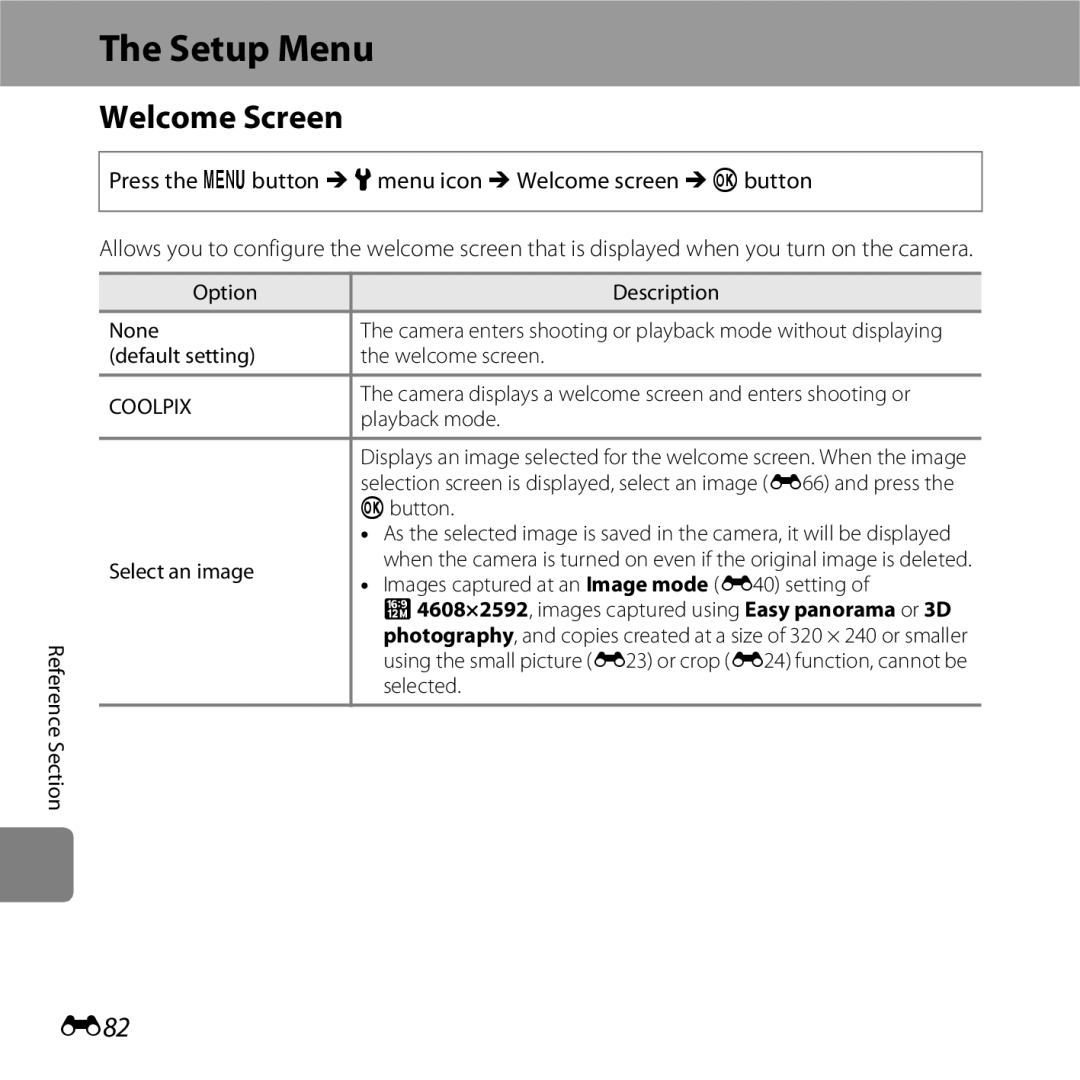Reference Manual
Remotely controlling the camera using a smart device
Autofocus function that automatically determines the subject
Page
Read This First
Introduction
About This Manual
Iii
Other Information
Symbol
Reference Section, F Technical Notes and Index
Life-Long Learning
Information and Precautions
Use Only Nikon Brand Electronic Accessories
Before Taking Important Pictures
Items prohibited by law from being copied or reproduced
About the Manuals
Comply with copyright notices
Disposing of Data Storage Devices
Vii
Handle the camera strap with care
Turn off in the event of malfunction
Do not disassemble
Keep out of reach of children
Observe caution when handling the battery
Handle moving parts with care
Observe caution when using the flash
Use appropriate cables
CD-ROMs
Modifications
To radio or television reception, which can
Xii
Interface Cables
Xiii
Restrictions on Wireless Devices
FCC/IC RF Exposure Statement
Xiv
Precautions when Using Radio Transmissions
Personal Information Management and Disclaimer
Table of Contents
Xvii
Xviii
Xix
Page
Monitor
Camera Body
Parts of the Camera
Camera Body
Lens cover closed
USB/audio/video output connector
Lens Lens cover
Parts of the Camera
Movie-record button
17, E101 Battery-chamber
Attaching the Camera Strap
E113
Press H or I to select the desired menu icon
Using Menus the dButton
Press the d button
Press the kbutton
Press Hor Ito select a menu option
Press H or I to select a Press the kbutton Setting
Settings for the option you selected are displayed
Press the d button
Shooting Mode
Monitor
Focus area face detection
68, E54
Playback Mode
Sequence display when Individual
Category icon in auto sort mode
Eye-Fi communication indicator
84, E69
Page
Preparation 4 Setting the Display Language, Date, and Time
Playback
Insert the included EN-EL19 battery
Preparation 1 Insert the Battery
Open the battery-chamber/memory card slot cover
Rechargeable Li-ion battery
High Temperature Caution
Removing the Battery
Use
Preparation 2 Charge the Battery
Prepare the included Charging AC Adapter EH-70P
Charge Lamp
Charging Using a Computer or Battery Charger
Operating the Camera During Charging
BInserting the Memory Card Correctly
Preparation 3 Insert a Memory Card
Insert the memory card
Be sure to turn off the camera before opening the cover
Removing Memory Cards
Internal Memory and Memory Cards
Formatting Memory Cards
To select the desired language Press the k button
Press the power switch to turn on the camera
Press the multi selector Hor
Press Hor Ito select Yes and press the k button
Button
Press H, I, J, or K to set the date and time
Press Hor Ito select Yes and press the k
Button or K
Clock Battery
Changing the Language Setting and the Date and Time Setting
Imprinting the Shooting Date on Printed Images
Page
Turn the Camera On
Display Description Battery level is high
Battery exhausted
Lens extends and the monitor turns on
Flashes No operations performed Min
Power Saving Function Auto Off
Turning the Camera On and Off
Camera enters
Select a Shooting Mode
Press the Abutton
Changing the Shooting Settings
Available Shooting Modes
Frame the picture
Frame a Picture
Hold the camera steady
Focus area
Digital Zoom and Interpolation
Using the Zoom
When Using a Tripod
Zoom out
Basics
Focus and Shoot
Press the shutter-release button halfway A31
Shutter is released and the image will be saved
AF-assist Illuminator and Flash
Shutter-release Button
To Make Sure You Do Not Miss a Shot
Use the multi selector to select an image to
Play Back Images
Press the cplayback button
Display
Viewing Images
More Information
Press Hor Ito select Yes and press the k
Delete Images
Button
Deleting Images in a Sequence
Deleting the Last Image Captured While in Shooting Mode
Operating the Erase Selected Images Screen
Selecting Certain Types of Images for Deletion
Page
Focusing
Features That Can Be Set with the dButton Shooting
Scene Mode Shooting Suited to Scenes
Shooting Features
Camera Settings That Cannot Be Used Simultaneously
AAuto Mode
Changing AAuto Mode Settings
Some settings cannot be used with other functions A70
Using Quick Effects
Select Yes and press the k button
Scene Mode Shooting Suited to Scenes
Changing Scene Mode Settings
To View a Description Help Display of Each Scene
Characteristics of Each Scene
Digital zoom cannot be used Shooting Features
XScene auto selector
Page
IDusk/dawn
HSunset
Tripod to stabilize the camera during shooting
Page
MFireworks show
Page
Page
Pet Portrait Auto Release
Shooting Features OPet portrait
Focus Area
Page
Playing Back 3D Images
Monochrome
Old photograph
FHigh-contrast
LPop
Changing Special Effects Mode Settings
Slider Shooting Features
Frame the image
Set Smile timer A69 to Off
End shooting
When the Self-timer Lamp Flashes
Changing Smart Portrait Mode Settings
Auto Power Off in Smile Timer Mode
Releasing the Shutter Manually
Using Skin Softening
Aauto Scene Special Smart
Features That Can Be Set Using the Multi Selector
Available Features
Portrait
Flash Lamp
Using the Flash Flash Modes
Effective Range of the Flash
Flash Mode Setting
Available Flash Modes
Red-eye Reduction
Press Hor Ito select n10s or n2s
Using the Self-timer
Press the multi selector Jnself-timer
Frame the image and press Shutter-release button halfway
Camera Settings That Cannot Be Used Simultaneously
Press the shutter-release button the rest of the way down
Press the multi selector Ip macro mode
Using Macro Mode
Press Hor Ito select on and press the k
Macro Mode Setting
Autofocus
Press the shutter-release button to take an image
Adjusting Brightness Exposure Compensation
Press the kbutton to apply the compensation value
Exposure Compensation Value
Default Settings
Shooting Features Flash Self-timer Macro Exposure
Slow sync with red-eye reduction flash mode may be used
Features That Can Be Set with the dButton Shooting Menu
White balance Image mode1
Options Available in the Shooting Menu
60 fps, BSS, and Multi-shot
Normal
Features That Cannot Be Used Simultaneously
Shot 16 is selected, the ISO sensitivity
When Quick effects is set to On, Image
120 fps, Continuous H 60 fps, or Multi
Single if Blink proof is set to On
Blink warning is disabled
Motion detection is disabled
Other than Auto, Motion detection is
Focusing
Using Face Detection
You may hear the sound of the camera focusing
Using Target Finding AF
Focus areas
Subjects Not Suitable for Autofocus
Focus Lock
Page
Playback Features
Features That Can Be Set with the dButton Playback
Using ViewNX
Playback Zoom
Playback Zoom
Calendar Display
Playback Features 2013
Thumbnail Display, Calendar Display
Full-frame Display
Selecting Certain Types of Images for Playback
Available Playback Modes
Press the multi selector Hor I to select
Switching Between Playback Modes
Desired mode and press the kbutton
If you select GPlay, the playback screen is displayed
Print order3,4
Eight effects. The effect levels can be adjusted
Option Description Quick retouch1,2
Printed
Options
Option Description Sequence display
Sequence as individual images
Connecting the Camera to a TV, Computer, or Printer
Viewing images on a TV E26
Compatible Operating Systems
Using ViewNX
Installing ViewNX
Windows
Start the installer
Download the software
Remove the ViewNX 2 CD-ROM from the CD-ROM drive
Transferring Images to the Computer
Choose how images will be copied to the computer
Transfer images to the computer
Connecting the USB Cable
When using Windows
Click Start Transfer
Start ViewNX
Viewing Images
Terminate the connection
Starting ViewNX 2 Manually
Page
Playing Back Movies
Features That Can Be Set with the d Button Movie Menu
Recording Movies
Back Movies
Press the bemovie-record button to start movie recording
Recording Movies
Display the shooting screen
96 3 Press the bemovie-record button again to end recording
When recording ends, digital zoom turns off
Camera Temperature
Functions Available for Movie Recording
Features That Can Be Set with the dButton Movie Menu
100
Playing Back Movies
Deleting movies
101
Adjusting volume
Functions Available During Playback
102
General Camera Setup
103
104
105
E102 When taking images of people using face detection
Wi-Fi options
Option Description Format memory
106
Take Photos
Functions that Can Be Performed Using Wi-Fi
107
View Photos
Installing the Software on the Smart Device
108
Wi-Fi Wireless LAN Feature
Connecting the Smart Device to the Camera
Ssid and the password are displayed
Select On and press the kbutton
To Terminate the Wi-Fi Connection
Set the Wi-Fi setting on the smart device to On
Start the dedicated software installed on the smart device
110
Viewing and Deleting Images Captured Continuously Sequence
Connecting the Camera to a TV Viewing Images on a TV
Reference Section
Shooting range and press the kbutton
Using Easy Panorama Shooting and Playback
Shooting with Easy Panorama
Choose Normal 180 or Wide 360 as
Example of camera movement
Iis displayed to indicate the direction of camera movement
Page
Hold down the k button to rewind
Viewing Images Captured with Easy Panorama
Resume automatic scrolling
Favorite Pictures Mode
Adding Images to Albums
Playing Back Images in Albums
To cancel removal, select No Reference Section
Removing Images from Albums
Kbutton
Changing the Favorites Album Icon
Press H, I, J, or Kto select an icon and press the k button
Setting set to On single, On continuous, or On BSS
Auto Sort Mode
Auto Sort Mode Categories
Fireworks show scene mode A40
E11
Above
List by Date Mode
E12
E13
Aauto mode a Scene mode a Continuous H Sports Continuous L
Viewing Images in a Sequence
Continuous
Sequence Display Options
Playback Menu Options Available When Using Sequence
E14
Changing Key Picture in Sequence
Deleting Images in a Sequence
E15
Editing Still Images
Editing Features
E16
Original and Edited Images
E17
Restrictions on Image Editing
Lighting Glamour retouch
Quick Effects
E18
E19
Lighting Enhancing Brightness and Contrast
Quick Retouch Enhancing Contrast and Saturation
E20
Preview the result and press the k button
When only one face is detected, proceed to step
Press the multi selector Jor K to select
E21
E22
Desired copy size and press the kbutton
Small Picture Reducing the Size of an Image
Press the multi selector Hor I to select
E23
Press the dbutton
Crop Creating a Cropped Copy
Enlarge the image for cropping A80 Refine copy composition
Use the multi selector to select Yes and press the kbutton
Image Size
E25
Cropping the Image in Its Current Tall Orientation
Turn off the camera Connect the camera to the TV
When using the included audio/video cable
E26
Hold down the c button to turn on the camera
When using a commercially available Hdmi cable
Set the TV’s input to external video input
E27
E28
Using a TV Remote Control Hdmi Device Control
If Images Are Not Displayed on the TV
E29
Connecting the Camera to a Printer Direct Print
Print order option E60
Turn off the camera Turn on the printer
Connecting the Camera to a Printer
Check printer settings
E30
If the PictBridge Startup Screen Is not Displayed
Camera is automatically turned on
E31
Printing Images
Select the desired number of copies up to
Printing Individual Images
Select Copies and press the k button
Nine and press the kbutton
Printing begins
Select Paper size and press the kbutton
Select Start print and press the kbutton
E33
E34
Printing Multiple Images
Select the desired paper size and press the k button
To exit the print menu, press the d button
E35
E36
Reference Section Print all images
E37
Paper Size
Press Hor Ito choose the Ncontrol choose end point
Editing Movies
Press Hor Ito choose the Mcontrol choose start point
E38
E39
Edited movie is saved
Image Mode Settings Image Size and Quality
Shooting Menu for AAuto Mode
E40
E41
Number of Images That Can Be Saved
E42
White Balance Adjusting Hue
Option Description AAuto
E43
Using Preset Manual
Select Measure
Camera zooms in to the position for measuring white balance
E44
Frame the reference object in the measuring window
Press the kbutton to measure a new white balance value
Measuring window
Continuous Shooting
E45
Saved
E46
Best Shot Selector
Each time the shutter-release button is
E47
Images Captured in Continuous Shooting Mode
E13.Reference Section
Press down halfway
E48
Pre-shooting Cache
Reference Section Images saved by pressing halfway
ISO Sensitivity
E49
Color Options
E50
E51
AF Area Mode
Camera will be displayed in the monitor Reference Section
E52
E53
Press the shutter-release button fully to take the image
Using Subject Tracking
Register a subject
E54
Autofocus Mode for Movie Recording
Autofocus Mode
E55
E56
Option Description POn default
Off Disables the quick effects function during shooting
Function a
Skin Softening
RNormal default setting
Smart Portrait Menu
E57
Smile Timer
E58
E59
Blink Proof
YOn
Print Order Creating a Dpof Print Order
Playback Menu
E60
Shooting information
Select whether or not to print shooting date
E61
List by date mode
Favorite pictures mode or auto sort mode
E62
E63
Canceling Existing Print Order
Print Date
Choose End or Restart
Slide Show
Slide show begins
E64
Protect
E65
Image Selection Screen
E66
Press the kbutton to apply image selection
E67
Rotate Image
E68
Playing Voice Memos
Voice Memo
Recording Voice Memos
E69
E70
Deleting Voice Memos
See File and Folder Names E111 for more information
Select a copy option and press the k button
Copy Copy Between Internal Memory and Memory Card
E71
E72
If Memory contains no images. Is Displayed
Choose Key Picture
Sequence Display Options
E73
Normal Speed Movie Options
Movie Menu
Movie Options
E74
E75
HS Movie Options
Frame Rate and Bitrate
E76
Movie Options and Maximum Movie Length
Press the bemovie-record button to start recording
When recording HS movies Reference Section
Recording Movies in Slow Motion and Fast Motion HS Movie
E77
Press the bemovie-record button to end recording
E78
Portions recorded at hHS 480/4×
E79
HS Movie
Portions recorded at jHS 1080/0.5×
Open with HS Footage
E80
Wind Noise Reduction
Off default setting Wind noise reduction is not enabled
E81
Welcome Screen
Setup Menu
E82
E83
Time Zone and Date
Selecting the Travel Destination Time Zone
Day/Month/Year
Press Jor Kto select the travel destination time zone
Select xTravel destination and press the k button
Press K
E84
Daylight Saving Time
E85
WHome Time Zone
Imprinting Date on Images
Photo Info
Monitor Settings
E86
E87
Battery Level
Auto info
Print Date Imprinting Date and Time
E88
E89
Print Date and Print Order
Vibration Reduction
E90
Motion Detection
E91
E92
Light even when Auto is selected
AF Assist
In. at the maximum telephoto position
Digital Zoom
When smart portrait mode is selected Reference Section
E93
Sound Settings
E94
Auto Off
When the Monitor Has Turned Off to Save Power
E95
Formatting Memory Cards
Format Memory/Format Card
Formatting the Internal Memory
E96
E97
Language
E98
E99
TV Settings
Hdmi and HDMI-CEC
E100
Power supplied by the computer
Charge by Computer
Is connected to a computer
E101
Charge Lamp
Blink Warning
E102
Blink Warning Screen
Mode Reference Section
E103
Wi-Fi Options
E104
E105
Operating the Text Input Keyboard
Keyboard Reference Section
Eye-Fi upload is set to Disable
Eye-Fi Communication Indicator
Option Description BEnable
Eye-Fi Upload
E107
Reset All
Autofocus mode E55 Single AF Quick effects E56
Basic Shooting Functions
E108
Scene Mode
Special effects mode
Smart Portrait Menu
E109
Setup Menu
Blink warning E102 Off Charge by computer E100 Auto
E110
Firmware Version
Others
E111
File and Folder Names
DSCN0001 . JPG
E112
Optional Accessories
E113
Error Messages
E114
E115
L4608×2592
E116
Photography
Memory contains no Select Copy in the playback menu Images
E117
Current time zone
E118
E119
Printer status
E120
K button to resume printing No paper is loaded in printer
Troubleshooting
Specifications
Cleaning and Storage
Index
Maximizing Camera Life and Performance
Camera
Battery
Charging AC Adapter
Memory Cards
Storage
Cleaning and Storage
Cleaning
Lens
Power, Display, Settings Issues
Troubleshooting
Off is selected for Charge by computer
Cannot operate properly Camera turns off without
Problem Cause/Solution Battery is exhausted
No operations are performed for an extended Period of time
Connected while the camera is on
Hide info is selected for Photo info in Monitor
Support Print date
Scene mode
Shooting Issues
Saved Subject is too close. Try shooting using macro 41, 44
F10
F11
When Scene auto selector, Portrait, Night
When HDR is set to On, Easy panorama, Pet
To Multi-shot
AF-assist illuminator does
F12
Not light
When shooting in Night landscape, Night
F13
Playback Issues
F14
F15
Displayed Internal memory
F16
Connected to a printer
Be printed
F17
Specifications
Type
F18
F19
MTP, PTP
F20
Infrastructure Technical Notes and Index
Charging AC Adapter EH-70P
Rechargeable Li-ion Battery EN-EL19
Specifications
F21
Approved Memory Cards
F22
Supported Standards
F23
F24
Trademark Information
Numerics
Symbols
Index
F25
F26
Format internal memory ....... , E96
Favorite pictures mode
F27
Format memory cards
F28
Pet portrait auto release
Print order date option
Rechargeable Li-ion battery
F29
Shutter-release button
F30
Page
YP2L0311