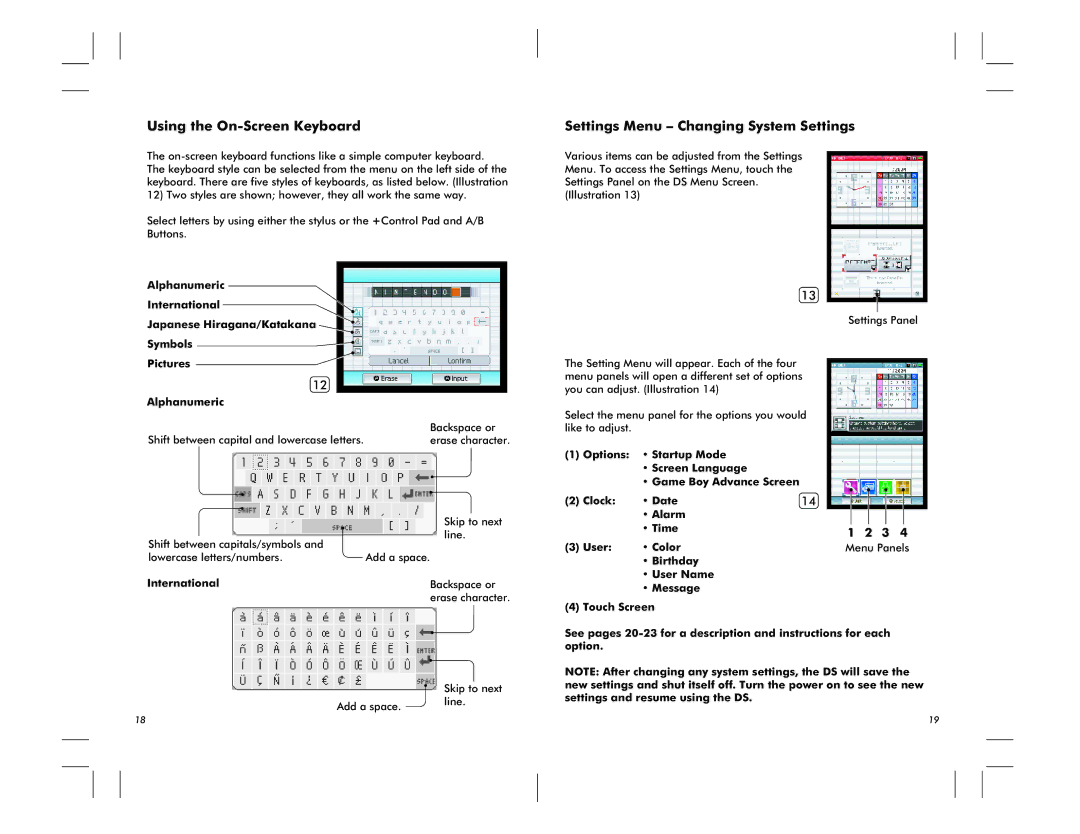Using the On-Screen Keyboard
The
Select letters by using either the stylus or the +Control Pad and A/B Buttons.
Alphanumeric
International
Japanese Hiragana/Katakana
Symbols ![]()
Settings Menu – Changing System Settings
Various items can be adjusted from the Settings Menu. To access the Settings Menu, touch the Settings Panel on the DS Menu Screen. (Illustration 13)
13
Settings Panel
Pictures
12
Alphanumeric |
|
Shift between capital and lowercase letters. | Backspace or |
erase character. |
| Skip to next | |
Shift between capitals/symbols and | line. | |
Add a space. | ||
lowercase letters/numbers. | ||
International | Backspace or | |
| erase character. |
The Setting Menu will appear. Each of the four menu panels will open a different set of options you can adjust. (Illustration 14)
Select the menu panel for the options you would like to adjust.
(1)Options: • Startup Mode
•Screen Language
•Game Boy Advance Screen
(2) Clock: | • Date | 14 |
•Alarm
•Time
(3) User: | • Color |
•Birthday
•User Name
•Message
(4)Touch Screen
1 2 3 4
Menu Panels
| Skip to next |
Add a space. | line. |
|
See pages
NOTE: After changing any system settings, the DS will save the new settings and shut itself off. Turn the power on to see the new settings and resume using the DS.
18 | 19 |