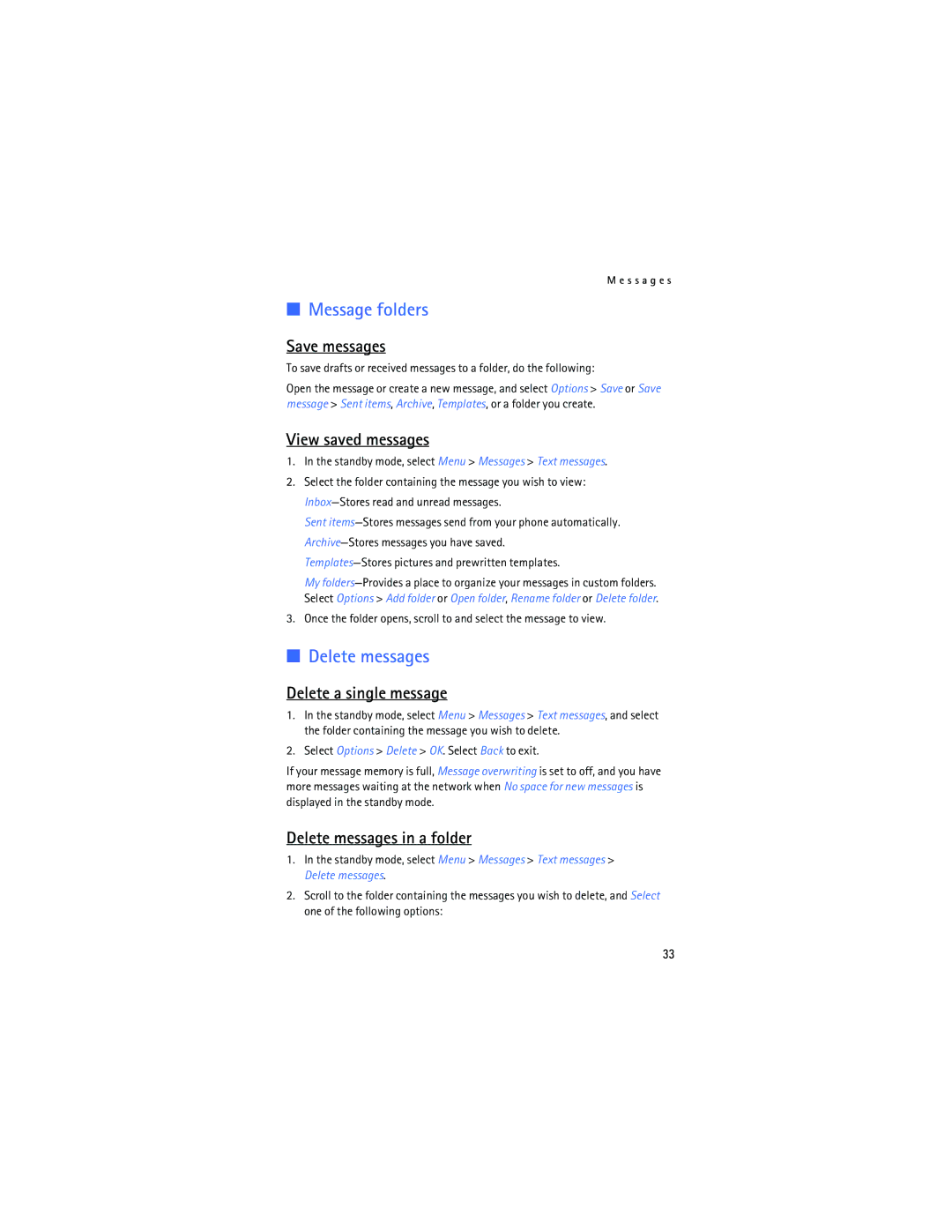User Guide Manual del Usuario
Nokia 2125, Nokia 2125i User Guide
Legal Information
Table of Contents
For your safety
Only qualified personnel may install or repair this product
About your device
Network services
Your phone is not water-resistant. Keep it dry
Shared memory
Find your phone label
Welcome
Get help
It available Electronic serial number ESN Your zip code
Contact Nokia
Updates Accessibility solutions
Nokia
Phone at a glance
Start screen
Indicators and icons
Quick keys
Phone menus
Scroll method
Shortcuts
In-phone help
Change the battery
Set up your phone
Antenna
Battery label must face away from the phone
Remove the battery
Replace the battery
Remove the back cover
Connect the headset
Charge the battery
Turn your phone on or off
Replace the back cover
Remove the front cover
Install the keymat and front cover
Change the Xpress-on covers
Remove the keymat from the old front cover
Use the contacts list
Make a call
Use the keypad
Use the last dialed number
Conference calls
Adjust the earpiece volume
Answer calls
Answer, silence, or decline an incoming call
Use the loudspeaker
Keyguard
Options during a call
Select Menu then press * within 2 seconds
Lock the keypad
Unlock the keypad
Select Unlock then press * within 2 seconds
Text Abc
Standard mode
Text entry
Numbers
Text entry
Predictive text mode
Activate or deactivate
Press 0 to enter a space, and begin writing the next word
Change case and mode
Search
Contacts list
Add new contacts
Set up a caller group
Set up voice tags
Set up 1-touch dialing
Caller groups
Change 1-touch dialing numbers
Edit contacts list entries
Assign a key to 1-touch dialing
Delete 1-touch dialing numbers
Edit phone number
Mail address entry
View the contacts list
Delete contacts list entries
Edit Web address
Fast search for a name
Configure settings
Send and receive contacts
Send a business card
Text messages
Compose a message using the keypad, and select Options Send
Messages
Write and send
Messaging options
Templates
Read messages
Your Inbox, is displayed
Message folders
Delete messages
Change sending options
Message settings
Change message settings
Select OK to empty the folder
Save voice mailbox number
Call and setup your voice mail
Voice messages
Listen to your voice messages
Automate voice mail
Set up voice mail with dialing codes
Insert dialing codes
Minibrowser messages
View received calls
Call log
View missed calls
View dialed numbers
Call times
Delete call logs
View duration of calls
View duration of data and fax calls
View duration of minibrowser
Customize a profile
Profiles
Activate
Set a timed profile
Location information sharing 2125i only
Settings
Call settings
Anykey answer
Touch dialing
Automatic update of service
Automatic redial
Minibrowser confirmation
Phone language
Phone settings
Call summary
Make calls
Welcome note
Automatic keyguard
Touch tones
Set type
Time
Time and date settings
Help text
Date
Wallpaper
Display settings
Set the auto-update of date and time
Set the date
Color scheme
Tone settings
Screen saver timeout
Banner
Headset
Enhancement settings
Handsfree
TTY/TDD calls
Set up the TTY/TDD profile
Loopset
Make a call
Restrict calls
Security settings
Charger
Phone lock
Call an allowed phone number
Allow numbers when phone locked
Network
Lock code
Mode
Store a feature code
Roaming options
Select OK, if necessary, to confirm the activation
Call waiting
Send own caller ID when calling
Call forwarding
Activate
Restore factory settings
Select your own phone number
Open the gallery
Gallery
View folders
Play a game
Game settings
Games
Game details
Assign a voice tag
Voice
Voice tag dialing
Dial a number
Activate a voice command
Voice commands
Assign a voice tag to a command
Voice tags
Voice recorder
Record speech or sound
Minibrowser
Mobile Internet access
Minibrowser is a network service. See Network services, p
Sign on to the mobile Internet
Receive a call while online
Navigate the mobile Internet
Phone keys
Make an emergency call while online
Set the alarm tone
Alarm clock
Set an alarm
Alarm conditions
Open
Turn an alarm off
Calendar
Go to a date
Enter your note, and select Options Save
View notes day view
Send a note
To view a highlighted note, select Options View
Currency converter
Calculator
Receive notes
Enter the exchange rate, and select OK
Nokia PC Suite
PC connectivity
Your phone as a modem
Few practical rules about accessories and enhancements
Enhancements
Cable CA-42 Desk Stand with Sync DCV-14
Car
Battery information
Charging and discharging
Nokia battery authentication guidelines
Authenticate hologram
What if your battery is not authentic?
Care and maintenance
Use chargers indoors
Additional safety information
Pacemakers
Vehicles
Hearing aids
Emergency calls
To make an emergency call
Technical information
Charging times
Talk and standby times
Talk time up to 3.7 hours cellular and 4.1 hours PCS
Touch dialing
Index
Emergency calls
Message folders 33 messages Delete
Organizer
View
Nokia 2125, Nokia 2125i Manual del Usuario
Información Legal
Contenido
Para su seguridad
Encienda EL Teléfono CON Seguridad
Servicios de red
Su dispositivo
Su teléfono no es resistente al agua. Manténgalo seco
Memoria compartida
Soluciones de acceso
Bienvenido
Solicitar ayuda
Localizar la etiqueta de su teléfono
Tecla Encender/Apagar Linterna Auricular
Su teléfono
Pantalla
La pantalla inicial
Teclas rápidas
Solamente 2125i, p
Indicadores e íconos
Ver Accesorios, p
Roaming, p
Recorrer los menús
Los menús del teléfono
Accesos directos
Textos de ayuda
Antena
Preparar su teléfono
Cambiar la batería
Retirar la batería
Quitar la cubierta posterior
Instalar la batería
Colocar la cubierta posterior
Apagar o encender su teléfono
Conectar el equipo auricular
Cargar la batería
Retirar la cubierta frontal
Cambiar las cubiertas Xpress-on
Instalar el teclado y la cubierta frontal
Usar el directorio contactos
Hacer una llamada
Usar el teclado
Llamar al último número marcado
Llamadas de conferencia
Ajustar el volumen
Contestar llamadas
Contestar, silenciar o rechazar una llamada
Opciones durante una llamada
Bloqueo de teclas
Usar el altavoz manos libres
101
102
Bloquear el teclado
Desbloquear el teclado
Elija Menú luego oprima * dentro de 2 segundos
Texto Abc
Ingreso de texto
Método estándar
Números
Ingreso de texto
Ingreso de texto predictivo
Activar o desactivar
104
Cambiar entre mayúsculas/minúsculas Modo oración
105
Buscar
Directorio Contactos
Agregar contactos
Configurar un grupo
Configurar etiquetas de voz
Configurar la marcación rápida
Grupos de llamantes
Cambiar los números de marcación rápida
Editar ingresos del directorio
Asignar una tecla a la marcación rápida
Borrar los números de marcación rápida
109
Editar un número telefónico
Ingreso de direcciones de email
Agregar núm.-Añadir un número al contacto
Editar direcciones Web
Eliminar ingresos de la lista de contactos
Ver el directorio
Búsqueda rápida de un nombre
Enviar una tarjeta de negocios
Programar las configuraciones
Enviar y recibir contactos
111
Redactar y enviar
Mensajes
Mensajes de texto
Repita el paso 2 para añadir más destinatarios, y elija OK
Plantillas
Opciones para los mensajes
113
114
Leer mensajes
Guardar-Guardar el mensaje en una carpeta
Carpetas de mensaje
Eliminar mensajes
Cambiar las opciones de envío
Configuraciones de mensajes
Cambiar las configuraciones de mensajes
116
Guardar su número de correo de voz
Llamar y configurar su correo de voz
Mensajes de voz
Escuchar mensajes de voz
Insertar códigos de marcación
Configurar su correo de voz con los códigos de marcación
Automatizar el correo de voz
118
Mensajes de miniexplorador
119
Ver las llamadas recibidas
Registro
Ver las llamadas perdidas
Ver los números marcados
Hora de las llamadas
Eliminar listas de llamadas
Ver la duración de las llamadas
Ver la duración de las llamadas de datos/fax
Ver duración del miniexplorador
122
Activar
Configurar un perfil programado
Perfiles
Personalizar un perfil
Configuraciones de llamadas
Configuraciones
Compartir información de ubicación solamente
Marcación rápida
Cualquier tecla contesta
Remarcado automático
Actualización automática de servicio
Hacer llamadas
Guardar información
126
Idioma del teléfono
Configuraciones de teléfono
Resumen de llamada
Bloqueo automático
Saludo inicial
Configurar el tipo de tonos
Configurar duración
128
El reloj
Configuraciones de hora y fecha
Configurar la autoactualización de fecha y hora
Fecha
Esquemas de colores
Configuraciones de pantalla
Imagen de fondo
Título
Brillo de la pantalla
Configuración de tonos
Tiempo de espera para el protector de pantalla
131
Manos libres
Configuración de accesorios
Equipo Auricular
Audífono
Llamadas TTY/TDD
Configurar el perfil TTY/TDD
Cargador
Hacer una llamada
Bloqueo telefónico
Configuraciones de seguridad
Restricciones de llamadas
Números permitidos con el teléfono bloqueado
Código de bloqueo
Red
Llamar al número telefónico permitido
Voz confidencial
Desvío de llamada
Modo
Guardar un código de opción
136
Enviar ID de llamante
Restaurar configuraciones de fábrica
Llamada en espera
Seleccionar su propio número telefónico
Abrir la galería
Galería
Ver las carpetas
Iniciar un juego
Configuraciones de juegos
Juegos
Detalles de los juegos
Asignar una etiqueta de voz
Voz
Marcación por voz
Marcar un número
Asignar una etiqueta de voz a un comando
Comandos de voz
Etiquetas de voz
Activar un comando de voz
Grabar un mensaje o sonido
Grabador de voz
Opciones
142
Conexión al Internet móvil
Miniexplorador
Acceso a Internet móvil
En la pantalla inicial, elija Menú Miniexplorad. Conectar
Recibir una llamada mientras está en línea
Navegar por el Internet móvil
Teclas del teléfono
144
Programar el tono de la alarma
Reloj de alarma
Configurar la alarma
Condiciones de la alarma
Abrir
Desactivar la alarma
Agenda
Ir a fecha
147
Ver las notas notas del día
Enviar una nota
Para ver una nota resaltada, elija Opciones Ver
Recibir notas
Calculadora
Convertidor de divisas
148
149
Ingrese la tasa de cambio, y elija OK
Conectividad PC
Su teléfono como módem
Accesorios
Unas normas prácticas sobre los accesorios
152
Auto
Información sobre las baterías
Carga y descarga
Autenticación del holograma
Normas de autenticación de la batería Nokia
154
¿Qué ocurre si la batería no es auténtica?
155
Cuidado y mantenimiento
Marcapasos
Información adicional de seguridad
No deben llevar el dispositivo en el bolsillo de la camisa
Aparatos auditivos
158
Para hacer una llamada de emergencia
159
Información técnica
160
Tiempos de conversación y de reserva
Tiempos de carga
161
Índice
Ver
163
Internet móvil Hacer llamadas de emergencia 144 iniciar
Llamadas De fábrica Contestar
164
Usar el altavoz 101 voz Voz confidencial
165
Notas
166
167
168